
Getting started with the DJI Mavic Air 2
Getting started with the DJI Mavic Air 2

If you just received your DJI Mavic Air 2, you'll want to use it right away. In this article, you can read how to get started with the drone step-by-step. From getting it ready for use to controlling it, we'll explain everything. Keep in mind that you'll need a basic light drone course to fly the DJI Mavic Air 2.
- Charge battery and remote
- Make drone ready for use
- Download the app
- Make a connection
- Fly it
- Control it
Step 1: charge the battery and remote

You can charge the battery and the remote at the same time with the included charger. You can take the battery from the drone by pressing the buttons at the side of the battery at the same time. Then, lift up the battery. The connector for the charger is on the back. The connector to charge the remote is at the bottom, next to the spare joysticks.
Step 2: get the drone ready for use

Before flying with the Mavic Air 2, you need to get it ready for use. The drone doesn't have propellers yet, for example. The propellers as well as the arms are marked with the letters A and B. Put the propellers on the corresponding arms, press them down, and twist them in place. You need to attach these to the drone before your first flight. You can easily screw the joysticks in place on the remote.
Step 3: download the app
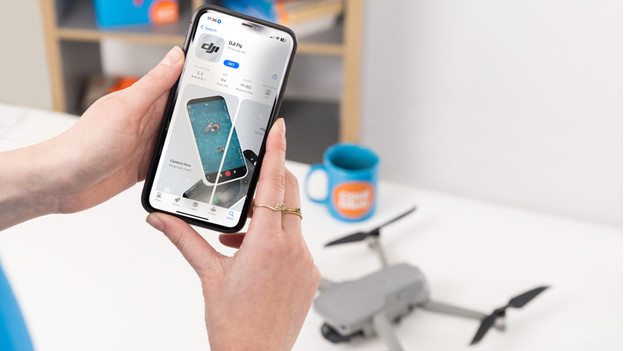
In the Apple App Store and the Google Play Store, you can find the DJI Fly app. You'll need this app to connect your smartphone to your drone. Open the app when it's been downloaded and accept the terms and conditions. Create an account to activate your drone. At the bottom right, you'll find a button to connect your smartphone to the drone. Tap here, and select the model DJI Mavic Air 2.
Note: Android users have to download the DJI Fly app via the DJI website. To open the download, you need an APK Installer app. You can download that in the Google Play Store. You'll recognize the installer by a box with the Android icon. After you've installed the APK installer, open the installer and go to 'Install APKs'. Here, you'll see the DJI Fly app. If you select it, your phone will install the DJI app.
Step 4: make a connection

You first need to connect to your remote. Place your phone in the smartphone mount on the remote. Turn on the remote by pressing the on/off button once shortly and then hold it down longer. You connect the devices to each other with an RC cable. You need a cable with a Lightning connector for an iPhone and one with a USB-C connector for an Android device. You'll find a short instruction video in the app. Now, it's time to connect to your drone. You can switch on the drone the same way you switched on the remote.
Step 5: fly the drone

The LED lights below the propellers indicate whether the drone has enough space to take flight. Are the lights red? In that case, the drone needs more space. You may have to update the firmware to connect the drone. Briefly press both joysticks down twice to get the drone ready for flight. If you lift the left joystick up, the drone takes flight.
Step 6: control the drone

It's time to make recordings. Select photo or video mode on the screen of your smartphone. You'll also find flight information here, such as the remaining number of minutes you can fly. You can aim the camera with the wheel at your left index finger. With the left joystick, you can make the drone rotate around its axis and fly up and down. With the right joystick, you can let the drone fly forwards, backwards, and to the left and to the right
Step 7 - Fly More Combo

Did you buy the Fly More Combo and did you find out you're missing some accessories while going through these steps? It's likely that the accessories are still hidden in the included DJI storage bag. Open all the compartments to see if there's anything there. The extra propellers and spare joysticks are usually in the top compartment of the bag. You can find the standard joysticks on the bottom of the controller.


