
Compare the BenQ SW270C and SW321C
BenQ SW270C
- With High Dynamic Range (HDR), you experience stronger contrasts and realistic colors.
- This monitor supports all color spaces for realistic and accurate image editing.
- You connect your MacBook to the monitor via the USB-C connector that charges the MacBook at the same time.
- You experience less sharp images due to the QHD resolution than with a monitor with a 4K resolution.
BenQ SW321C
- With the included monitor hood, you can make sure that the light always hits your screen the same way.
- This monitor supports several color spaces for accurate image editing, namely Adobe RGB, DCI-P3, and sRGB.
- Thanks to the 4K resolution, you see every detail razor-sharp.
- The brightness of 250cd/m² isn't as high as most graphic-design monitors
Comparison BenQ SW270C and SW321C
| BenQ SW270C | BenQ SW321C | |
|---|---|---|
| Screen size | 27 inches | 32 inches |
| Resolution | QHD | 4K |
| Brightness | 300 nits | 250 nits |
| Unique software | None | Paper Color Sync |
| Hotkey Puck | Yes | Yes |
| Hardware calibration | Yes | Yes |
BenQ SW series: suitable for professional photo editing
For professional photography, it's important that you see accurate and sharp colors when you edit. For example, a shoot for in a magazine. Everything needs to be perfect down to the smallest details. The BenQ SW series has a high coverage percentage of all color profiles for a high color accuracy and realistic color representation. Connect your laptop or MacBook to the monitor and charge it via the USB-C port while you edit. That way, you can head to your next photo shoot with a fully charged laptop after you finish editing.
Screen size

SW270C: 27 inches
The minimum size for photo editing is 27 inches. With this size, you can keep a better overview of your projects. In addition, you don't get as many compressed pixels on a 27-inch monitor. Compressed pixels are more common on a 24-inch monitor with a higher resolution, which lowers the photo quality. A 27-inch monitor takes up less space than a 32-inch monitor, so it's a suitable size for any desk.

SW321C: 32 inches
A 32-inch monitor offers more screen space. That way, you can keep an image database next to your editing program. You can see even more of your photos and keep a better overview when you zoom in on a certain detail. A larger screen also has medical advantages, because it's less likely to strain your eyes during long-term use. On the other hand, a 32-inch monitor does take up a lot of space on your desk.
Resolution

SW270C: QHD
The QHD resolution of the SW270C is just right for the size of the monitor. A Full HD resolution starts to look grainy and stretched out on monitors larger than 25 inches. With QHD, you can zoom in on details without compromising a lot on sharpness. You experience realistic and sharp colors on the screen thanks to the HDR10 support, so you can work comfortably. Despite 4K being better still, a QHD resolution will be sufficient.

SW321C: 4K
The 4K resolution makes the SW321C the cream of the crop in terms of image quality. Just like the SW321C, it allows you to experience realistic and sharp colors thanks to the HDR10 support. With the 4K resolution, you experience images that are 2 times sharper than in QHD and 4 times sharper than in Full HD. This extra step makes the monitor suitable for video editing as well, if that's something you want to get into.
Brightness

SW270C: 300 nits
With a brightness of 300 nits, the screen of the SW270C is always properly visible. Even in brightly-lit and dark rooms. A high brightness also ensures a better color representation, so you can work with more detail. Are you working near the window? You won't be bothered by external influences as much, such as sunlight. The included monitor hood is an extra tool, in case the screen still isn't clearly visible.

SW321C: 250 nits
A difference of 50 nits doesn't seem like much, but you'll notice it right away when you start editing. Ambient light has a large influence on how clearly you see the image and it can cause discomfort during editing. Especially when you're working on the tiny details. The monitor hood of the SW321C offers extra comfort, blocks external influences, and ensures a clearly visible screen.
Unique software

SW270C: none
Despite the fact that the SW270C doesn't have any extra unique software, the monitor still offers more than enough editing functions that add an extra dimension to photo editing. For example, the Uniformity technology ensures an even distribution of the colors and brightness over the entire screen. Both monitors have a Hotkey Puck and calibration software, which we'll take a closer look at. In addition, both the SW270C and the SW321C have a USB-C port that's compatible with Thunderbolt 3 and supplies power in addition to the image signal.

SW321C: Paper Color Sync
The SW321C offers the same software as the SW270C, but it also has special Paper Color Sync software. The quality of the printer affects the sharpness of the photo when you print it. You can select your color gamut, printer model, and paper type and the software will project the resulting print quality on the screen. The software always shows a preview that matches the paper version, because the display of the SW321C reduces reflections and glares. That way, you won't run into any surprises.
Hotkey Puck G2
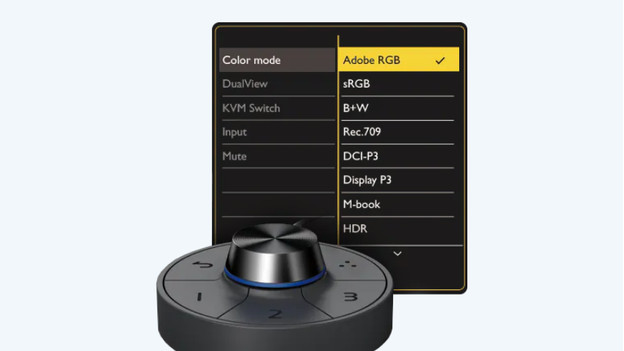
You use different settings when you edit. Switching between these often takes time and some details are difficult to remember. With the Hotkey Puck G2, you can set the most frequently used settings. That way, you can quickly switch if necessary. Rotate the dial to set the brightness and press it to go to the menu. Assign different color profiles to the 3 bottom buttons and select preferences in the menu. That way, you can always find the right settings in no time.
Hardware calibration
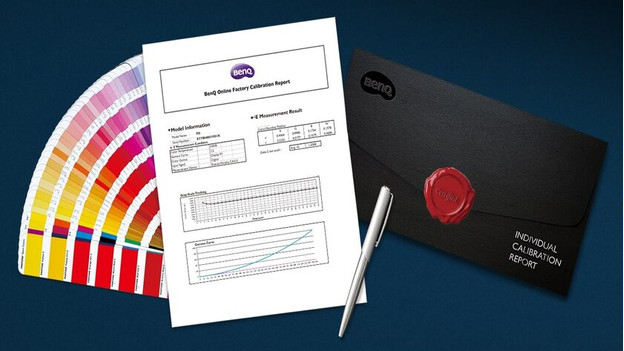
Both monitors come with an official calibration report, but you'll have to recalibrate your colors after a while. The SW270C and SW321C both have hardware calibration. That means you can adjust the image processing chip of the monitor without changing the information of the video card. The image will remain the same as the original and won't be influenced by the settings of the video card. In other words, deep blue will truly stay deep blue.
Conclusion
Both monitors offer a lot of options and advantages for editing your photos, including the Hotkey Puck and hardware calibration. If you're a novice photographer or you just opened your own studio, the SW270C will meet your requirements. With the QHD resolution and 27-inch size, you can start creating beautiful results in no time. The SW321C is a better fit for professional and high-end photo editing. For example, the unique Paper Color Sync displays the end result on paper. This can come in handy at photo shoots for magazines. Are you still not convinced? View all monitors for photo editing here.




