
5 ways my MacBook works with my Apple Watch
Collaboration MacBook and Apple Watch
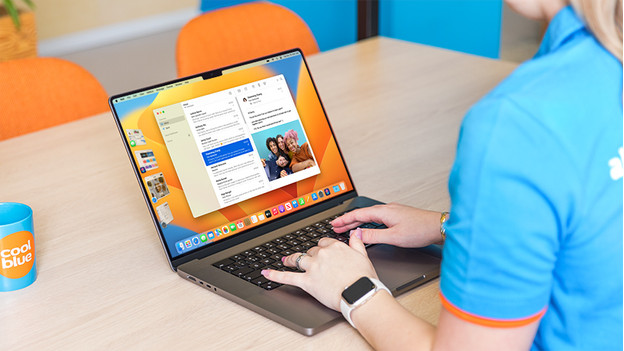
We've listed some useful tips for you, so you can get the most out of your MacBook and Apple Watch.
- Tip 1. Unlock your MacBook with your Apple Watch.
- Tip 2. Control your music via your Apple Watch.
- Tip 3. Use your Apple Watch as a clicker for a presentation.
- Tip 4. Pay on your MacBook with your Apple Watch.
- Tip 5. Find your MacBook with your Apple Watch.
What do you need?
In order to be sure that all the methods in this list work, you'll need a couple of things.
- An Apple MacBook with macOS 10.13 or newer
- An Apple Watch with watchOS 3 or newer or newer
- An Apple iPhone (for some functions)
- Bluetooth and WiFi should be enabled
- The Apple MacBook and Apple Watch have to use the same Apple ID
Tip 1: unlock your MacBook with your Apple Watch
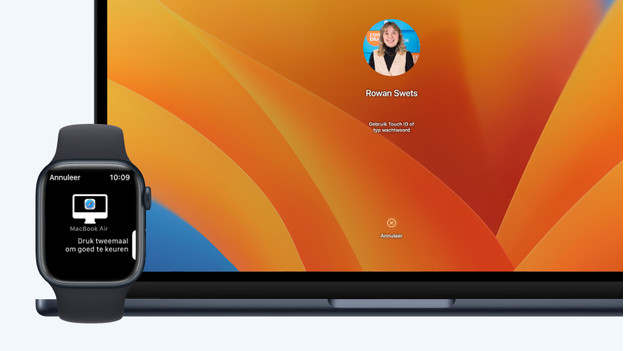
These days, pretty much any device will ask you for a password when you want to use it. This is very useful in order to keep outsiders away from your digital files, but it's not so useful when you want quick access to your devices. Thanks to the Apple Watch, you don't need to type in your password again when you return to your MacBook after a short break. Just press a key and your Apple MacBook will automatically unlock when the Apple Watch is nearby.
- Go to Settings on the Apple MacBook.
- Go to Security and Privacy. Allow the Apple Watch to unlock your MacBook here.
Tip 2: control your music via the Apple Watch
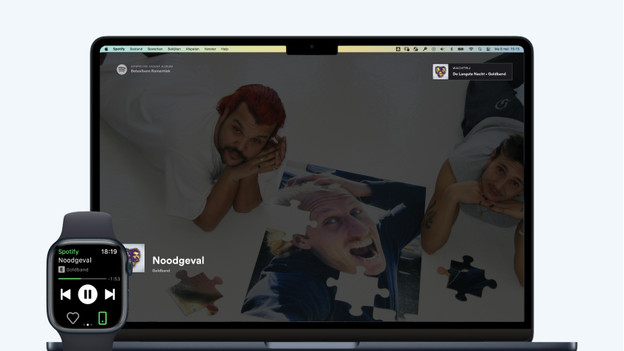
Want to control Apple Music on your MacBook with your Apple Watch? Do this easily with the Remote app on your Apple Watch.
- Open the Remote app on your Apple Watch.
- The same icon appears in Apple Music on your MacBook.
- Enter the 4-digit code of your Apple Watch on your MacBook.
- Easily control your music from your wrist.
Prefer to control Spotify via your Apple Watch? That's possible as well.
- Download the Spotify app on your Apple Watch.
- Put on a song on your MacBook.
- The control panel appears on your Apple Watch automatically.
Tip 3: click through presentations with your Apple Watch
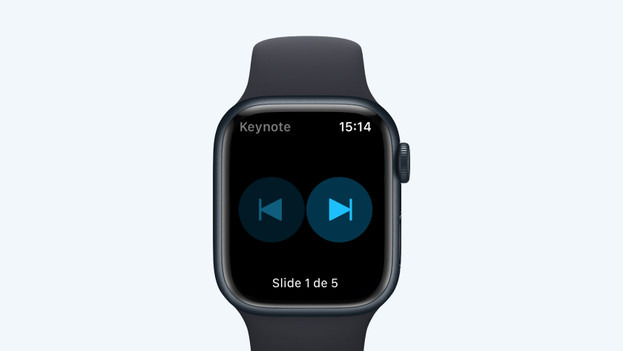
Via your Apple Watch, you can easily go through your slides when you're giving a presentation. This way, you don't need a separate clicker. It's important that you do have Keynote on both your MacBook and iPhone.
- Open Keynote on your MacBook and go to Preferences.
- Turn on Remotes and link your iPhone.
- Open Keynote on your iPhone and also switch on the remote function there.
- Open the Keynote app on your Apple watch before your presentation starts, and easily click through your slides from your wrist.
Tip 4: pay on your MacBook on your Apple Watch
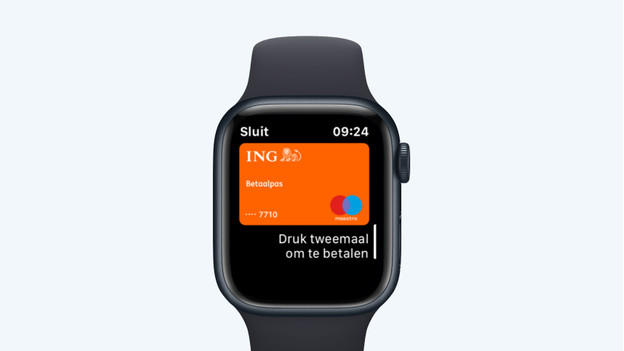
With Apple Pay, you can make purchases in Safari on your MacBook and pay with your Apple Watch.
- Buy something via Safari on your MacBook and choose the Apple Pay option during checkout.
- Click Confirm on Apple Watch.
- Press the Digital Crown twice so your digital debit card appears on your Apple Watch.
- Pay with your Apple Watch and receive the confirmation via email on your MacBook.
Tip 5: find your MacBook with your Apple Watch

With the app *Find devices& on your Apple Watch, you can find all your devices. Including your MacBook.
- Open the app Find devices on your Apple Watch and tap your MacBook.
- You'll now see a map with the location of your MacBook and the distance between you and the device.
- Scroll down with the Digital Crown and click Route to navigate to your MacBook.
- Are you near your MacBook? Click Play sound. If your MacBook is close, you'll now hear a short audio signal.
- If you truly can't find it, it's wise to lock your MacBook. In this case, click Lock this MacBook.


