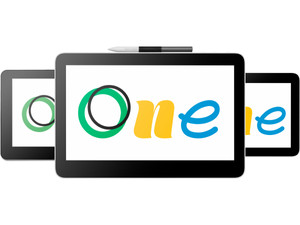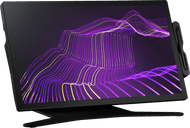Wacom drawing tablet with screen
Wacom drawing tablet with screen.
Living on the etch.With a Wacom drawing tablet with screen, you can see the result of your drawings on the built-in screen right away. Whether you're an artist, designer, or photo editor, there's a suitable Wacom drawing tablet for everyone.

Compare the Wacom drawing tablets with screen
Most details thanks to the 4K screen
Thanks to the highest pressure sensitivity of 8192 pressure levels, you get the most control over the thickness of your lines.
Thanks to the higher 5080 LPI resolution, you can add more detail to your drawings.
You can view your creations down to the smallest details thanks to the 4K screen.
2160 pixels
3840 pixels
8192
5080
From
2.709,-
Higher pressure sensitivity for precise lines
Thanks to the highest pressure sensitivity of 8192 pressure levels, you get the most control over the thickness of your lines.
Thanks to the higher 5080 LPI resolution, you can add more detail to your drawings.
1080 pixels
1920 pixels
8192
5080
From
to768,-
862,-
Lower pressure sensitivity
Thanks to the pen with 4096 pressure levels, you determine how thick or thin the lines you draw are.
1080 pixels
1920 pixels
4096
2540
From
to310,-
575,-

Zoom in and out easily with multitouch
The Wacom One 13 Touch, Cintiq Pro 16, Cintiq Pro 24 Pen & Touch, and the Cintiq Pro 27 have multitouch. With multitouch, you can tap, zoom, scroll, or move on your drawing tablet with multiple fingers at the same time. You can zoom in and out on your drawings, which makes it easier to see details. You can also rotate with 2 fingers and quickly flip through pages with finger movements. It's easier and feels more natural to navigate and edit your drawings and documents.

More detail with a higher LPI and more pressure levels
Pressure levels indicate how sensitively the drawing tablet responds to your pressure. The more pressure levels, the better you can create different line widths and shadows. If you press harder on the stylus, you get a thicker line. A higher pressure level is indispensable if you create drawings with a high resolution. With LPI (Lines Per Inch), we mean how many lines a drawing tablet can register in 1 inch. This is also called the LPI resolution. The advantage of a higher LPI is that you add more details to your drawings.
Wacom Cintiq Pro 27 with stand

Work on a 27-inch 4K screen
With a 27-inch 4K screen, the Wacom Cintiq Pro 27 with Stand is one of the largest Wacom drawing tablets. Thanks to the large screen, you have lots of work space and you can see what you draw down to the tiniest details.
Read the expert review of the Wacom Cintiq Pro 27 here4.459,-
No longer available
FAQ
How do you choose a Wacom drawing tablet with a screen?
Within the Wacom drawing tablets with screen, there are 3 product lines: the Wacom One, Wacom Cintiq, and Wacom Cintiq Pro. Which one you should choose, depends on your needs. If you want to make the most accurate drawings with lots of details, choose the Wacom Cintiq or Cintiq Pro. These drawing tablets have more pressure levels and a higher LPI resolution. Also consider how large your screen should be. A drawing tablet with a larger screen has more work space, but it's less easy to take with you.
What is the advantage of ExpressKeys?
The Wacom Cintiq and Cintiq Pro have special ExpressKeys on the drawing tablets. These are buttons on which you set your specific shortcut. This way, you get quick and useful access to frequently-used functions and commands on your drawing tablet. You can adjust the shortcuts to your liking and workflow. For example, you can change brush sizes or undo brush strokes at the touch of a button. You save time with this, because you spend less time looking for menu options.