
How do you see which RAM fits in my Windows PC?
View the memory in Windows task manager
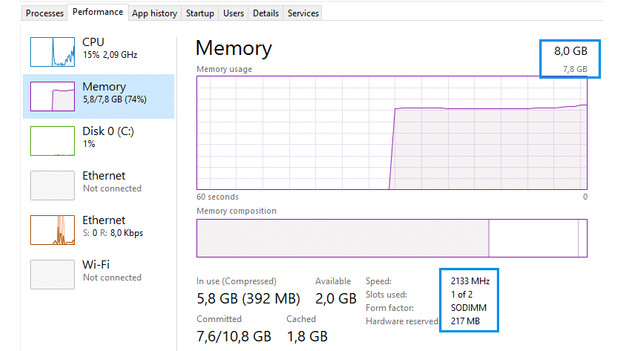
To find out which type of RAM your computer supports, open Task Manager. This is fairly easy:
- Press Ctrl + Alt + Delete simultaneously on your keyboard.
- Go to 'Task manager'.
- Go to the 'Performance' tab at the top of the window.
- Click on 'Memory' on the left.
In this window you can see what you should keep in mind when purchasing RAM:
- At the top right you see the current amount of RAM.
- Here (at the top right), you'll also find the DDR type. In some cases there's nothing here. In this case, your PC supports DDR4.
- Below the graphs you'll see a list with speed (in MHz), slots used, and the form factor.
The maximum RAM in your desktop PC

Every PC supports a maximum amount of RAM, but this is often not included by default. For example, a PC with a default 8GB of RAM can also have space for, for example, 16GB. If you want to use this, then you can either replace the entire memory for a new RAM module with a higher capacity or you can install an extra RAM module of 8GB. The maximum RAM that the PC can handle cannot be found on the computer itself. For this, you'll need to look up more information about the computer on the internet. You could look up the serial number or the model, for example.


