
How do you use the Touch Bar on the Apple MacBook?
What's Touch Bar?
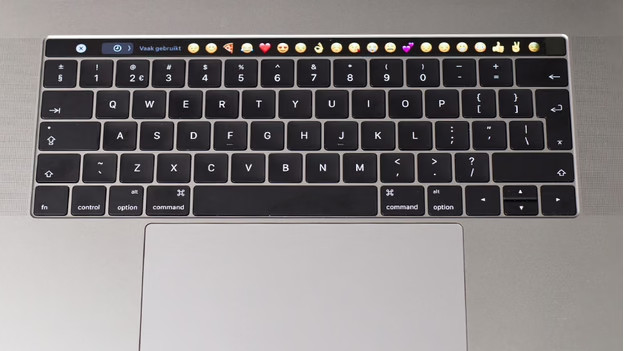
Touch Bar is an elongated OLED strip above the keyboard. The touch-sensitive strip replaces the traditional row of function keys on my MacBook Pro. Touch Bar shows different functions, depending on the app I use. Am I editing a photo? I can choose from different filter options via Touch Bar. It's actually a functional piece of keyboard. Touch Bar supports P3 color rendering, making colors on the touchscreen look as vibrant as the colors on the screen of my MacBook.
How does Touch Bar work?

Touch Bar is very easy to work with. The options appear without me having to do anything. When I'm using Safari, I see other options than when I use Finder. These options appear on the left side of my Touch Bar. I can operate the strip by tapping and swiping, and I can use up to 10 fingers on the touchscreen at the same time. On the right side, I can find the Control Strip. This strip has fixed options like volume, brightness, and Siri.
Touch Bar and Touch ID
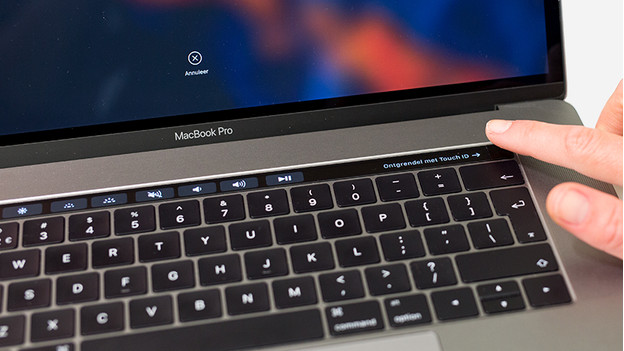
On the right side of the Touch Bar, I can find a fingerprint scanner. With Touch ID, I can log in with my fingerprint. I can also log in to accounts or make a payment without entering my pin code or password, provided that these apps support Touch Bar. Touch ID is controlled by the T1 chip. Information about my fingerprint is only available locally. This information is not sent online. With Touch ID, I can't just register my own fingerprint, but also my friends', for example.
Touch Bar applications
Enough about what Touch Bar is exactly. It's much more interesting to see how I can apply Touch bar in my daily life. With Touch Bar, you have much more possibilities than with the row of function keys.
Text processing

When I'm using programs like Mail or Pages, I get to see different layout options on the Touch Bar. In the beginning, it takes some getting used to making small layout changes via Touch Bar, but after a day it feels pretty natural. I can use Touch Bar to italicize a piece of text and replace typed text with an emoji, for example. I can do so for words like 'apple' or 'pie'. With Tapback, I can respond to words quickly, and with Quick Type I can type faster because Touch Bar offers me suggestions.
A disadvantage? Apple's own programs such as Mail, Pages, Messages, and Notes offer full support for Touch Bar. I often use Google Docs at work. It works with Touch Bar, but with a lot less options than Apple's own programs. I do get to see all the options when I open Gmail. It works for Microsoft Office too.
Browsing
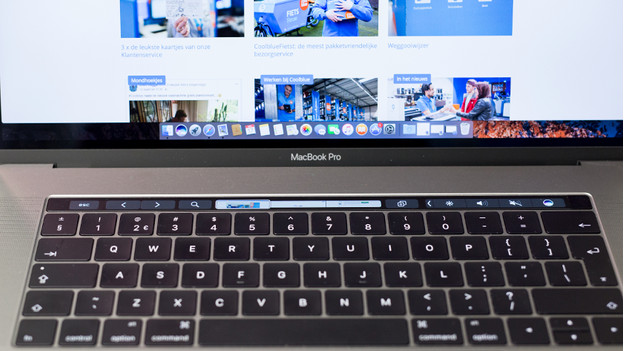
While I am browsing, my view naturally continues to focus on the screen. I forget to look down and see what options Touch Bar has to offer. Touch Bar, for example, shows me shortcuts to favorites or the possibility to open a new tab. I can also see this option on my screen. Do I leave out Touch Bar completely? No. On the touchscreen, I can see which websites I have open. By dragging them, I can switch between different sites.
I often use Google during browsing. Google Chrome now works with Touch Bar, but not as well as Safari. That's why I tested browsing Safari first. In Google Chrome, I can save a page as a favorite right away, navigate to the previous or next page, or open a new tab. I can't switch between open tabs using Touch Bar in Chrome. The layout of the Touch Bar is always the same when using Chrome.
Photo editing
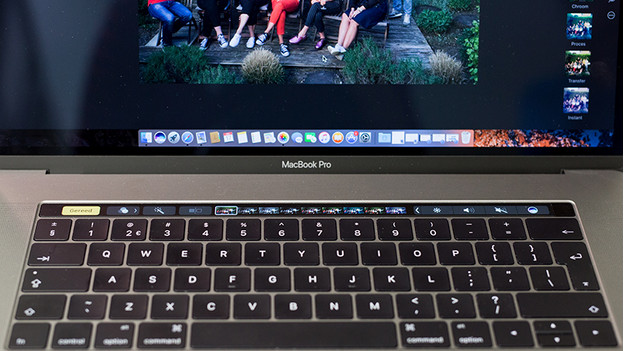
Via Touch Bar, I can view the contents of a photo album. If I want to see a photo full screen, I tap the photo in the touchscreen. I give my favorite photos a heart, and I can edit photos by using cropping, rotating, retouching, straightening, or filter features. Touch Bar also offers support for Photoshop. I can adjust the size of a brush on the touch screen or change a color setting. That saves a lot of time that I normally spend in dropdown menus and task bars.
Conclusion
On a 'normal' MacBook Pro, the top row of function keys on the keyboard consists of a number of function keys. I only use them once in a while to adjust the volume. Compared to that, I think that Touch Bar is a huge step forward. The real question remains: is Touch Bar really worth the extra investment of 400 euros? I can't answer with a definitive 'yes' yet. Touch Bar sometimes makes my life easier. I particularly like Touch ID. But not all programs that I use every day, work equally well with Touch Bar. Not as good as with Apple's own programs, that is. On the other hand, Touch Bar is becoming more functional every day and I wonder what else it has to offer in the future.


