
5 tips for when your laptop doesn't charge
Get started with the charger

Doesn't your laptop charge properly and does it shut down quickly? Or does your laptop only work when it's connected to the charger? With these 5 tips, you can get back to work quickly:
- Tip 1: use the correct charger
- Tip 2: check the charger
- Tip 3: restart the laptop
- Tip 4: check the battery status
- Tip 5: start the laptop in safe mode
Tip 1: use the right charger

It's important that you use the charger that was included with the laptop. Check whether the charger is damaged. Are you using a different charger? It's important that the charger has the correct wattage for your laptop. If the wattage is too low, your laptop won't charge properly. The charger that was included with your laptop states what wattage it should be.
Tip 2: check the charger

Check whether the charger is properly plugged into the socket. You should also check if the charger is properly connected to the charging block, which is often halfway down the charger. Then, check whether the charger is properly plugged into the laptop and whether the charger is plugged into the right connector. Some laptops can be charged via a USB-C port, other laptops have to be charged via a specific, round charging connector. It's important to plug the charger into the laptop properly. Some laptops require you to use a little force, such as the Acer Nitro.
Tip 3: restart the laptop
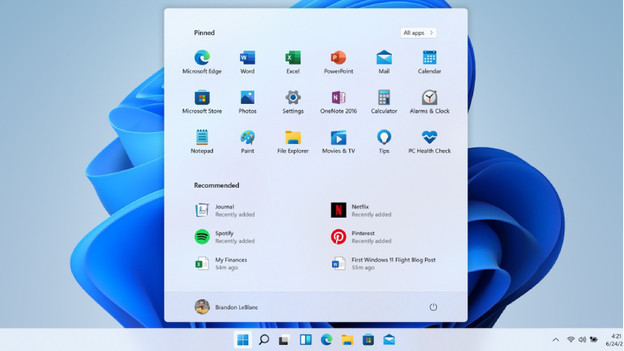
Sometimes, it helps if you restart the laptop. Press and hold the on/off button and wait until your laptop shuts down completely. When it's off, you won't see any lights on the laptop anymore. Leave the laptop off for a few minutes and then restart it.
Tip 4: check the battery level
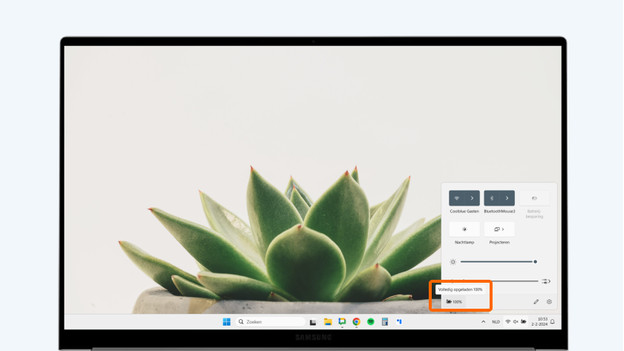
Sometimes, the battery of your laptop is simply completely empty. In that case, you have to charge it for a longer period of time before it works without being plugged into the socket. That's why you should check the battery level of your laptop. Do you have an old laptop? There's a good chance that the battery of your laptop is also outdated. Consider whether you want to replace the battery.
Tip 5: start up the laptop in safe mode
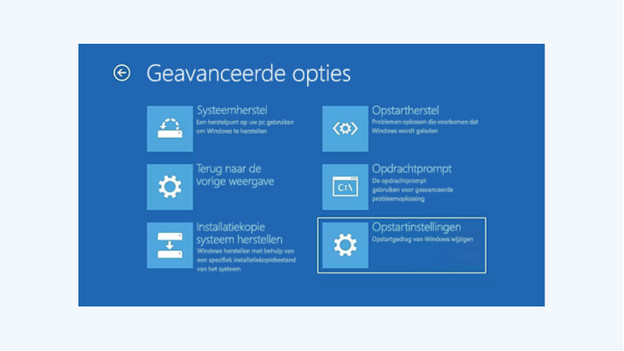
If the previous solutions didn't work, it's useful to reboot the laptop in the secure mode. Sometimes, certain software prevents your laptop from charging properly. Go through the following steps:
- Open your settings.
- Go to 'Update & Security' and choose 'System Restore'.
- Under 'Advanced Startup Options', click 'Restart Now'.
- Your laptop will now reboot. After rebooting, a screen will appear. Choose 'Troubleshoot', then 'Advanced options', and then 'Startup settings'. Select 'Restart'.
- Your laptop will reboot. You'll then see a list of options. Select 4 or F4 to boot the laptop in secure mode.
Didn't these tips help? Please contact our customer service.


