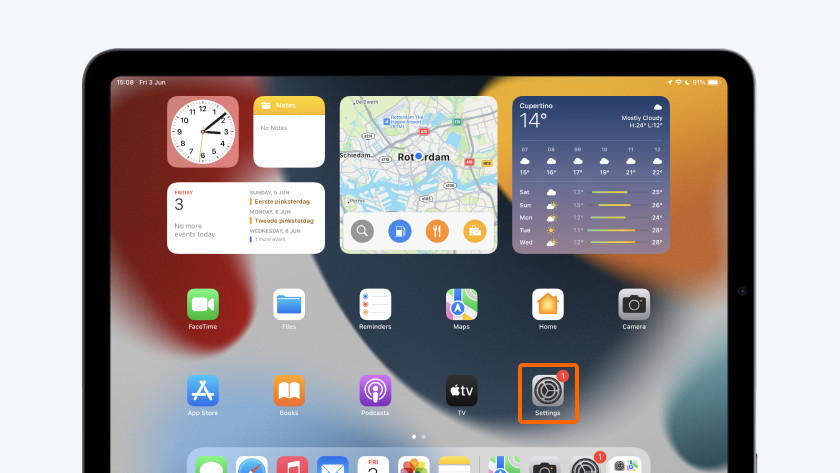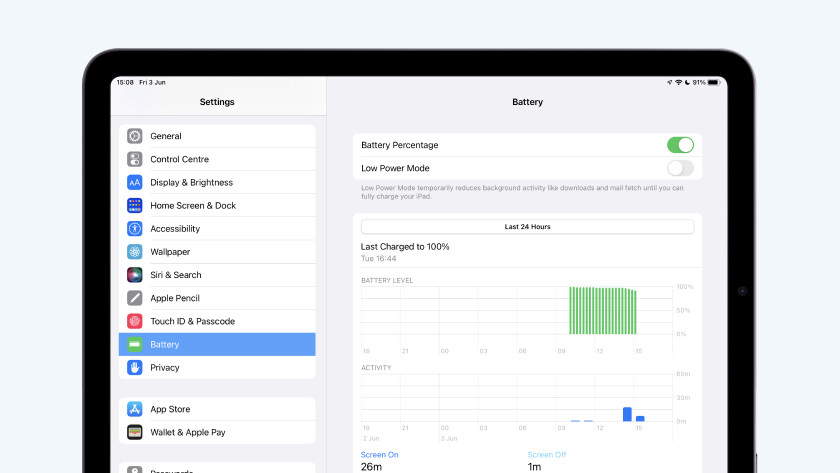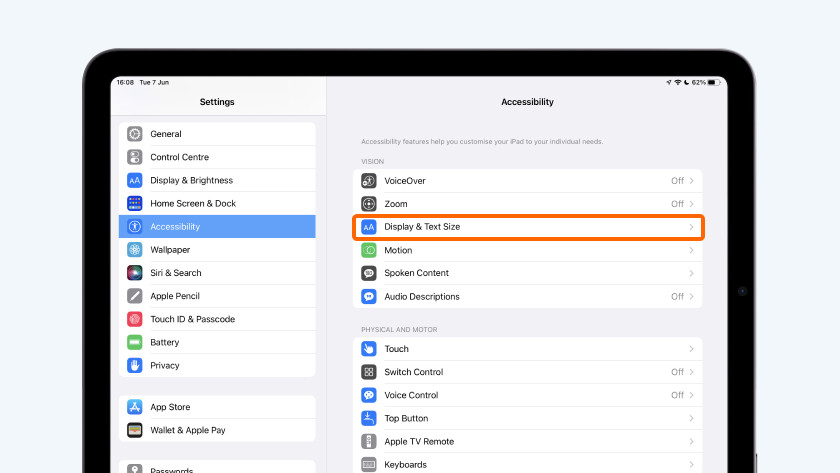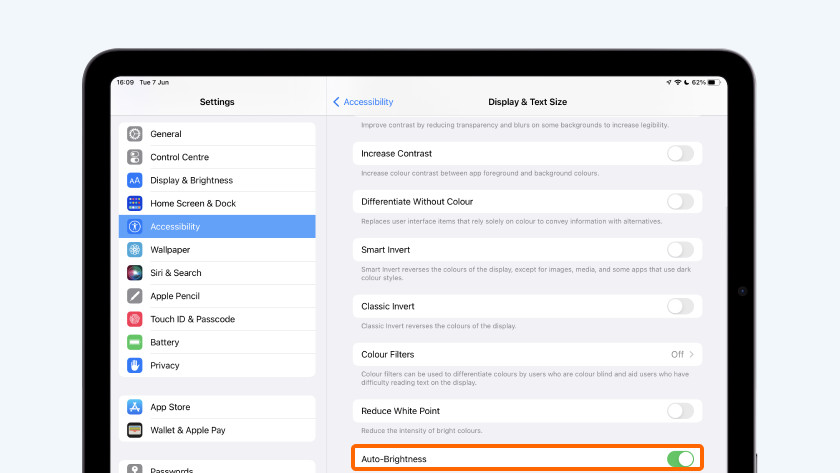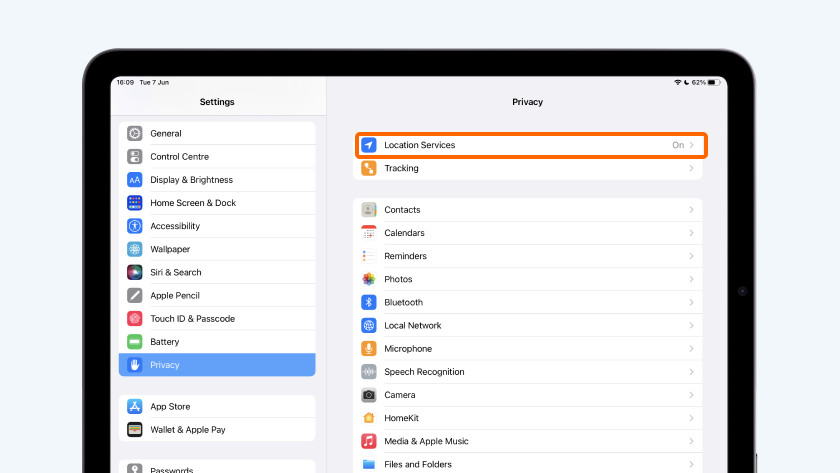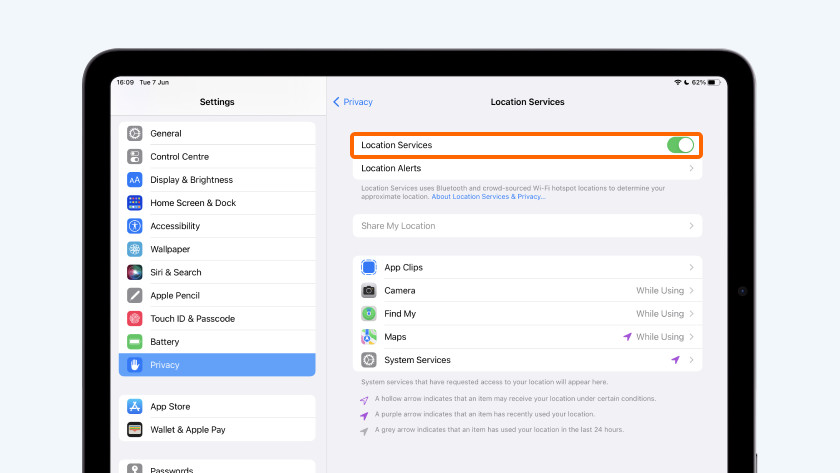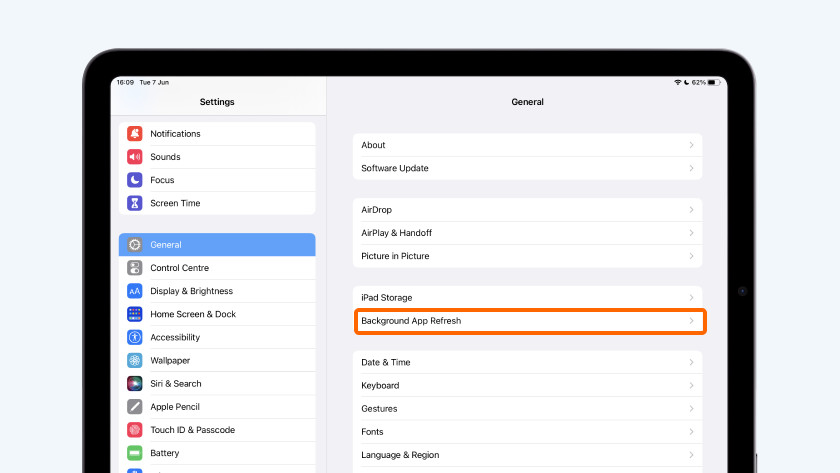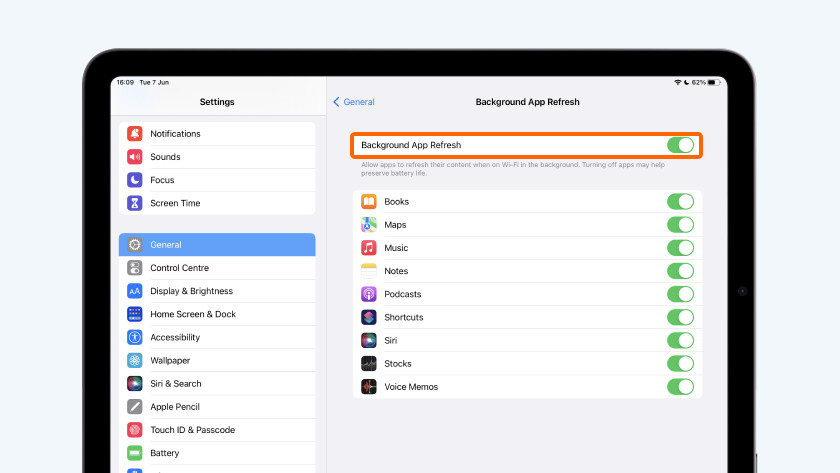How do you extend the battery life of your iPad?
Get started with extending the iPad battery life

There are a couple of things you can do to extend the battery life of your iPad.
- Tip 1: delete battery-draining apps.
- Tip 2: decrease your screen brightness.
- Tip 3: turn off wireless connections.
- Tip 4: turn off location services.
- Tip 5: refresh less in the background.
Tip 1: check battery drainers
-
Open settings.
-
Tap 'Battery'.
Before you change settings, first check which apps use most of your battery. Is there an app listed at the top that you don't use often? Close this app to save battery. You can check this by doing the following:
- Open Settings.
- Tap Battery.
- Wait until the list is loaded and tap Last 10 days.
- Tap Show battery usage.
- If you see an app that uses a lot of battery, close it.
Tip 2: screen brightness
-
Tap 'Accessibility' > 'Display and text size'.
-
Scroll down and check the box at 'Adjust automatically'.
The screen of your Apple iPad uses the most energy by far. That's why you should decrease the screen brightness when possible. Swipe downwards from the battery icon at the top right and slide the light icon to the desired brightness. Do you want the brightness of the screen to adjust to the environment automatically? You can do this as follows:
- Open Settings and go to Accessibility.
- Tap Display and text size.
- Scroll down and turn on Adjust automatically.
Tip 3: Bluetooth, WiFi, and other connections
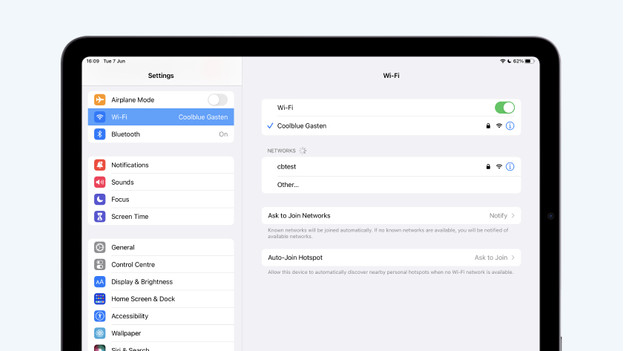
Wireless connections don't stay connected when you're not using them. Don't have AirPods connected? You can turn off Bluetooth. If you aren't available or need internet access, you can turn off WiFi and your mobile data plan. Of course, the mobile data plan only applies to an iPad with 4G support.
- Go to Settings. At the top, you'll see WiFi, Bluetooth, and Mobile network (with a 4G model).
- Choose the connections you want to turn off.
- Tap Airplane mode to turn off all connections in one go.
Tip 4: manage location services
-
Go to 'Privacy' > 'Location services'.
-
Uncheck the box and choose which apps get access.
The location services of the Apple iPad make sure an app can send you information by using your location. Many apps want this information, but don't really need it. This consumes a lot of energy, so you can manage which apps can and which apps can't use your location.
- Go to Settings > Privacy > Location services.
- You can turn off location services by unchecking the box. You can also set which apps can never use your location, use your location when using the app, or can always use your location.
Tip 5: refresh in the background
-
Go to 'General' > 'Refresh in background'.
-
Uncheck the box at 'Refresh in background' or a certain app.
Many apps refresh in the background, even when you don't use the app. Refreshing and retrieving new information affects the battery life of your iPad. That's why you should only refresh apps that you use often.
- Tap Settings > General > Refresh in the background.
- Turn of refreshing completely or tap the sliders of the apps you don't want to refresh in the background.