
Get started with Sony noise canceling
Get started with Sony noise canceling

You can switch noise canceling on or off in the Sony Headphones app. If you turn off noise canceling, you can hear your surroundings clearly. This is called Ambient aware. In the following steps, we'll explain how to switch noise canceling on and off:
- Step 1: connect your earbuds
- Step 2: download the Sony Headphones app
- Step 3: enable noise canceling
- Step 4: Adjust the amount of ambient noise
Step 1: connect your earbuds
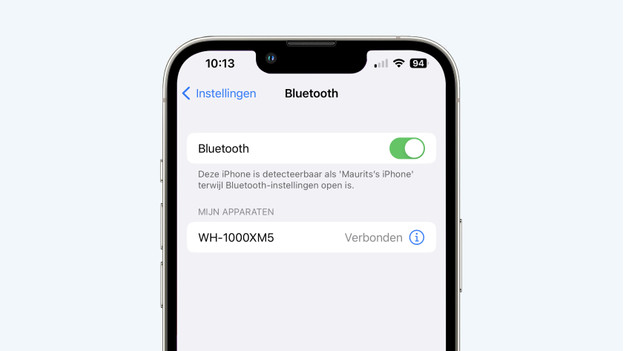
You connect your Sony earbuds or headphones to your device via Bluetooth. Are you having difficulty connecting your earphones or headphones? We're happy to help you with that. In the article below, you can read how to connect your earbuds or headphones.
Step 2: download the Sony Headphones app
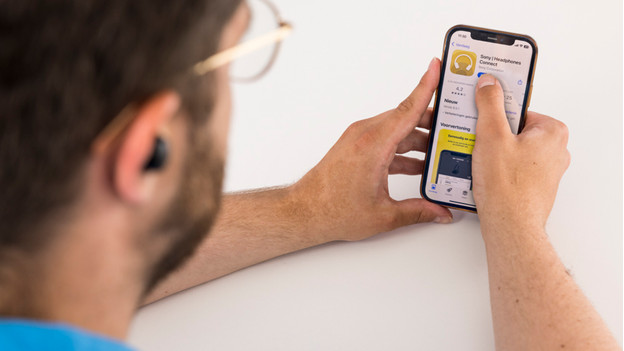
After you've connected the headphones or earphones, download the Sony Headphones app. You can download the Sony Headphones App from the App Store or Google Play Store. Once you've downloaded the Sony Headphones app, launch the app.
Step 3: enable noise cancelation
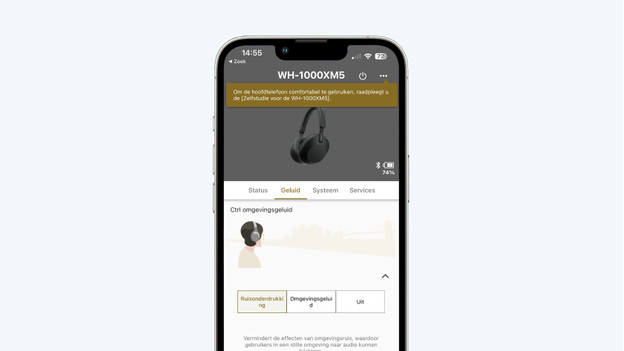
Open the Sony Headphones app and go to Sound. Then, click on the V symbol at Crtl ambient sound. You'll now see 3 options. These are Noise Cancellation, Ambient Sound and Off. For noise cancelation, click on Noise reduction. Now Sony noise canceling is turned on.
Step 4: control ambient noise
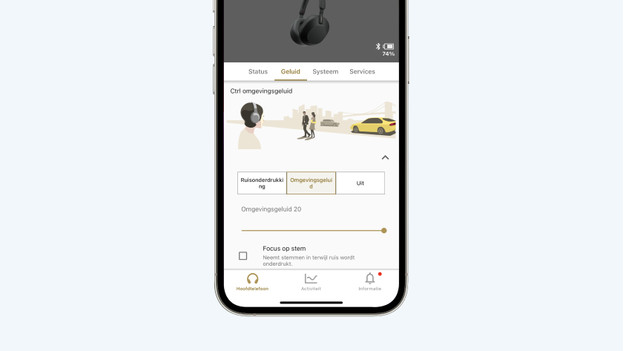
Want to continue hearing ambient noise? With the Sony Headphones app, you can determine in 20 steps how much sound you want to continue hearing. You go to Sound. Then, click on the V symbol at Crtl ambient sound. Click Ambient sound to determine how much sound you want to let through. You can do this by moving the bar from the left right. Want to hear your surroundings as clearly as possible? Select Off and switch off noise canceling.


