
Get the most out of your MSI gaming PC
Help with MSI Dragon Center software
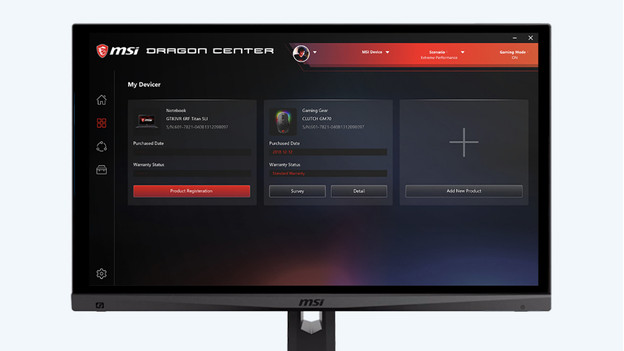
If you want to get started with your gaming PC right away, you have to download the software and choose the proper settings. With MSI Dragon Center, you can personalize your gaming PC to your liking. In addition, you can update the drivers of your PC and check for system updates. We'll tell you everything on the most useful functions of this software.
- Tip 1. Download Dragon Center
- Tip 2. Stream gameplay
- Tip 3. Realtime assistant
- Tip 4. RGB lighting
- Tip 5. Gaming Armory
Tip 1: download MSI Dragon Center
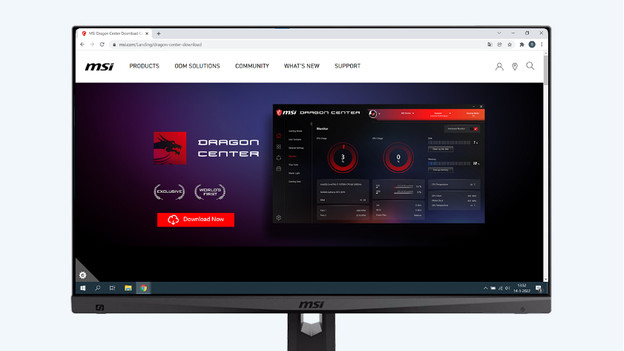
To adjust functions like RGB lighting in your MSI gaming PC, you need the Dragon Center app. You can easily download this application on your PC. Go to the MSI Dragon Center homepage via the link below. Click 'Download Now' and follow the setup steps of the application.
Tip 2: stream your gamepla
Save your gameplay and share it with your friends. In the Dragon Center streaming menu, you can record the highlights of your gaming session and stream the image to your friends. Keep in mind that the streaming service is only available for APEX Legends, League of Legends, and Fortnite. MSI Dragon Center automatically saves your in-game highlights. You can find the best streaming center on the left side of the Dragon Center main menu.
Tip 3: use the real-time assistant
The real-time assistant is your best friend during your gaming session. Press the button combination you created to use the assistant during your game. In this menu, you can quickly and easily adjust the settings of your PC. Adjust the sensitivity of the mouse, the volume, and the fan mode.
Tip 4: personalize RGB lighting
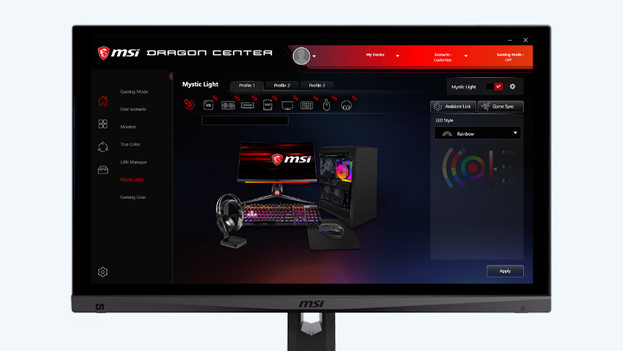
Choose the color scheme of your own gaming PC. From spatial light animations to interactive effects, the options for personalization are endless. Find the perfect color scheme for your gaming setup. With 16.8 million colors to choose from and different animations, you can adjust all of the lighting on your MSI device to your liking. Download the MYSTIC LIGHT application via MSI Dragon Center to adjust your RGB lighting. In MYSTIC LIGHT, you can adjust the lighting of your casing, keyboard, mouse, and headset. Click on the desired device and adjust the color.
Tip 5: discover Gaming Armory
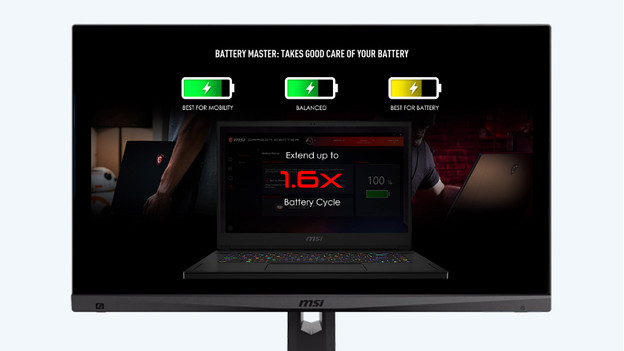
With MSI Dragon Center, you can adjust the settings of your PC. You can determine the power of your battery, free up storage, and switch on the 'True Color' mode. In the left menu of the app, you can find the Battery Master. Select the best setting for your gaming style. This way, you extend the battery life. You can choose between performance or energy-efficient.


