
How do you connect your Beurer scale to the HealthManager app?
Set up the scale in 4 steps

Follow the steps below to connect your Beurer scale to the Health Mate app.
Step 1. Check the batteries
Step 2. Download the app and create an account
Step 3. Connect the scale
Step 4. Solve problems with the connection
Step 1: check the batteries

It sounds obvious, but make sure the batteries are in the appropriate compartment before use. These aren't always included with the scale. Also note that the batteries often aren't rechargeable, so you'll have to replace them every once in a while.
Step 2: download the app and create an account
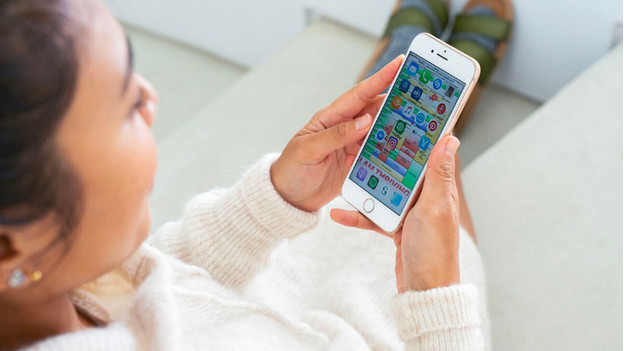
- Download the Healthmanager app from the PlayStore or AppStore and open the app.
- Choose the option 'register' if you don't have an account yet. You need an account to store your data.
- Agree to the user conditions.
- Enter your personal information.
- View the tutorial about the app.
- Already have an account because you have another Beurer product, for example? Log in with your account.
Step 3: connect the scale
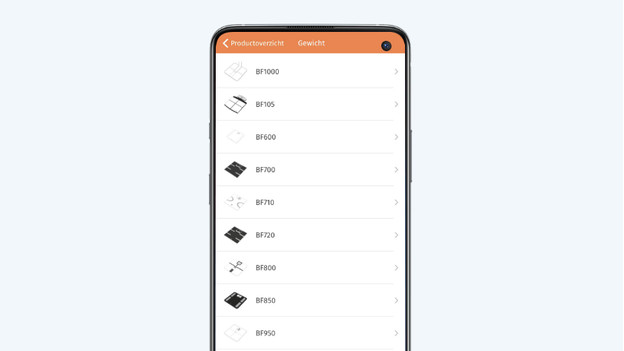
- If you're connecting a product for the first time, go to the page 'measurements' and select 'add device'.
- You'll now see a list of all Beurer product groups. Select 'weight'.
- Select your model scale from the list.
- Want to enter a target weight? Select 'activate goal' and enter the number of kilograms. Then select 'next'.
- Turn the scale on by shortly stepping on it.
- Keep your smartphone close to the scale and leave the app open until the connection is established.
Step 4: solve problems with the connection

If you can't get the Beurer scale to connect to the HealthManager app, follow these steps:
- Make sure you have the latest software version on your phone. The app only works with iOS 14 or higher, and Android 8 or higher.
- Turn off Bluetooth on your smartphone and turn in back on after a minute.
- Keep the app open and within 2m from the scale.


