
Get the most out of your Lenovo gaming PC
Help with Lenovo Vantage software

If you want to get started with your gaming PC right away, you have to download the software and choose the proper settings. With Lenovo Vantage, you can personalize your gaming PC to your liking. In addition, you can update the drivers of your PC and check for system updates. We'll tell you everything on the most useful functions of this software.
- Tip 1: download Vantage
- Tip 2: Hybrid mode
- Tip 3: Overclock hardware
- Tip 4: RGB lighting
- Tip 5: PC settings
Tip 1: download Lenovo Vantage
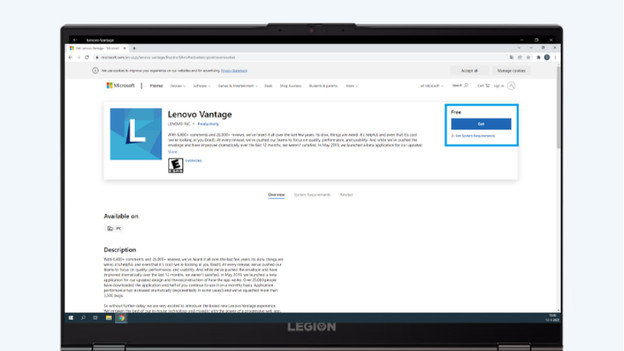
To adjust functions like the RGB lighting in your Lenovo gaming PC, you need the Lenovo Vantage app. You can easily download this application to your PC. We'll explain how to do this quickly.
- Click on the Windows logo on the bottom left in the taskbar and open the Microsoft Store.
- Type 'Lenovo Vantage' in the search bar of the Microsoft Store.
- Click on the Lenovo Vantage icon and click 'Download'.
- Follow the instructions ont he screen to download Lenovo Vantage onto your PC.
With the Lenovo software, you can personalize your gaming PC. Can't you find the Lenovo Vantage app in the Microsoft Store? Click the link below to download the software.
Tip 2: use the hybrid mode
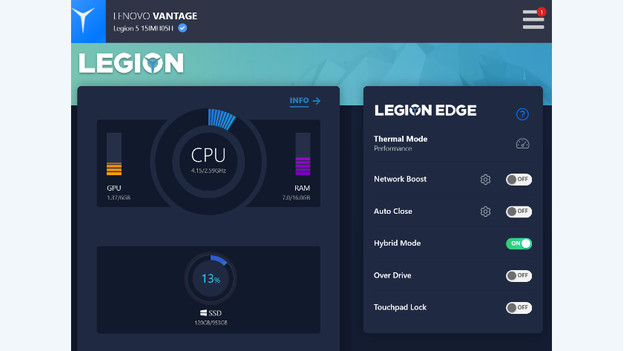
With the hybrid mode by Legion Edge, you can automatically switch between graphic modes. This function switches between graphic images when you're taking notes for school or when you're gaming, for example. Thanks to this, your battery lasts longer. The PC delivers top performance when you need it and provides a longer battery life when you don't. You can switch on hybrid mode by sliding the switch to 'ON' in the main menu of Lenovo Vantage.
Tip 3: overclock the hardware

Take the frame rate of your Lenovo gaming PC to the next level with advanced overclock functions. Switch on overclocking for your PC and RAM and you'll no longer experience lags while gaming. Thanks to this, you'll always be one step ahead of your opponents and you can no longer blame the connection. You can switch on overclocking on your Lenovo PC via Lenovo Vantage. Open the app, click 'Thermal Mode settings', and switch on overclocking.
Tip 3: personalize RGB lighting

Choose the color scheme of your own gaming PC. From spatial light animations to interactive effects, the options for personalization are endless. Find the perfect color scheme for your gaming setup. With 16.8 million colors to choose from and different animations, you can adjust all of the lighting on your Lenovo device to your tastes. In the Lenovo Vantage main menu, you can find the header 'RGB lighting'. Here, you click on the gearwheel to adjust the settings of your RGB profiles.
Tip 4: adjust PC settings
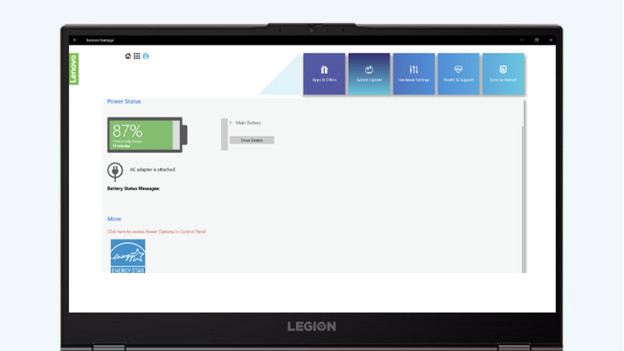
With Lenovo Vantage, you can adjust the settings of your PC. You can determine the power of your battery, improve the security of your WiFi, and update the drivers of your PC. The software replaces the Lenovo Settings app. In the app, you'll find a menu with all the options to change your settings. You can use the sliders to decide which functions you want to switch on. Switch on 'powerful charging' and your battery will charge fast. In the same menu, you can switch on WiFi security the same way and adjust the settings.


