How do you mount the Samsung No Gap Wall Mount?
Get started with the No Gap Wall Mount
Follow these steps to mount your Samsung TV to the wall with the No Gap Wall Mount:
- Step 1: carefully unpack everything
- Step 2: screw the mount onto the TV
- Step 3: connect the One Connect cable
- Step 4: find the right spot on the wall
- Step 5: stick the template to the wall
- Step 6: drill holes in the right places
- Step 7: attach the hanger kit to the wall
- Step 8: hang the TV with the bracket on the hanger kit
- Step 9: move the TV into the right position
Step 1: carefully unpack everything
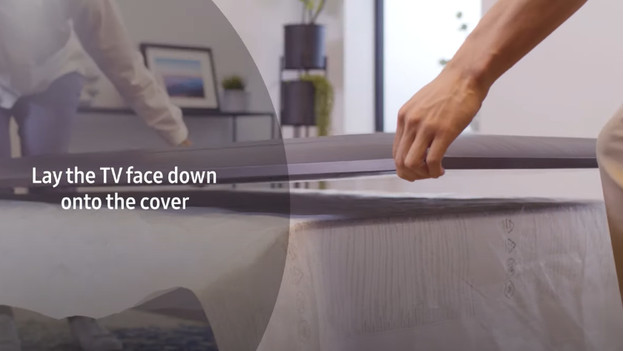
- First a tip: ask someone to help you unpack the TV.
- Put the box upright, remove all clips, tape, and/or zip ties, and slide to top from the bottom.
- Take out the accessories and polystyrene and lift the TV.
- Put the TV on a flat soft surface with the screen down.
- Check if all parts and accessories are included.
Step 2: screw the mount onto the TV
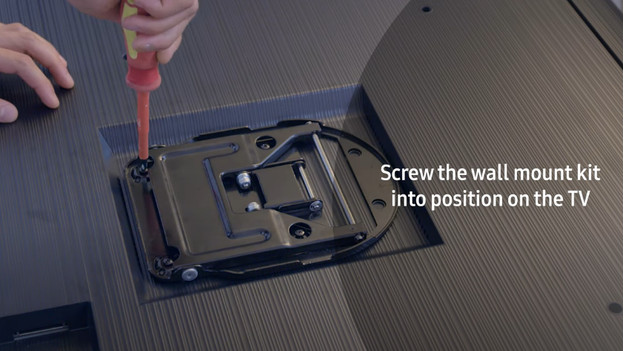
- Tightly screw the mount onto the TV. Not too tightly, or you can damage the screws and they can loose grip.
- When you're done, you can pull out the movable part of the mount.
Step 3: connect the One Connect cable

- Connect the One Connect cable.
- Put the cable into the special gutter.
- Twist the input tight with a screw. Otherwise, you can't reach it when the TV is in place. Connect the cable to the One Connect Box when you've mounted the TV.
Step 4: find the right spot on the wall
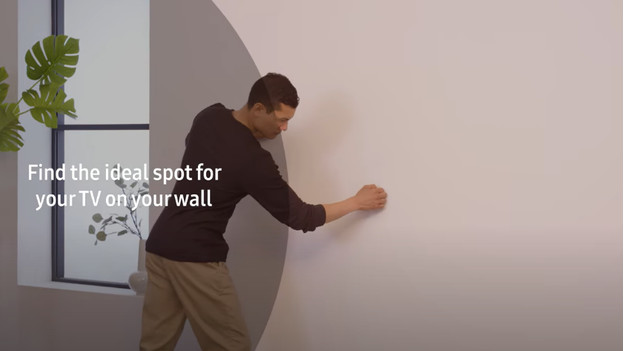
- Do you want to mount the TV to a hollow wall? Search for the beams behind the wall so you a screw the hanger kit into them.
- Knock on the wall and listen where it's hollow and where it's not. You don't have to do this with a stone or concrete wall.
- Not sure? Always ask a professional. Ask for advice at a hardware store, or let someone come to your home to decide on the spot and to maybe continue the job.
Step 5: stick the template to the wall
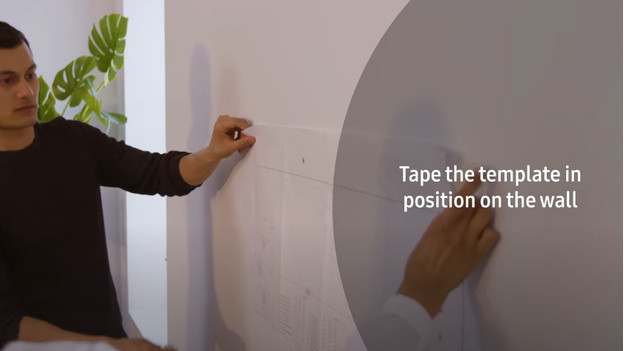
Stick the included Samsung template to the wall to decide where you have to attach the wall mount.
Step 6: drill holes in the right places
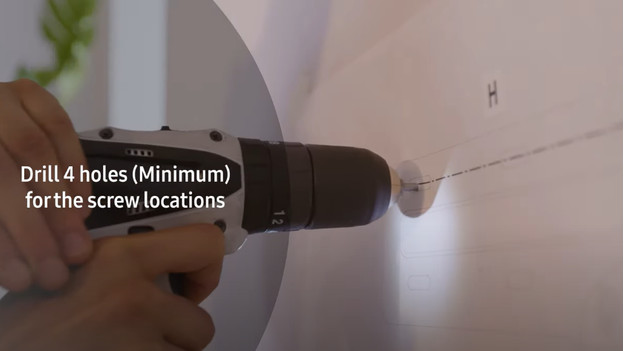
The template shows where you have to drill holes for the hanger kit. Always drill at least 4 holes you can use to screw on the mount. Remove the template when you're done, and put suitable plugs into the holes.
Step 7: attach the hanger kit to the wall

Attach the hanger kit to the wall by screwing it tight with the holes you just drilled.
Step 8: hang the TV with the mount onto the hanger kit

Carefully pick up the TV together and hang it onto the hanger kit with the unfolded mount.
Step 9: move the TV into the right position

Move the TV towards the wall and make sure it's straight. You can use a level if you want to. Tilt it to the front or back a bit as you wish, so you can put it in a position you like.


