
How do you make a backup of your PlayStation 5 data?
Store data and games
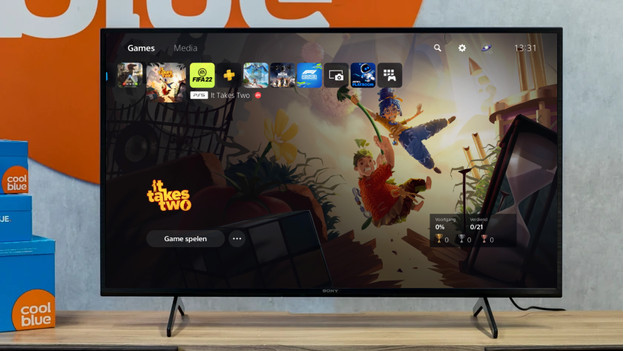
You don't want to lose your important data or your most frequently played games. It's not difficult to back up your PlayStation 5 (Slim) data. You can back up all your data, games, screenshots, and videos. Back up your data with a USB flash drive, external hard drive, or SSD. We'll explain how to do so with the following steps.
- Choose a storage device.
- Prepare the backup.
- Make the backup.
Step 1: choose a storage device

USB flash drive
The easiest way to store your PlayStation data is with a USB lash drive. It's more affordable than an HDD or SSD. Make sure you get a USB flash drive with at least 64 or 100GB storage space. Keep in mind that a USB flash drive doesn't provide as much storage space as an external hard drive or SSD.

External hard drive
Do you want to store games on an external device? Choose an external hard drive. An HDD has the most storage space for your games, but it's also slower than an external SSD. This storage space is enough for all your PlayStation data.

External SSD
The middle ground between a USB flash drive and external hard drive is an SSD. With an external SSD, you get about 5 times the speed of an HDD. Your games load faster, but you do get less storage space. This means that you won't be able to store all of your games on your external storage device.
Step 2: prepare the backup

Before you can back up your data, you have to keep a few important things in mind.
- Don't switch off your PS5 (Slim) console while making a backup or restoring your data. This can damage the PlayStation 5 or your data.
- The media of your M.2 SSD storage won't be included in the backup.
- If you back up your data, you don't automatically back up your trophies as well. You have to synchronize your PS5 first. Go to 'Trophies', press the options key, and select 'Synchronize with PlayStation Network'.
Step 3: make a back up
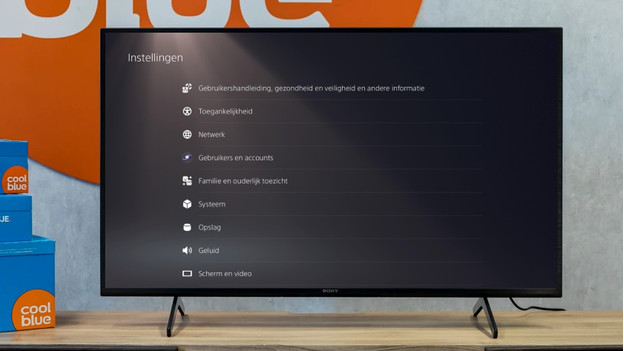
The easiest way to back up your data is with an external storage device. The steps below will help you back up your PS5 data as quickly and easily as possible.
- Step 1. Connect an external storage device to your PlayStation 5.
- Step 2. Click the gearwheel in the top right corner on the home screen. Step 3. Scroll down to 'System', select 'System software', and find 'Make and restore backups'.
- Step 4. Click 'Back up your PS5' and select your external storage device. Step 5. Select the data for your backup and click 'Next'.
- Step 6. Select 'Backup'. Your console will now reboot.
- Step 7. When the backup is done, reboot your console again.


