
2 tips if your Logitech G racing wheel doesn't work well
Update the firmware of your Logitech G racing wheel

There are a number of steps to go through to update the firmware of your Logitech G racing wheel. Our expert explains what you should do to get started with your racing wheel.
- Tip 1. Download the Logitech G HUB.
- Tip 2. Update the firmware.
Difference between firmware and drivers

The firmware and drivers of your racing wheel both ensure that your racing wheel works properly. The firmware of your racing wheel is software inside your racing wheel. You experience force feedback because of this software. This software also makes your racing wheel calibrate. The drivers in your racing wheel are the software that tell the firmware how to work. In short, the drivers tell your racing wheel to use force feedback, while the firmware makes the racing wheel and force feedback work.
Tip 1: download the Logitech G HUB
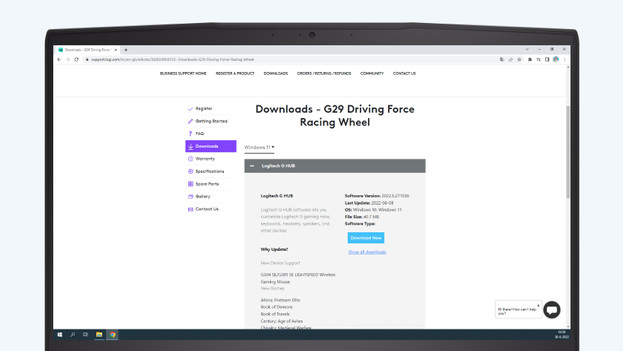
You can set up the Logitech G racing wheels entirely via the Logitech G Hub. This Hub is the driver of your racing wheel. You can update the firmware of your Logitech G racing wheel here. To download the Hub, you should go through the following steps:
- Navigate to the Logitech G website via the link below.
- Search for your Logitech G racing wheel via the search bar.
- Select your racing wheel and look for 'Downloads' in the list.
- Look for the Logitech G29 Hub in the downloads list.
- Click 'Download' and follow the instructions on your screen.
Your download will be completed within a couple of minutes. The Logitech G Hub will automatically open on your screen.
Tip 2: update the firmware
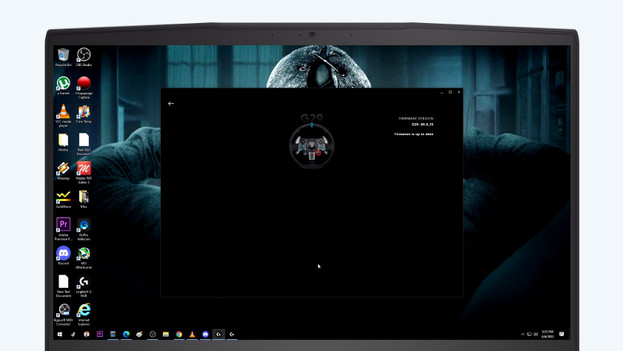
When you've downloaded the Logitech G Hub, you can update the firmware of your racing wheel. You should go through a couple of steps to download the Hub.
- Connect your racing wheel to your PC via the USB cable that's normally plugged in to your PlayStation.
- Open the Logitech G Hub when it hasn't been opened yet.
- Click your racing wheel in the main menu of the Logitech G Hub.
- Navigate to the cogwheel icon at the top right and click it.
- If your firmware is up to date, this is indicated. Do you need an update? Follow the instructions on the screen to update your firmware.


