
Written by Mark
Edited on
12 July 2024
·
15:23
How do you solve sound problems with your Astro A10 on PC?
Do you have sound problems with your Astro A10? You can solve this by adjusting the audio settings or replacing your cable. In this article, we'll explain how to solve sound problems with your Astro A10 gaming headset. That way, you can soon game with the usual sound again.

Solve Astro A10 sound problems on the PC
Go through these 3 steps and solve the sound problems with your Astro A10.
Step 1. Check your cable
Step 2. Check your audio settings
Step 3. Update your drivers

Step 1: check your cable
The key to a good sound is a proper connection and a cable without damages. Check if the cable of your headset isn't damaged. Check if it's plugged into the input of your headset properly too. Press the 3.5mm cable firmly into the input of the ear cup and listen to the sound coming out of your headset again. Is it still coming from 1 ear cup? Go to the next step.
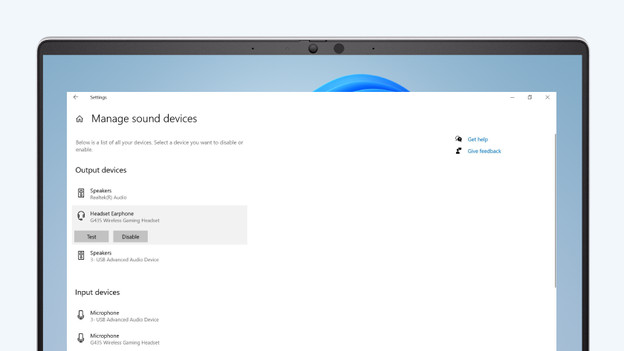
Step 2: reconnect it
Go through the steps below to reconnect your Astro A10 to your PC.
- Click the 'Windows' logo at the bottom left and look for 'Manage sound devices'.
- Select the Astro A10 and click 'Disable'.
- Restart your PC and reconnect your headset.
- Check 'Manage sound devices' to see if your headset is set to 'Disable' and uncheck this.
- Test your headset again.
Is the sound still coming from 1 ear cup? Go to the next step.
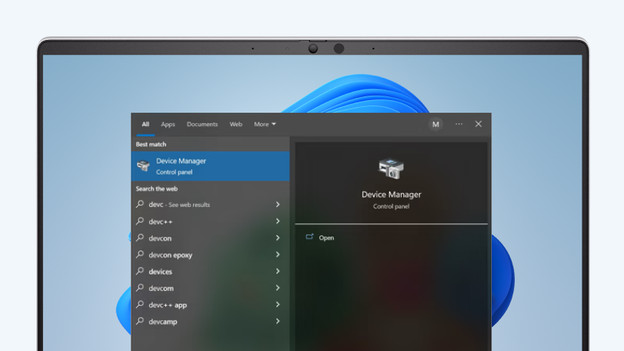
Step 3: update your drivers
It's important that the audio drivers of your PC are up-to-date. Go through these steps to update your drivers.
- Click the search bar next to the 'Windows' logo at the bottom left and look for 'Device Manager'.
- Click 'Audio inputs and outputs' and select the Astro A10.
- Click the 'Driver' tab and select 'Update driver'.
- Choose 'Search for updated driver software automatically'.
- Restart your PC and check the sound again.
The sound is now coming from both ear cups. Isn't this the case? There's probably something wrong with the sound card of your PC. Contact the customer service for this.
