
Written by Sem
Edited on
24 July 2024
·
06:59
How do you solve setup problems with your CORSAIR headset?
Do you have set up problems with your CORSAIR gaming headset? You can solve this by updating the CORSAIR iCUE. We'll explain how to solve set up problems with your CORSAIR headset here.

Solve set up problems with your CORSAIR headset
Make sure the CORSAIR iCUE gaming software is up to date. Go through the 2 steps on this page to solve the set up problems with your headset.
- Step 1. Install iCUE software for CORSAIR
- Step 2. Update the software
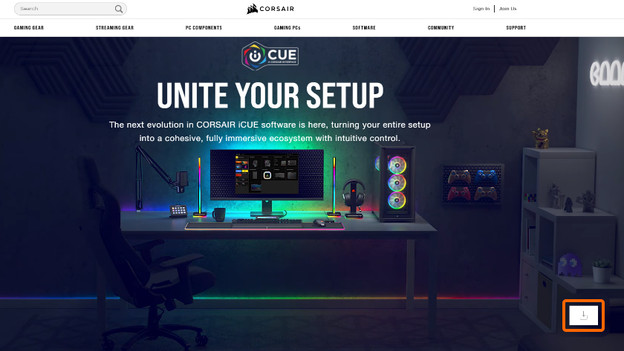
Step 1: install CORSAIR iCUE
Download the CORSAIR iCUE gaming software first. Go to the link below and click the download icon on the bottom right of your screen to download CORSAIR iCUE. Go through the iCUE installation process. Reboot the PC once you've installed CORSAIR iCUE.

Step 2: update the software
A firmware update is necessary for your headset to function properly. If your CORSAIR headset isn't working, try updating the firmware to see if that helps.
Step 1. Connect your CORSAIR headset to a computer. Step 2. Open the CORSAIR iCUE app. Step 3. Go to the 'Settings' tab. Step 4. First select your headset, then check 'Force update' and click the 'Update' button. Step 5. Wait for the process to complete and see if your headset works.
Now that you've set up the correct settings, the CORSAIR headset should work without a problem.
