
How do you fix crackling and stuttering noise with Apple AirPods?
Fix crackling and stuttering sound in 4 steps

You can fix problems with the sound of Apple AirPods in 4 steps.
Step 1: download the latest iOS update
Step 2: turn off Bluetooth devices nearby
Step 3: clean the earbuds
Step 4: reset your AirPods
Step 1: download the latest iOS update
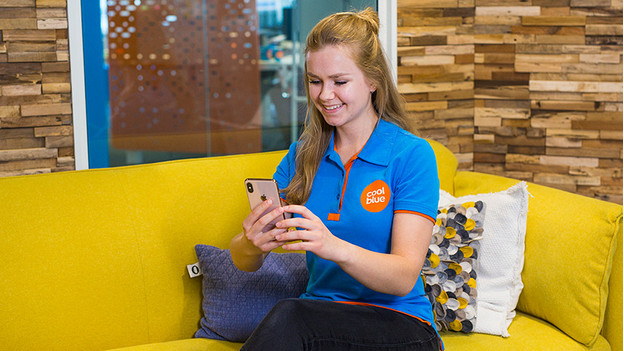
Your iPhone may not have the latest iOS version. Open 'Settings', go to 'General', and choose 'About'. Here, you can easily check your current iOS version and see if there's an available update.
Step 2: turn off Bluetooth devices nearby

Does the sound mainly stutter? This is probably due to the quality of the connection. You can try the following:
-
Turn off all other Bluetooth devices nearby.
-
Don't stand too close to appliances like fridges and microwaves, since these can affect the Bluetooth signal.
-
Put your smartphone in your front pocket or hold it in your hands, don't put it in your backpack or back pocket.
-
Turn the earbuds off and on.
Step 3: clean your AirPods

It's important to keep your AirPods clean. If you don't clean the earbuds regularly, this can decrease the sound quality. Carefully clean the speaker mesh with a dry cotton swab and a soft, dry, and lint-free cloth. This way, you remove all the dirt. Never clean your AirPods with water or sharp objects.
Step 4: reset the earbuds
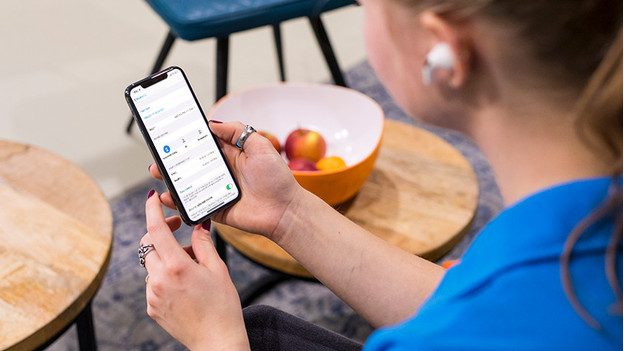
Is the sound still not to your liking? Reset the earbuds. Open 'Settings', go to 'Bluetooth', and tap the 'i' behind your AirPods. Tap 'Forget device' and put both earbuds back in the charging case. Press and hold the button on the charging case for 15 seconds and you've reset your AirPods.


