How do you set up the game mode of your Sony TV?
Turn on the picture mode 'Game'

The Game mode ensures that the response time of your TV is as fast as possible. You can select this mode via the settings menu. Follow the steps below for this.
Step 1: open the settings menu
Step 2: go to 'Display & Sound'
Step 3: select the picture mode 'Game'
Step 1: open the settings menu
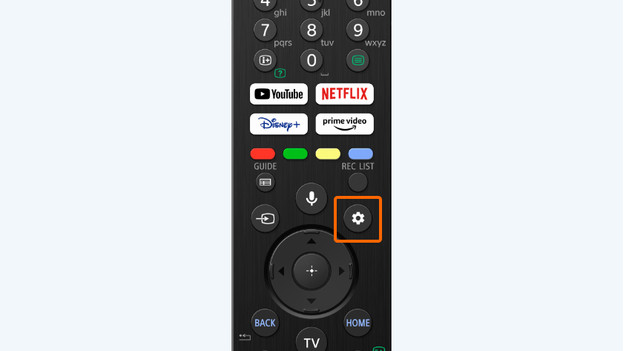
Press the button with the gear wheel on your remote. You can find this button above the arrow buttons on the right side. This is how you open the settings menu.
Step 2: go to 'Display & Sound'
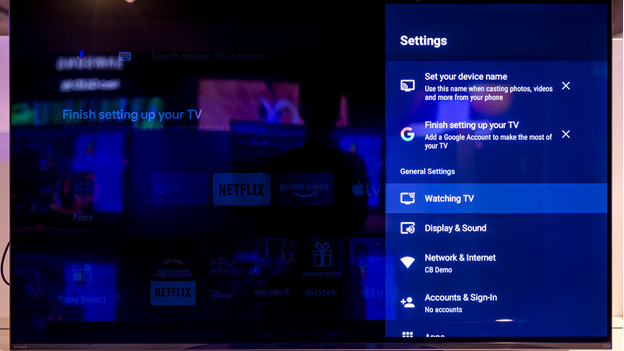
Go to 'Display & Sound' in the settings menu and then to 'Picture'. This is how you open the picture settings.
Step 3: select the picture mode 'Game'
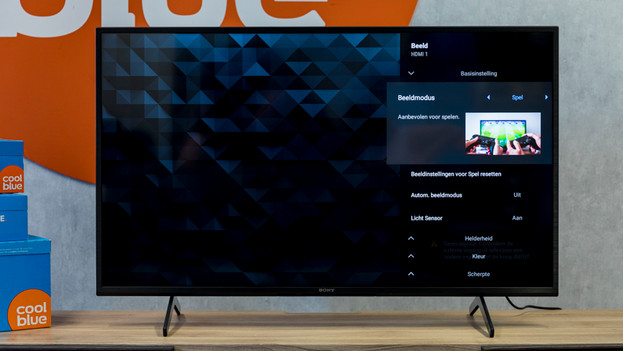
In this menu, you can choose from different picture modes. Navigate through the options with the arrow buttons. For the game mode, you select the picture mode 'Game'. If you want to turn the game mode off again, select a different picture mode.


