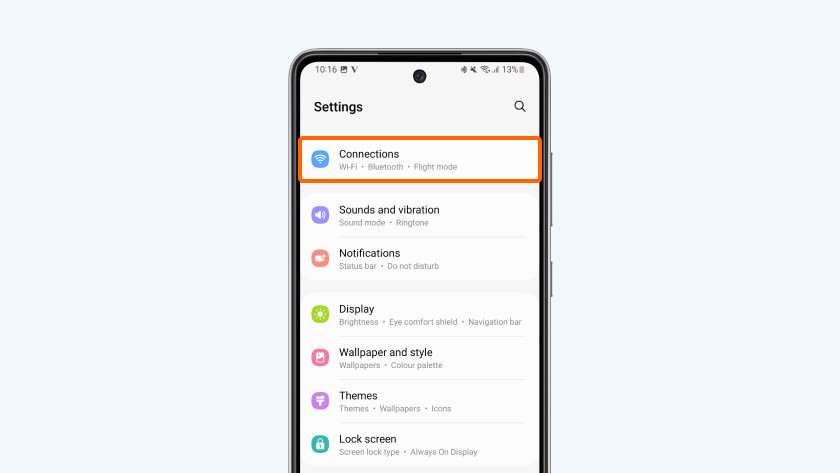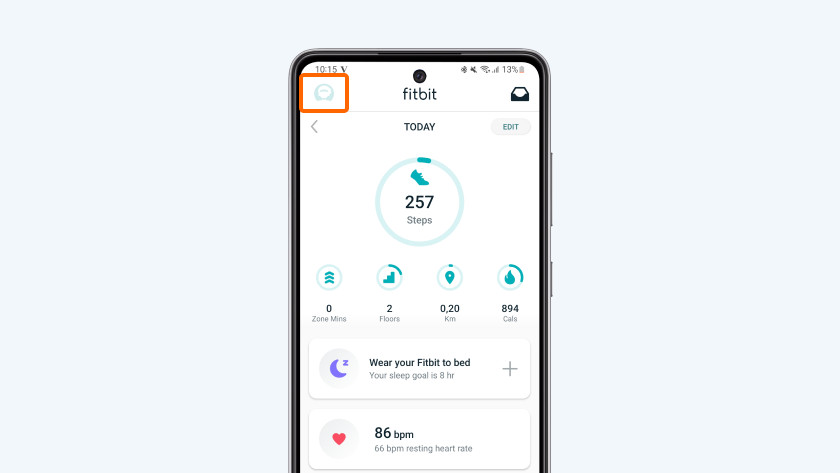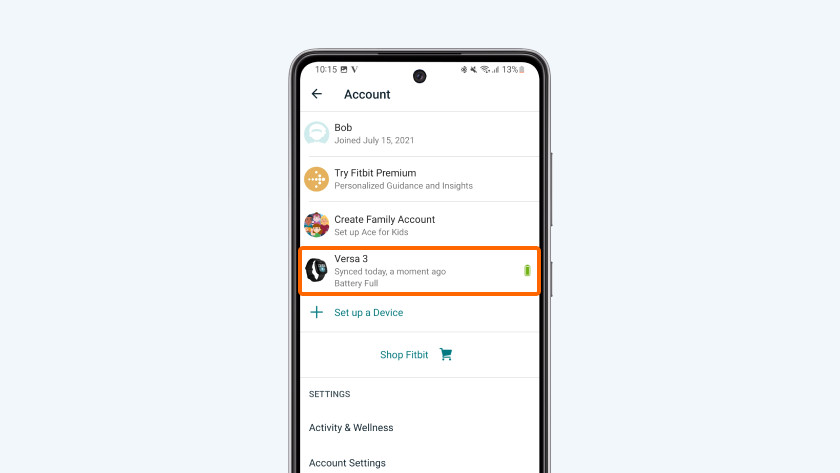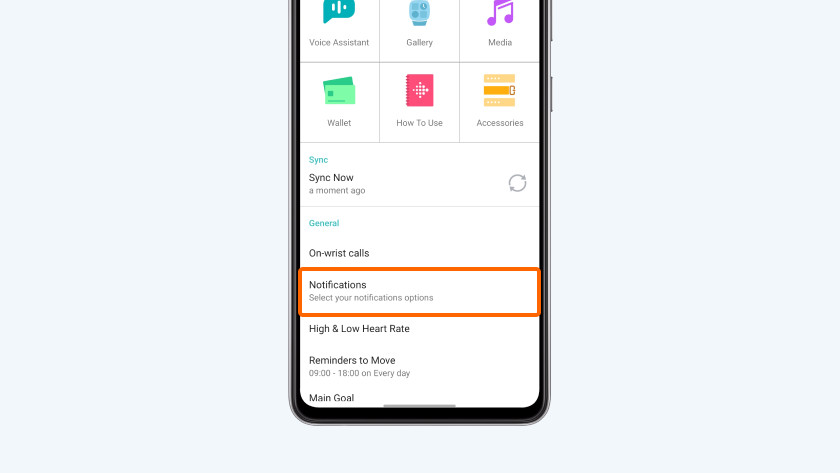How do you receive smartphone notifications on your Fitbit?
Get started with smartphone notifications on your Fitbit

You can easily set up notifications on your Fitbit in 3 steps:
- Step 1: update your Fitbit and smartphone
- Step 2: check the settings of your smartphone.
- Step 3: set up notifications.
Can't connect your Fitbit to your smartphone? Or do you have a different problem with your Fitbit? Contact the Fitbit customer service. They'll help you further to solve the problem.
Step 1: update your Fitbit and smartphone
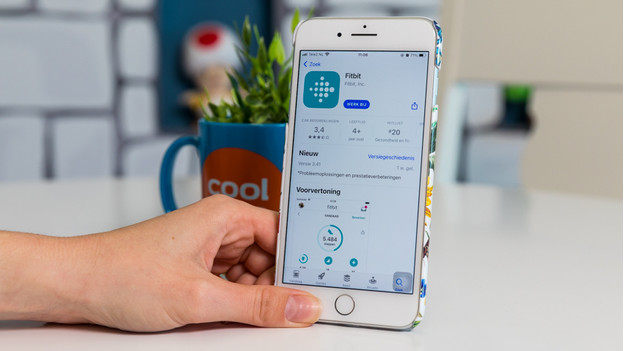
Your Fitbit and the Fitbit app on your smartphone have to be updated to the latest version. Update the Fitbit app in the app store on your smartphone. Do you want to know how to update your Fitbit? We'll explain how to do that in the article below.
Step 2: check your smartphone settings
-
Go to 'Connection'.
-
Make sure 'Bluetooth' is checked.
There are different settings on your smartphone that can influence the notifications you receive on your Fitbit. Check the following smartphone settings before you set up notifications:
- Go to the settings on your smartphone and then Bluetooth. Turn on Bluetooth on your smartphone.
- Check if the notifications on your smartphone are turned on in the settings.
- Turn off Do Not Disturb on your smartphone if it's turned on.
Step 3: set up notifications in the Fitbit app
-
Open your profile in the Fitbit app
-
Tap your device.
-
Go to 'Notifications'.
-
Tap 'Allow'
Finally, you can set up the notifications in the Fitbit app. Keep your Fitbit nearby while you set it up.
- Open the Fitbit app and tap your profile photo.
- Tap your device and go to 'Notifications'.
- Go to Notifications.
- Allow the Fitbit app access to your notifications and contacts.
- Synchronize your Fitbit when you're done.