
Written by Tamara
Edited on
19 June 2023
·
10:58
Connect your Sonos to Google Home (Mini)
Do you have one or more Sonos speakers at home and do you want to connect these to a Google Home or Google Home Mini? You can! All you need is a Google Home Mini. We'll explain exactly how you connect your Sonos speaker to a Google Home or Google Home Mini.
Connect your Sonos to Google Home
- Connect your Chromecast to Sonos
- Set it up via the Sonos app
- Set it up via the Google Home app

Note: do you even need a Google Home?
You only need to connect your Sonos speaker to a Google Home if it doesn't have an integrated Google Assistant. The Sonos Eras and the Sonos One speaker both have an integrated Google Assistant. Do you have one of these speakers at home? Learn how to activate Google Assistant in the article below.

Tip 1: connect a Google Chromecast Audio to your Sonos speaker
Note: you need a Google Chromecast Audio to connect your Sonos speaker to a Google Home speaker. Connect the Chromecast to your Sonos speaker via the yellow audio cable that's included with the Chromecast.

Tip 2: use the Sonos app
Open the Sonos app on your smartphone. Select 'Line-in' in the top right corner of the hamburger menu. This way, you indicate that you've connected an audio device via the audio input.
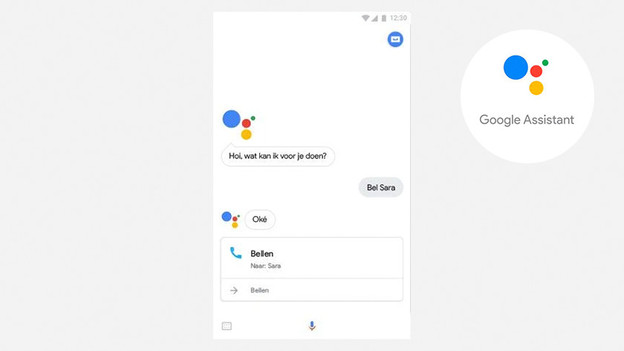
Tip 3: use the Google Home app
Open the Google Home app on your smartphone. Add your Google Chromecast Audio as a device in the app. To do this, you click on the plus icon. Then you click on add device and go through the steps in the menu. When you're done, the Chromecast is connected to any other speakers you might have in the room and to the voice assistant.
Article by Tamara
Audio Expert.
