
How do you set up the Eufy Video Doorbell?
Set up the Eufy Video Doorbell in 5 steps
- Step 1: set up the base station and link the app
- Step 2: decide which power supply you use
- Step 3: complete the wired installation (optional)
- Step 4: mount the Eufy Video Doorbell
- Step 5: test if the doorbell works
Note: with a wired setup, use a bell transformer to convert the voltage of the connector. You can read the included manual for more information.
Step 1: set up the base station and connect the app
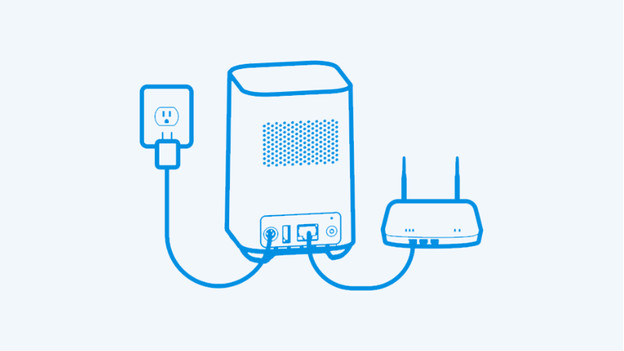
Do you already have Eufy IP cameras with a base station? Skip this step.
Before you set up the doorbell, first set up the accompanying base station. Connect the base station to your router with the included Ethernet cable and plug it into a socket. The light on the base station will turn blue when it's ready for setup. Download the Eufy app on your smartphone or tablet and create an account. After activating your account, add the base station in the app and follow the instructions.
Step 2: decide which power supply you use

The Eufy Video Doorbell can be set up wirelessly or wired. Decide in advance whether you'll power the doorbell via the battery or via the wiring of your current doorbell. A wireless setup is a lot easier, but you need to fully charge the doorbell. The doorbell is fully charged when the blue light around the door button lights up. With a wired setup, the doorbell always has power. But the setup in this case is a lot more difficult.
Step 3: tips for wired setup

If you choose a wired setup, it's important that you turn off the power of the doorbell in the fuse box first. You can check this by pressing your current doorbell. Once the power is off, disconnect the cables from the old doorbell. Make sure the wiring sticks out, as you'll later need to reconnect it to your Eufy doorbell. The doorbell operates on 8 to 24V. In some homes, you'll need a doorbell transformer to provide it with the right power.
Step 4: mount the Eufy Video Doorbell

Decide where to mount the doorbell. Drill holes for the included plugs if you're mounting the doorbell on a wall. Then screw on the back plate of the doorbell. You can easily click the doorbell onto this. For a wired setup, first screw the wiring to the back of the doorbell. It doesn't matter where you place each color, but make sure the cables hang down. After clicking it in place, the only way to take the doorbell off is with the included removal pin.
Step 5: test if the doorbell works

Once the battery is fully charged or you've turned the power back on, test if the Eufy doorbell works. Link it to your account in the Eufy app and go through the final setup steps. After this, test it by pressing the button. If you receive a smartphone notification and hear an audio signal from the base station, the doorbell is working properly. If you don't receive a notification, check whether the HomeBase is in the right spot.
Step 6: set up the doorbell

Configure the settings of your doorbell via the Eufy app. To do this, press the 3 dots on the right below your installed doorbell. Then, tap the gearwheel. In the next menu, you'll see 'General', the 'Mount' option is important here. This is where you can flip the display of your doorbell 180 degrees, so you can see your visitors as if you were standing at the door yourself. If you go back to the settings of your doorbell, you can share access to your doorbell with your family. You're now ready for your visit.



