
How do you download Netflix on the Nebula projector?
Get started with Netflix on your Nebula smart projector
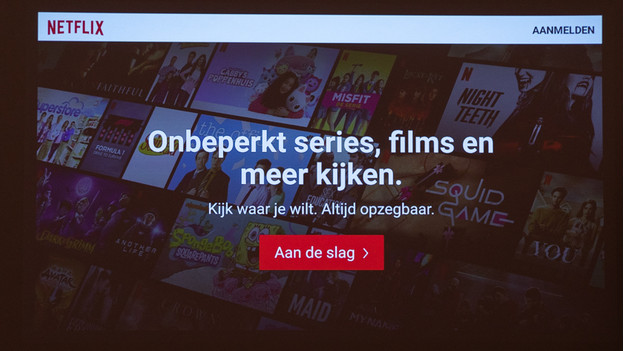
You can download Netflix via the Nebula App Manager. With the following 4 steps, you can start binge-watching in a few minutes.
Step 1. Go to the Google Play store
Step 2. Find the Nebula Manager app
Step 3. Install Nebula Manager
Step 4. Install Netflix
Step 1: go to the Google Play store
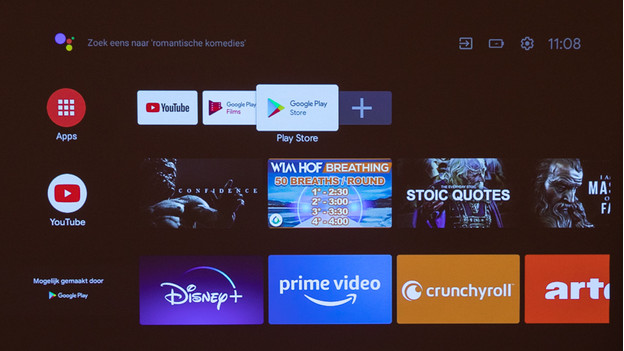
If you turn on the projector, you see a lot of apps. Navigate to the right in the upper row, until you reach the 'Google Play Store'. Open the Google Play Store.
Step 2: find the Nebula Manager app
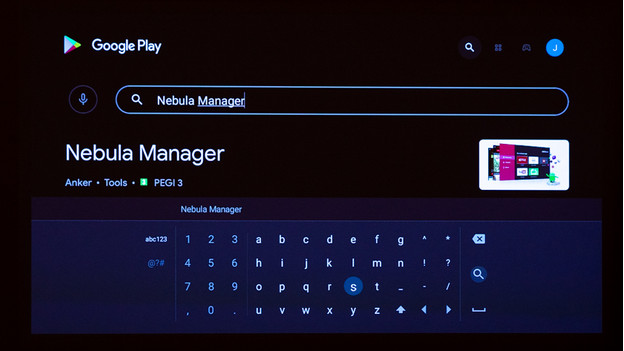
The Google Play Store opens. In the Google Play Store, you'll see a magnifying glass in the top right. Go to this magnifying glass and confirm your choice. This opens a search bar. Type 'Nebula Manager' and confirm your choice.
Step 3: install Nebula Manager
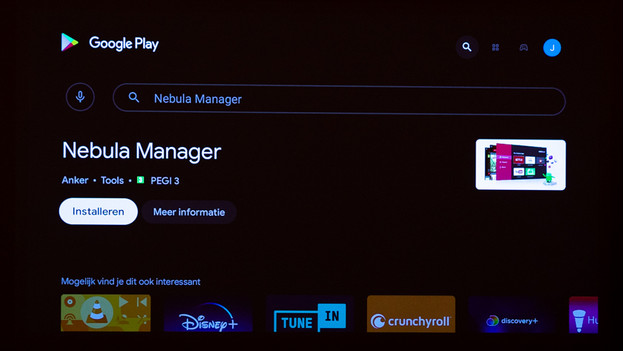
Now, install your Nebula Manager. Navigate to 'Open' and confirm your choice. This takes a few seconds. After the installation, you'll see 2 options. There's 'Open' and 'More information'. Choose 'Open'.
Step 4: install Netflix
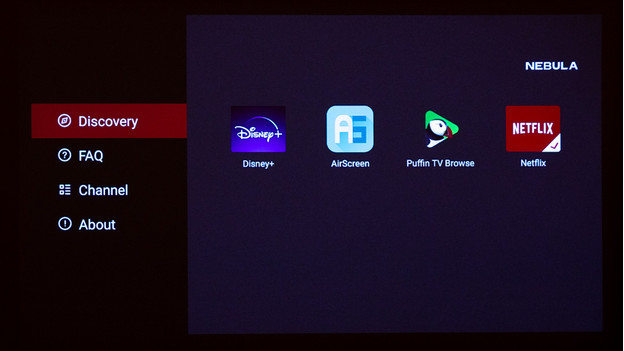
You now see the Nebula Manager app. Navigate to the Netflix app. Choose 'Install'. Select the app again and confirm your choice. Choose 'Open'. Grab some popcorn, and you're ready to go.
It's possible you see the notification 'The source of the app is unknown' when you download. That's okay. Choose for 'Settings' in the notification'. Your settings appear on the right of the screen automatically. Make sure the access of 'Nebula Manager' is enabled. Choose 'Install' again.


