
How do you download Netflix on the BenQ projector?
Get started with Netflix on your BenQ smart projector
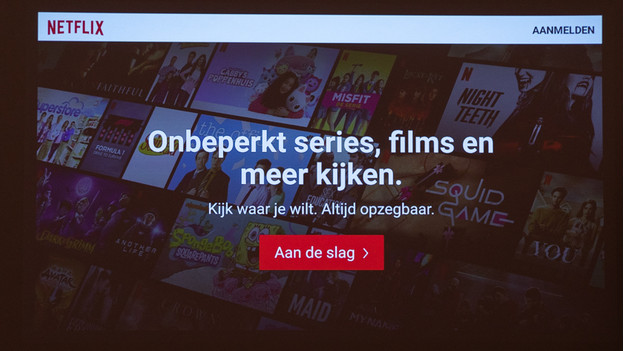
You can download Netflix via 2 different apps. There's the BenQ Apps Manager, and Aptoide. Follow these 6 steps and you can install Netflix on your projector in no time.
Step 1. Go to the Google Play Store
Step 2. Find the BenQ Apps Manager app
Step 3. Install the BenQ Apps Manager
Step 4. Install Aptoide
Step 5. Find Netflix
Step 6. Put Netflix on the home menu
Step 1: go to the Google Play store
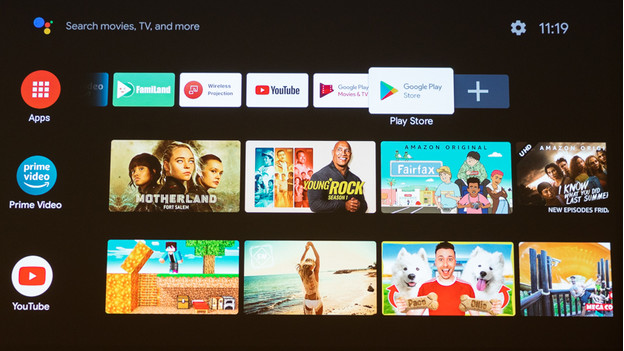
Turn on the projector. You'll see different rows with tiles. Each tile is an app. Navigate to the far right on the upper row of tiles, until you reach the 'Google Play Store'. Confirm you choice.
Step 2: find the BenQ Apps Manager app
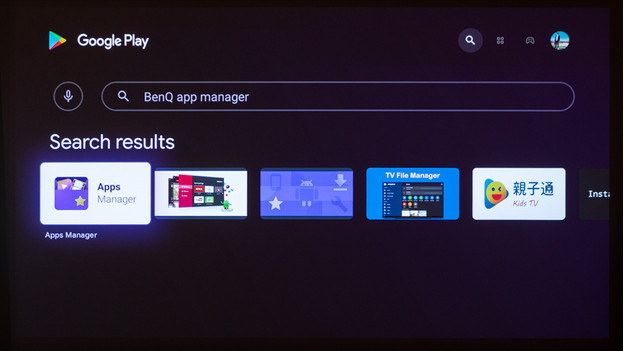
The Google Play Store opens. In the Google Play Store, you'll see a magnifying glass in the top right. Go to this magnifying glass and confirm your choice. This opens a search bar. Type 'BenQ app manager' and confirm your choice. Navigate to 'Apps Manager' and confirm your choice.
Step 3: install BenQ Apps Manager
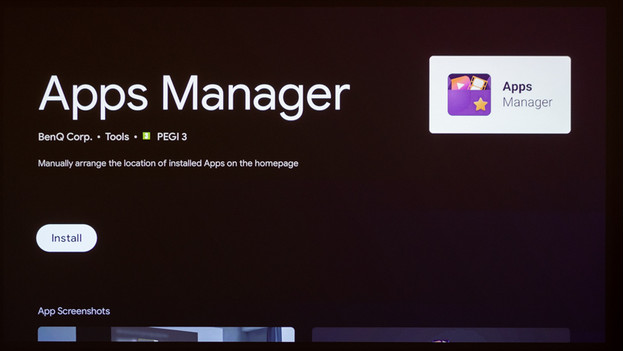
Now you can install the Apps Manager. Navigate to 'Install' and confirm your choice. This takes a few seconds. When the app is installed, you'll see the 2 options 'Open' and 'Uninstall'. Choose 'Open'.
Step 4: install Aptoide
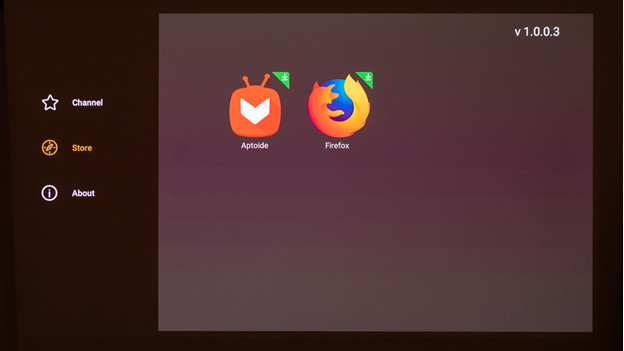
You're now in the Apps Manager. Go to 'Store' in the Apps Manager, and choose 'Aptoide'. Apps Manager now requests access. Choose 'Allow'. Aptoide will start downloading.
It's possible you see the notification 'The source of the app is unknown' when you download. That's okay. Choose for 'Settings' in the notification'. Your settings appear on the right of the screen automatically. Make sure the access of 'Apps Manager' is enabled. Choose 'Install' again.
Step 5: find Netflix
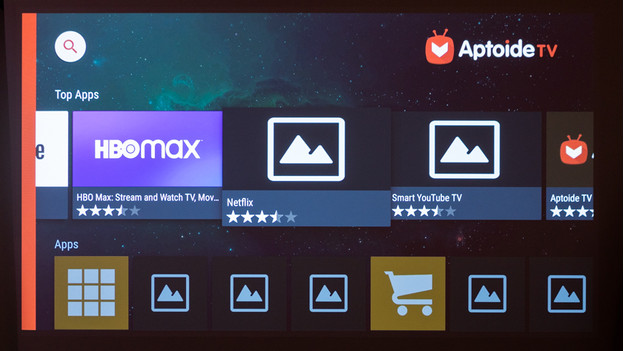
The Aptoide app opens. Navigate to the right, until you see 'Netflix'. Confirm your choice. A new window opens. Choose 'Install'.
You might get 'The source of the app is unknown' as a notification. Make sure you've also enables access for 'Aptoide'. This works the same way as in step 4.
Step 6: put Netflix on the home menu
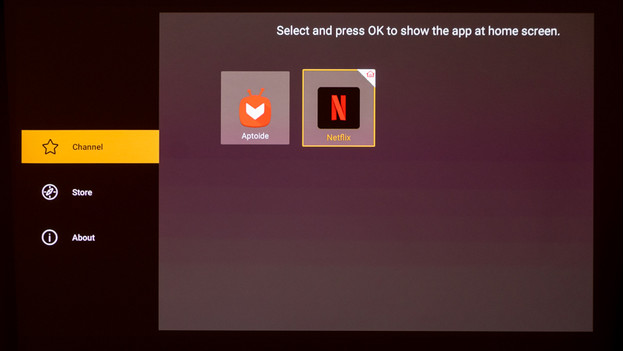
You can find the Netflix app in the Aptoide app under the 'Channel' header. Do you want to have the Netflix app directly on your smart platform? Go to 'Channel', select the Netflix app, and press 'Ok'. Have fun streaming!


