
How do you connect the Logitech G435 to your PC or phone via Bluetooth?
Connect the Logitech G435 in 2 steps

Go through these 2 steps to connect your Logitech G435 via Bluetooth.
Step 1. Turn on Bluetooth
Step 2a. Connect to smartphone
Step 2b. Connect to PC
Step 1: turn on Bluetooth

Before you can connect the G435 to your appliance, it's important to turn on Bluetooth on your headset. Go through the following steps to start the connection.
-
Turn on your G435 by pressing the 'on' button.
-
Press and hold the 'on' button and the 'mute' button for 3 seconds.
-
Check if the light above the 'on' button is blue and blinks rapidly.
Your G435 is now ready to be connected to the desired appliance.
Step 2a: connect to your smartphone
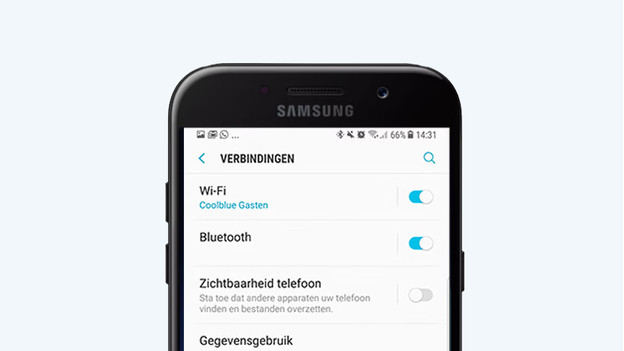
Go through the following steps to connect your headset to your smartphone.
- Open 'Settings' on your smartphone.
- Select 'Bluetooth'.
- Search the Logitech G435 in the list of devices and tap 'Connect'.
Can't find the right menus? We're happy to help you with the following article.
Step 2b: connect to your PC
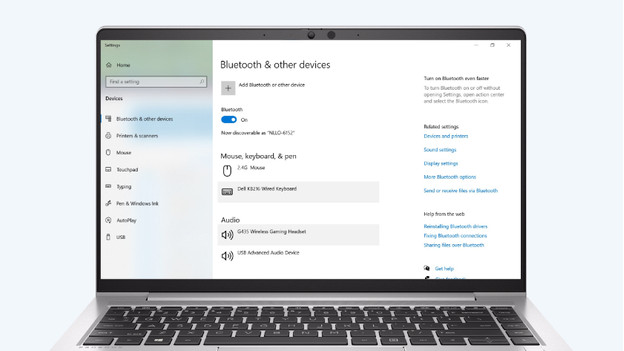
Go through the following steps to connect your headset to your PC.
- Open 'Settings' on your PC.
- Select 'Bluetooth'.
- Search the Logitech G435 in the list of devices and tap 'Connect'.


