
How do you change the settings per game on the ASUS ROG Ally?
Adjust settings per game

It's important that your ASUS ROG Ally runs your games well. To do this, you need to adjust the settings in the game. You can change the image settings in 2 steps:
- Step 1: find the correct settings
- Step 2: adjust the settings
Step 1. Find the right settings
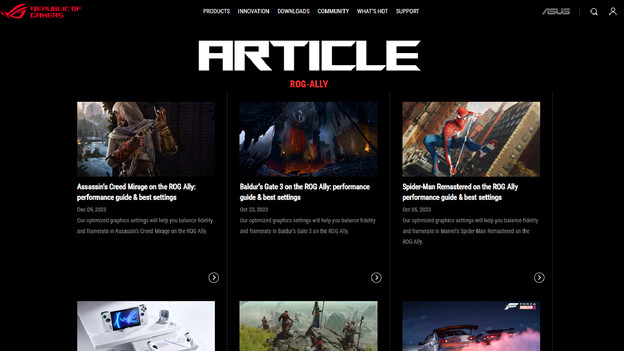
Firstly, it's important that you find the right settings for your game. ASUS ROG has tested a number of major games with different settings on the Ally. This ensures that your game runs better on the ROG Ally. This page remains up to date, so you'll also find the settings of newer games here.
Step 2. Change the settings
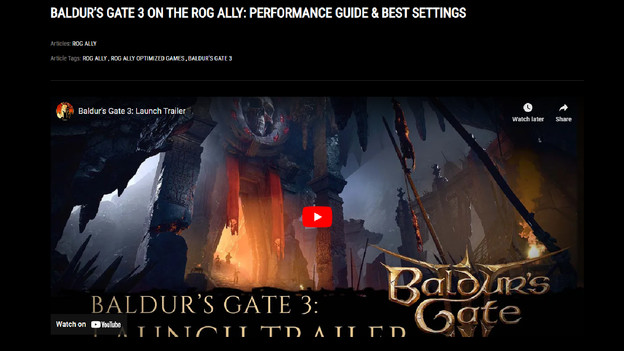
You found the settings for your game via the ROG Ally website. Now, it's important to follow the following steps:
- Open the game on your ASUS ROG Ally.
- Go to the game settings.
- Change the settings as they appear on the ASUS ROG Ally website.
- Save the settings. You may have to restart the game.
The game now runs better on your ASUS ROG Ally. Are you still having problems? Lower the higher settings or connect your ASUS ROG Ally to the socket.


