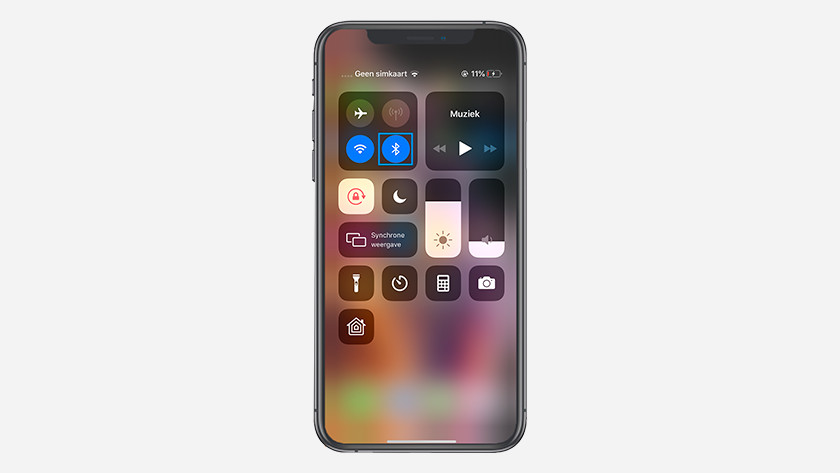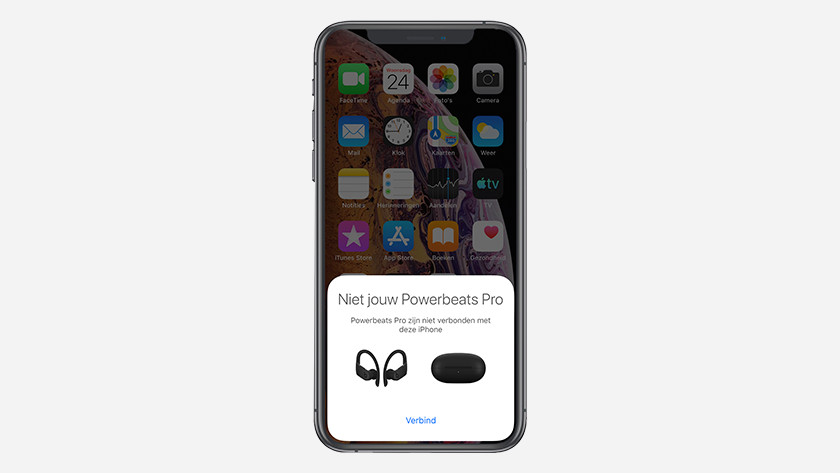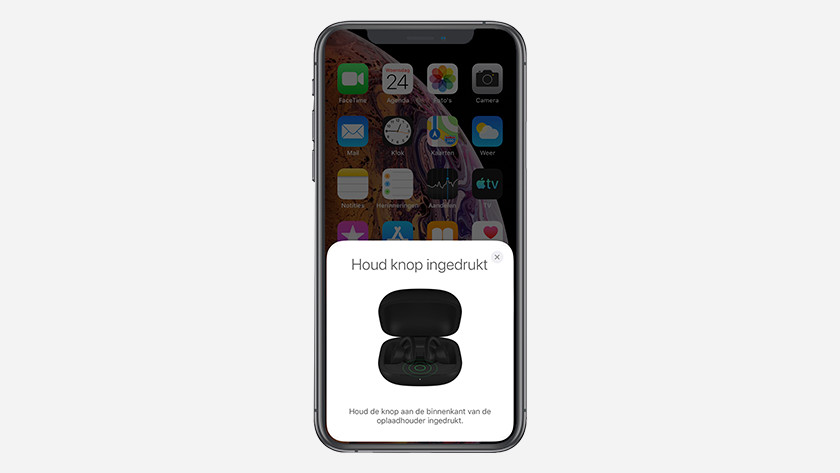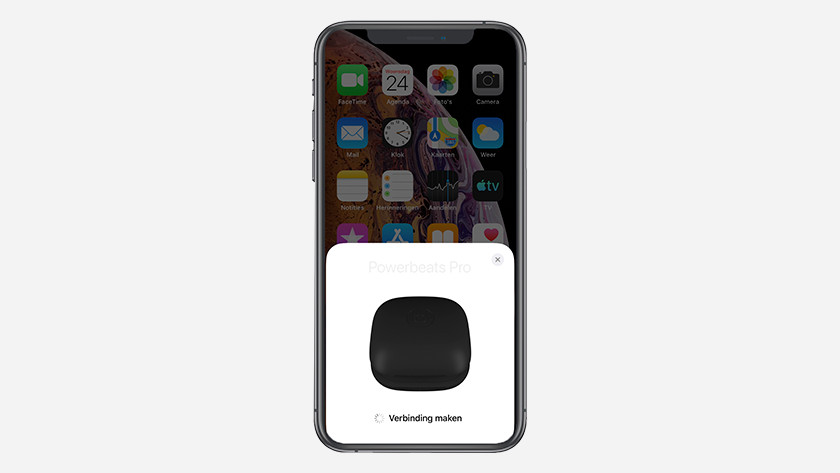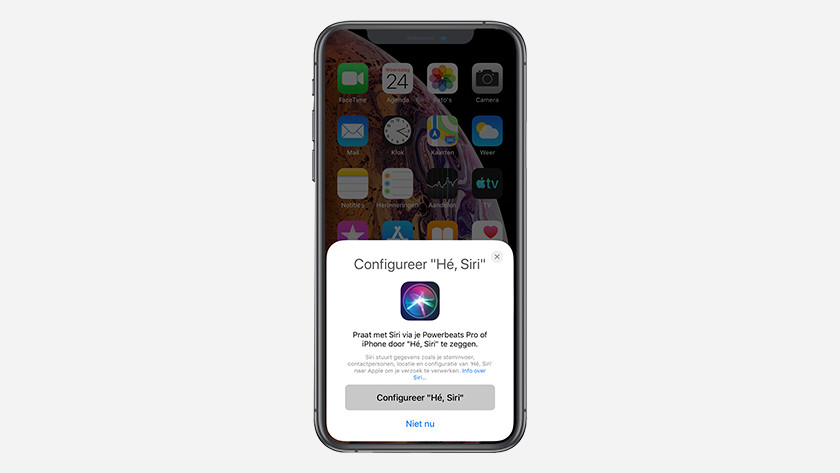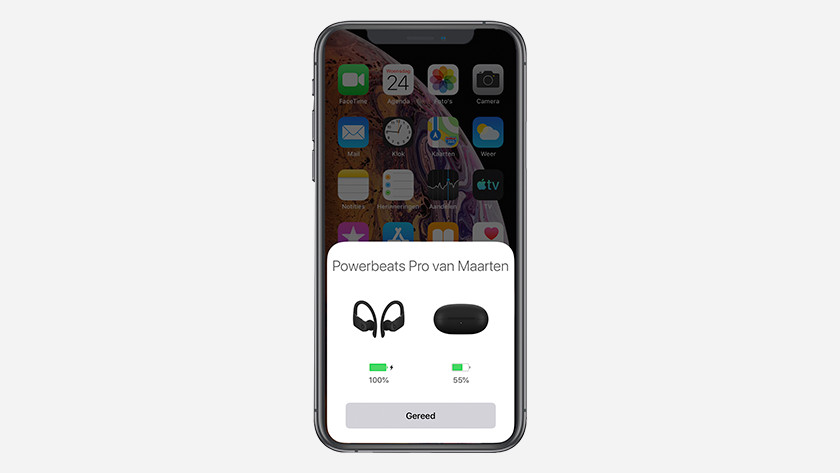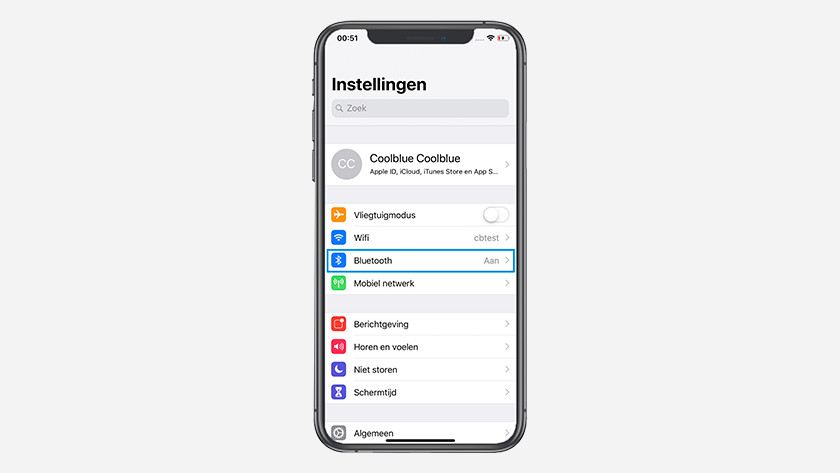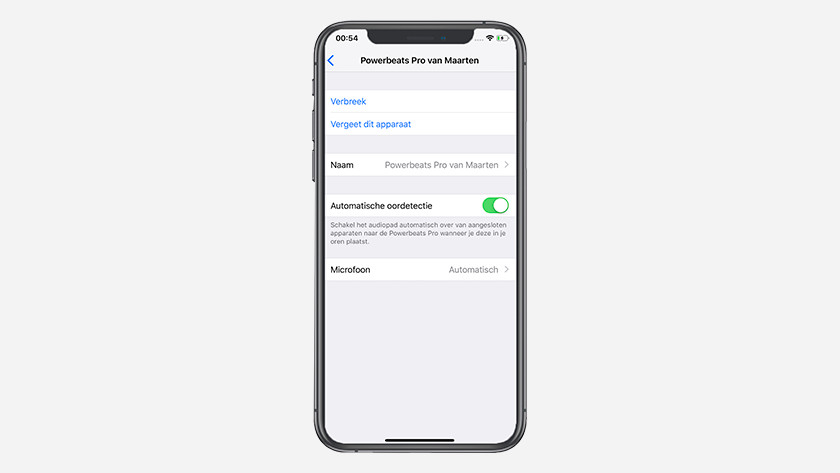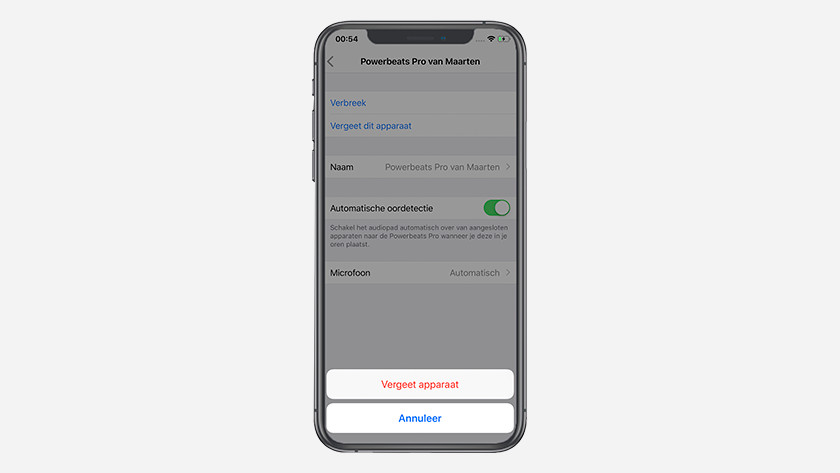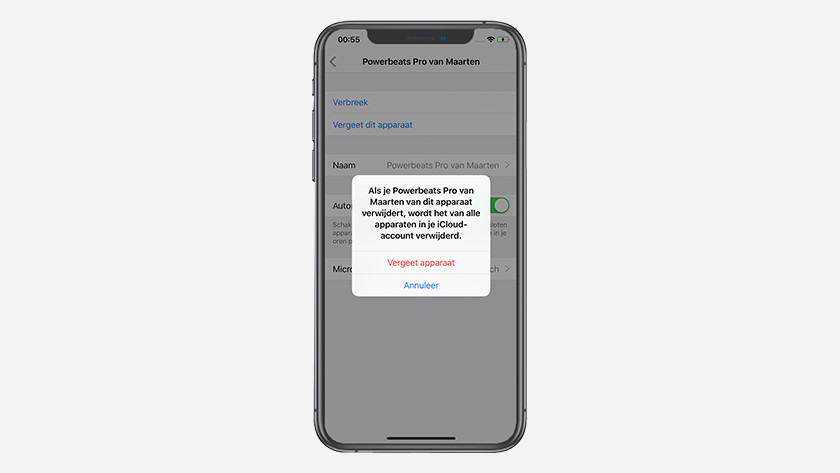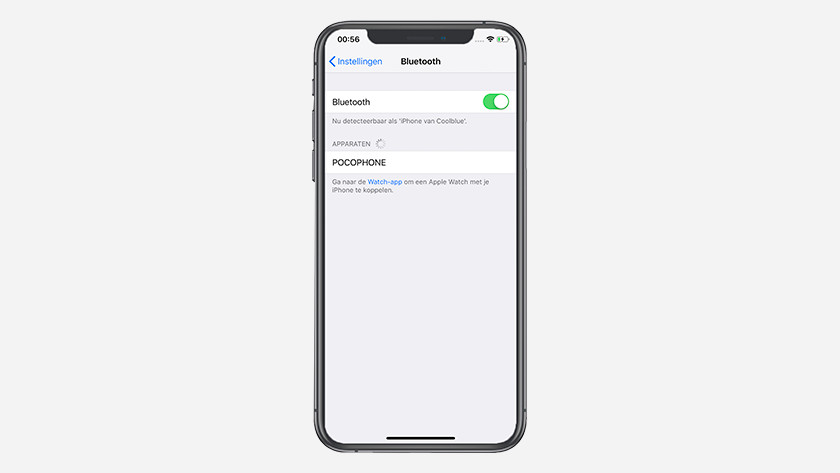How do I use Beats Powerbeats Pro with Apple iPhone?
Connect Powerbeats to the Apple iPhone
-
Turn on Bluetooth
-
Select 'Connect'
-
Hold down the button
-
The Powerbeats Pro are connecting
-
Select 'Not Now'
-
Powerbeats Pro are connected
To connect the Powerbeats Pro to the iPhone, I go through a couple of steps:
1: I turn on Bluetooth on the iPhone via the settings.
2: I put the Powerbeats Pro in the case and leave the lid open.
3: I hold the open case near my Apple iPhone and a screen that says 'Connect' appears automatically. I select it.
4: I press and hold the button on the inside of the case. The screen indicates that it's connecting.
5: my iPhone asks to configure Siri. I choose to do this at a later time and tap 'Not Now'.
6: I now see an overview of the battery of the Powerbeats Pro and the case. That means the Powerbeats Pro are connected to my Apple iPhone.
Disconnect Powerbeats Pro from the Apple iPhone
-
Select 'Bluetooth'
-
The menu of the Powerbeats Pro
-
Confirm with 'Forget Device'
-
Confirm with 'Forget Device'
-
Beats Powerbeats Pro are disconnected
If I want to disconnect the Powerbeats Pro from my iPhone, I go through the following steps:
1: I go to the settings on my Apple iPhone and choose 'Bluetooth'.
2: I see that my Powerbeats Pro are currently connected. I tap the blue 'i' to go to the menu of the Powerbeats Pro.
3: I select 'Forget this Device' and confirm with 'Forget Device'.
4: the Apple iPhone now asks to confirm that I want to remove the device from my iCloud.
5: the Powerbeats Pro have now disappeared from the list and are disconnected from my iPhone.