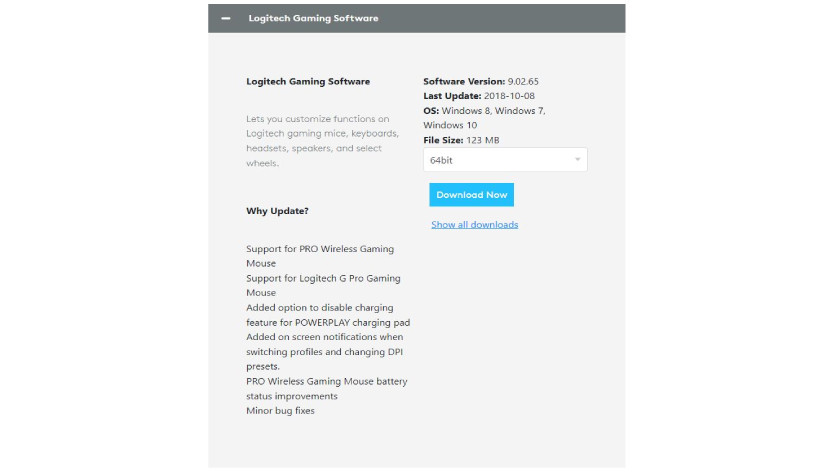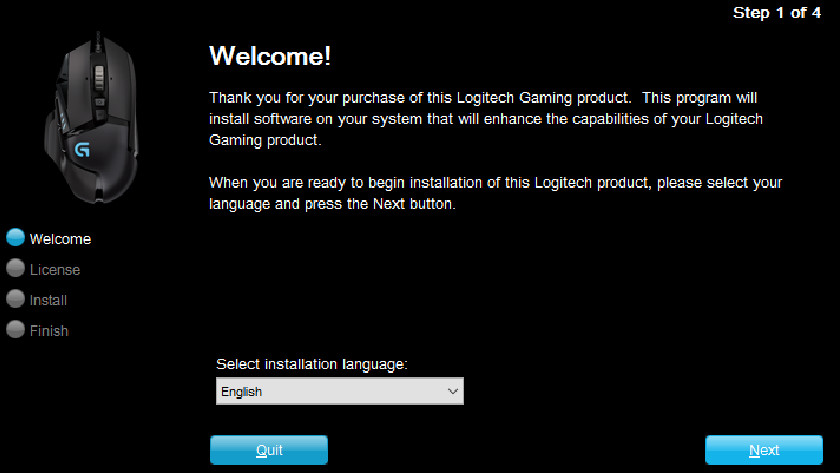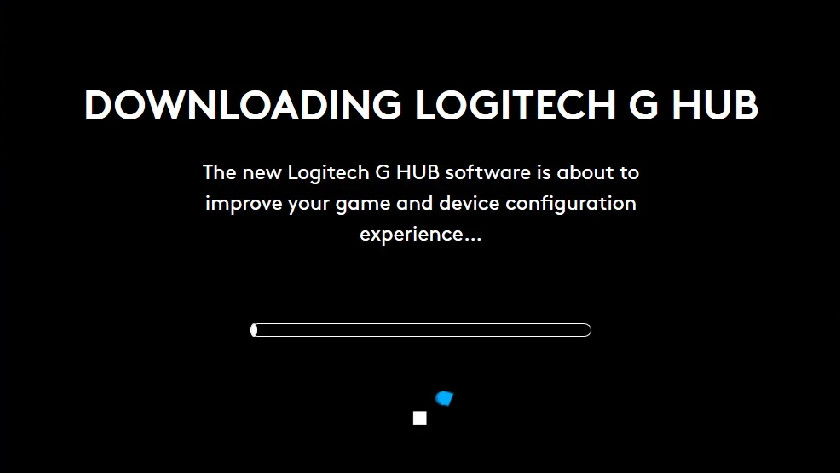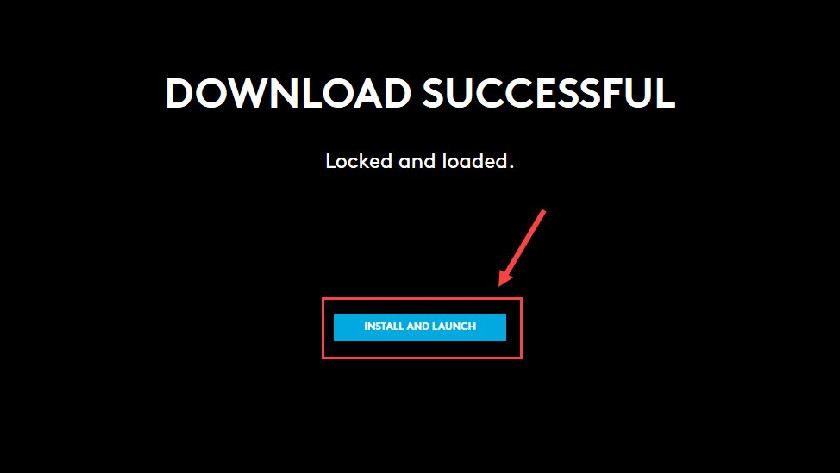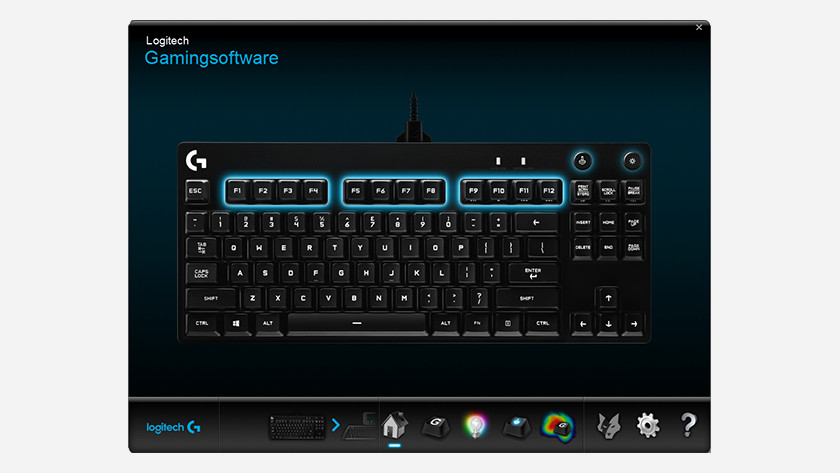How do you update your drivers with the Logitech Software?
Once you've installed the Logitech Gaming Software, you can get started with the latest drivers, lighting patterns, and other customizable settings on your (new) Logitech gaming gear. On this page, I'll explain how you install the program step by step.
Preparation
Before you get started, make sure you read the product manual. That way, you know you've connected the accessory the right way. The accessories automatically install drivers, but you need the Logitech Gaming Software to use or adjust the extra functions. Wait for the entire installation process to finish before you disconnect the accessories. Download LGS if you:
- want to keep your drivers up to date.
- want to adjust the lighting and other custom settings of your accessories.
Download and install the software
-
The LGD download page
-
Download the file
-
Start the installation
-
Wait for the program to finish
-
Restart your PC
-
When you restart, your Logitech product(s) will appear.
- Open your browser and go to https://support.logitech.com/en_us/software/lgs.
- Check if your Logitech accessories are included in the list of suitable devices.
- Open the recently downloaded file by opening it in your browser or from the download location you selected.
- Optional: click the installation pad to change the installation location.
- Click Install and wait for LGS to finish installing. Restart your PC. After, the Logitech Gaming Software will automatically boot and it'll download and install the latest drivers for your connected Logitech accessories.
- If everything goes as it should, your connected Logitech product will now appear in the main menu.

Article by:
Giovanni
Gaming Expert.