
How do you reset an Android One smartphone?
Before you start: create a backup
When you reset your Android One smartphone, all your personal files are deleted. That includes your photos and videos. That's why it's a good idea to create a backup of everything you want to save. You could store everything in the cloud or on a memory card.
Step-by-step plan
Don't feel like reading? Watch our short video.
Step 1: opening the app drawer
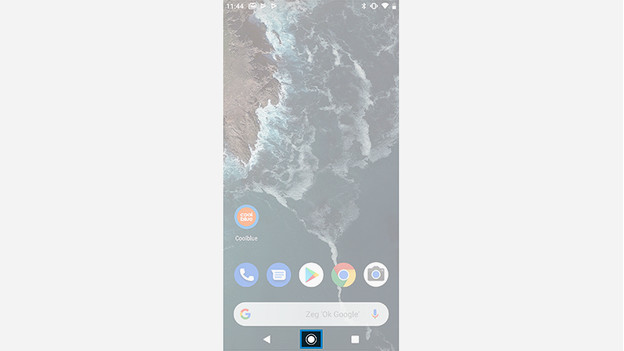
Open the app drawer from your home screen.
Step 2: settings
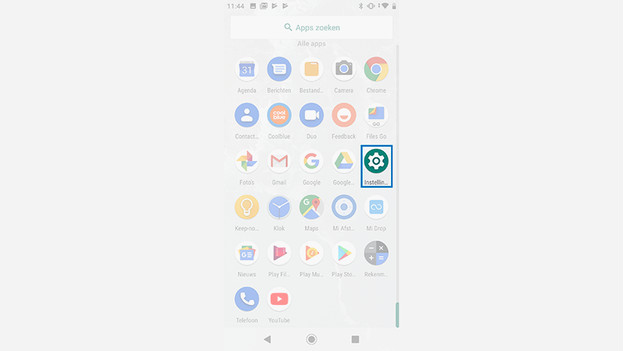
Go to Settings.
Step 3: system
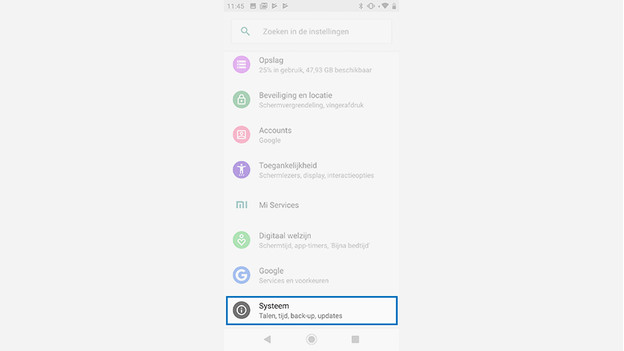
Scroll down and press System.
Step 4: advanced
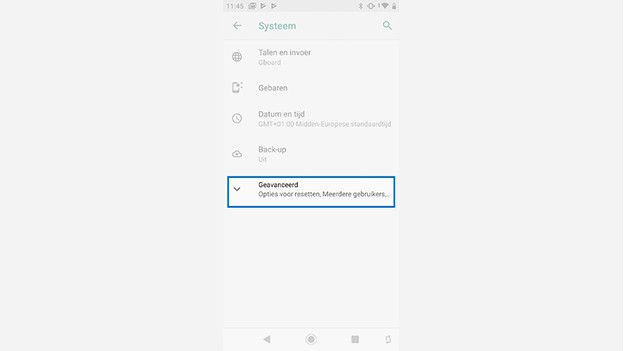
Press Advanced.
Step 5: reset options
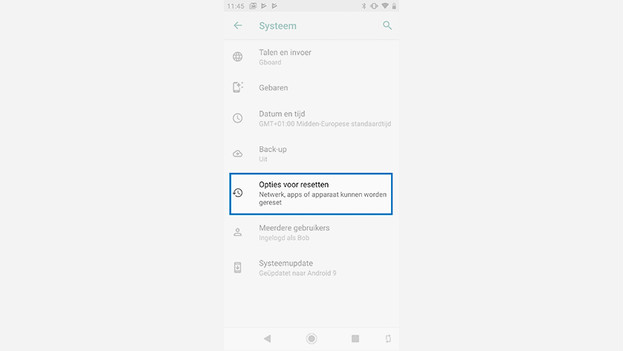
Press Reset options.
Step 6: delete data
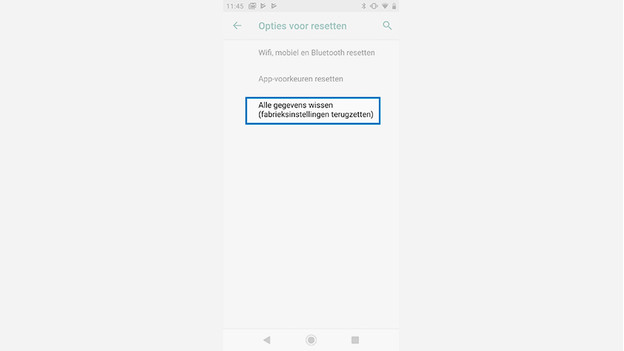
Press Delete all data (restore factory settings).
Step 7: confirm and reset
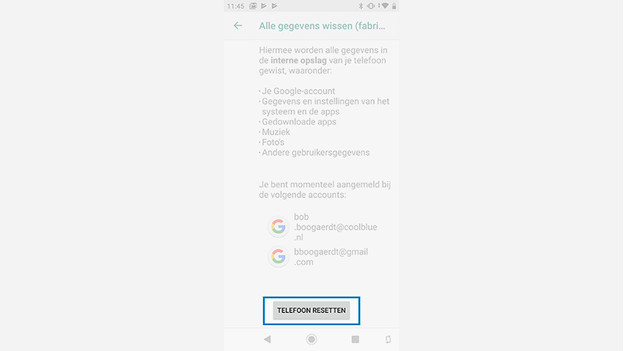
You'll know see which files you're about to delete. Scroll down, press Reset phone and enter your PIN code to confirm the reset. All your data will be deleted and your smartphone will be restored to factory settings.
Help from an expert in the store

Couldn't reset your Android One smartphone after this article? Our experts are at your service in the Coolblue stores. They'll be happy to help you reset your Android One phone. You can also contact them for other questions about your Android One device.


