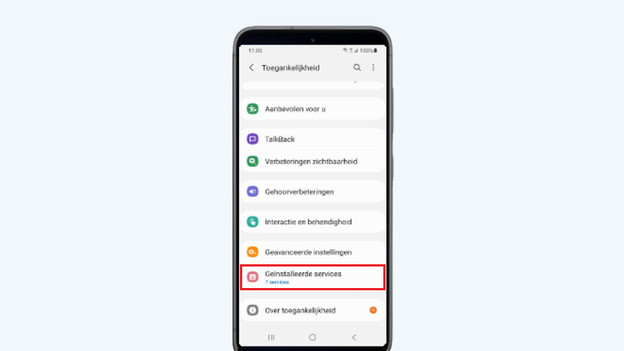Written by Giorgos
Edited on
19 April 2024
·
15:45
How do you install Norton on Android devices via a download link?
When you buy a Windows computer from us, you'll receive 1 year of Norton 360 Deluxe for free. You can use this virus scanner both on your computer and your Android tablet or smartphone, for example. In this advice article, we'll help you install Norton on your other devices.
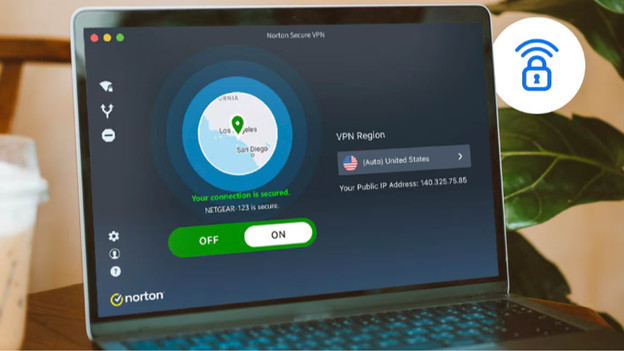
Install Norton on Android in 4 steps
We want to make installing your Norton package easier for you. That's why we've listed the steps:
- Step 1: log in to Norton and enter your code
- Step 2: send a download link
- Step 3: download Norton on your device
- Step 4: set up the app authorizations
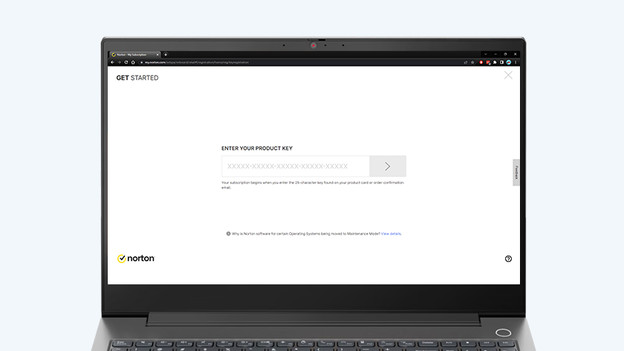
Step 1: Log in to Norton and enter your code
When you first log in to Norton, you create a new account on the website. If you already have an account, you can choose 'Returning customer? Sign in'. This is important, because you'll lose your old account information if you don't do this. Enter your payment information and the product code. Do you want to know how to install Norton on your Windows computer step by step? Read the following article.
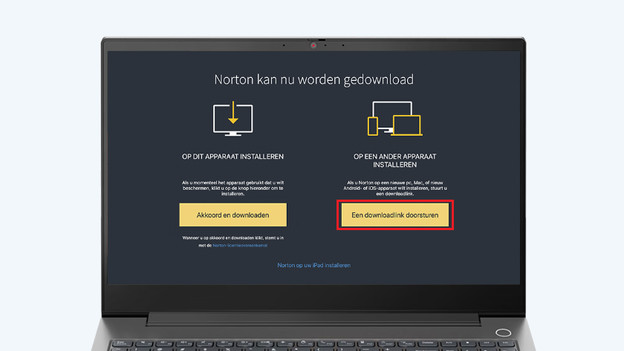
Step 2: send a download link
In the 'Norton can now be downloaded' window, click the yellow 'Send download link' button. You'll get the option to send it via email or SMS, or if you want to copy the link. This allows you to send the link via WhatsApp or another chat program. Enter the email address or the phone number of the person or device you want to send the link to and click the yellow arrow. Go to the device you want to install Norton onto and go to your email inbox.
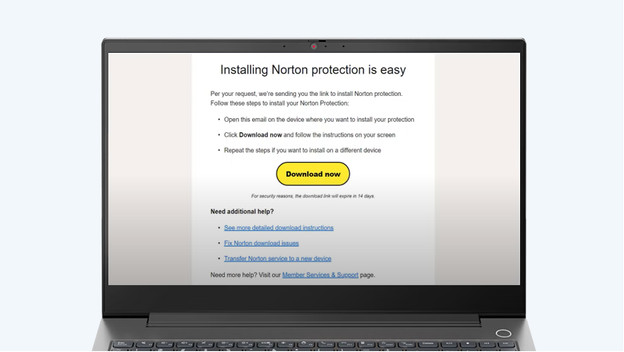
Step 3: install Norton on your device
Download the Norton app on your mobile device or open the installation on the other computer you want to install Norton on. Go to your email inbox and click 'Download now'. Go through the installation like you did on the computer. Your device is now secured with Norton. Does the installation not work on your smartphone or tablet? Your authorizations might be turned off. In that case, go to step 4.