How do you descale the Philips 2200 and 3200 coffee machine?
Descaling instructions

Follow the instructions in the video to descale your Philips 2200 or Philips 3200. In the video, we use the Philips 3200 with a milk reservoir as an example, but the steps are the same for all models from the 2200 or 3200 series. We'll go through these steps with you:
- Prepare the descaling process.
- Start the descaling.
- Rinse the machine.
- Place a new AquaClean filter.
You need:
- Philips descaler
- A 1.5L container
How often should you descale?
If you use the AquaClean water filter and always replace it in time, you only have to descale the coffee machine once every 1.5 years. The coffee machine gives a notification when it has to be descaled. Don't use a water filter? You'll have to descale the machine more often. How often that is, depends on the use. Assume you have to descale it once every 3 months.
Step 1: prepare the descaling

- When the 'Calc / Clean' light flashes, you have to descale the machine.
- Remove the LatteGo.
- Remove the drip tray and coffee grounds container.
- Empty the drip tray and coffee grounds container and rinse them.
- Place them back in the machine.
- Take out the water tank and empty it.
- Take the AquaClean water filter out of the reservoir.
- Pour a whole bottle of Philips descaler into the water tank.
- Fill the water tank with fresh water up to the 'Calc / Clean' mark.
- Place the water tank back in the machine.
Step 2: descale the machine

- Place a container of at least 1.5L under the hot water and coffee outlet.
- Press the 'Calc / Clean' icon for 3 seconds.
- Press the 'Start / Stop' button to start the descaling program.
- Let the descaler run through until the water tank is empty.
- The tank is empty when the 'Water tank empty' light illuminates.
- Empty the drip tray.
- Remove the water tank and rinse it.
- Refill the water tank with fresh water up to the 'Calc / Clean' mark.
- Place the water tank back in the machine.
Step 3: rinse the machine
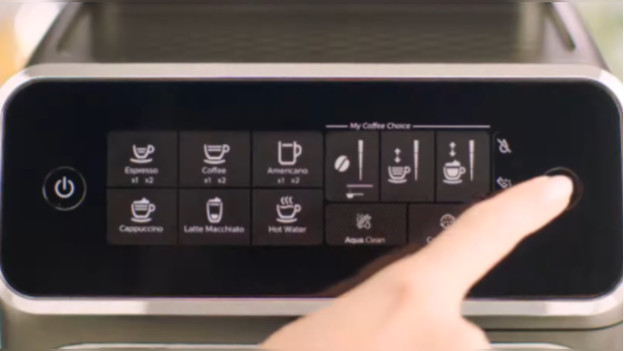
- Put the container back under the hot water and coffee outlet.
- Press the 'Start / stop' button to start the rinse program.
- It's done descaling once the machine stops running water through it.
- The machine is ready for use when the lights of the icons for drinks light up continuously.
Step 4: place a new AquaClean filter

- Take the water filter out of the packaging.
- Shake the water filter for 5 seconds.
- Keep the water filter upside down in a bowl with cold water until you don't see bubbles anymore.
- Remove and empty the water tank.
- Place the water filter on the filter connection in the water tank.
- Fill the water tank up to the 'MAX' mark.
- Place the water tank back in the machine.
- Place a container under the hot water outlet.
- Press the 'AquaClean' icon for 3 seconds.
- Press the 'Start / stop' button to start the activation process.
- When the 'AquaClean' light turns blue, the machine is ready for use.





