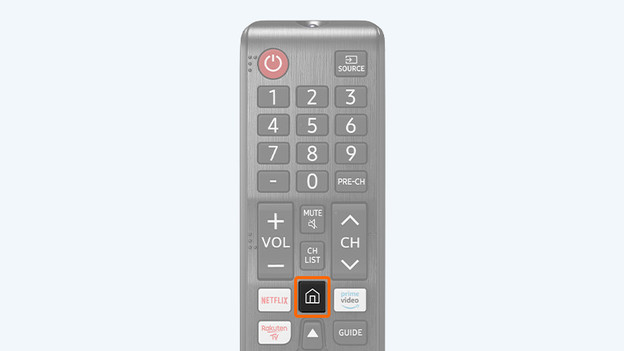Written by Laurence
Edited on
30 December 2024
·
08:50
How does Samsung Game Mode work?
Do you often game on your Samsung TV from your PlayStation, Xbox, or Nintendo Switch? You can turn on the Samsung Game Mode when you start gaming. This mode decreases the input lag, which will make the game respond faster when you press a button on the controller. In this article, you'll read how this works and how you can activate this mode.

What does the Samsung Game Mode do?
A television uses different techniques that improve the image quality. The disadvantage is that a delay occurs between the console and the screen. We call this process the input lag, and it takes a couple of milliseconds. The duration of this process differs per television. The lower the input lag, the smaller the delay between your controller and your TV while gaming. When you activate the Samsung Game Mode, you deactivate these image techniques. So you have to sacrifice part of the image quality for a faster response time.

Step 2: open 'Settings'
Go to the left of the menu bar until you reach 'Settings'. Select this option.
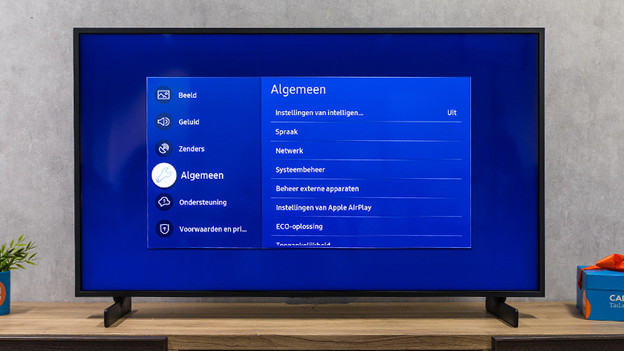
Step 3: open 'General'
Select 'General'. You can recognize this menu by the tool icon.
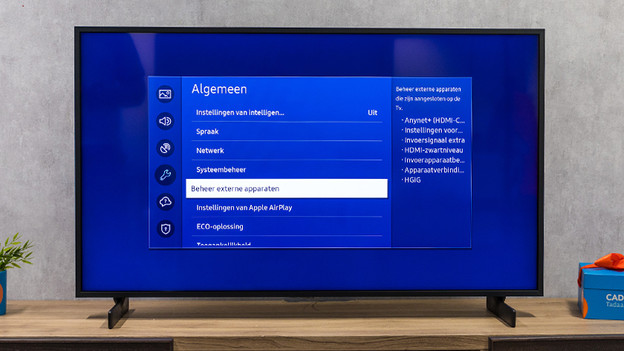
Step 4: open 'Manage external devices'
You'll find this menu when you open 'General'. You can manage devices that you've connected to the TV here.
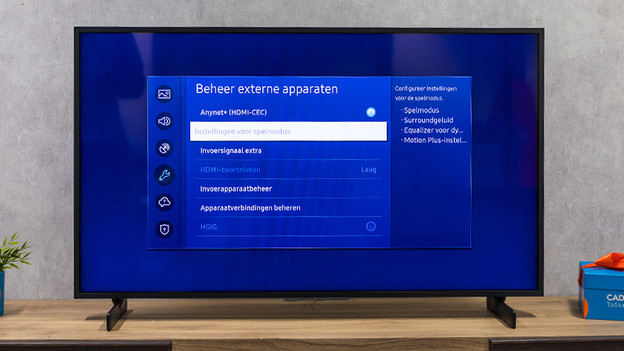
Step 5: activate the 'Game mode'
Go to 'Game mode' and select the option. Succeeded! You have now activated Game Mode, which makes the game respond faster to your actions. This way, your opponent will never be one step ahead of you. To switch off the Game mode, click on the option again.
Article by Laurence
Television Expert.