
How do you choose a docking station?
Choose a docking station
Docking stations look similar at first sight. But the docks differ in a number of ways. Ask yourself the following:
- Which laptop model do you need a dock for?
- Which main connector do you need?
- What do you want to use the docking station for?
- Do you have the cables to connect everything?
For which laptop model do you need a dock?
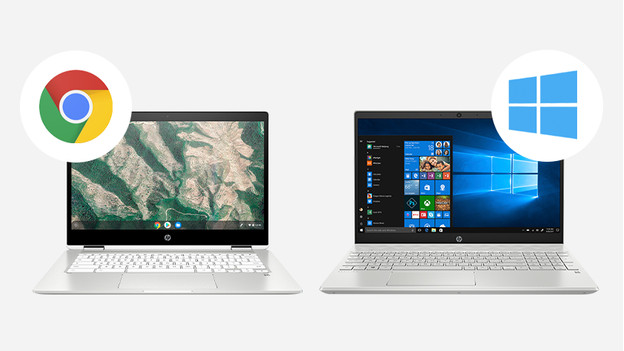
Not every docking station works with every type of laptop. This has to do with the operating system of your laptop. Do you have a Windows laptop? Filter your search results on docks suitable for Windows. Do you use a MacBook? The same principle applies. There are also docking stations suitable for multiple operating systems. This can be useful if you work with different laptop types.
BlueBuilt 8-in-1 HDMI Docking Station with USB-C
- With this docking station, you can connect 1 extra 4K monitor to your laptop with a USB-C port.
- Via the USB-C port, you can charge your laptop with this docking station.
- You can make a stable wired internet connection via the Ethernet port.
- You can't connect more than 1 monitor at the same time to this docking station.
Which main connector do you need?
-
USB-C port
-
Dual USB-C port
-
USB-A port
-
Microsoft Surface Pro
Which laptop port are you going to connect the dock to? The connector on the dock should be the same as the connector on your laptop.
Note: want to use the USB-C port on your laptop to connect your dock? Check which type of USB-C port the laptop has. This determines whether you can connect an extra monitor or only a USB flash drive, for example.
HP USB-C G5 Docking Station
- With this dock, you can connect a maximum of 2 monitors with 4K resolution to your laptop or MacBook.
- Connect accessories such as a mouse, keyboard, or hard drive to this docking station.
- You can use stable wired internet via the Ethernet port of this docking station.
- With this docking station, you can't open files from a memory card.
What do you want to use the docking station for?

Docks have different functions. There are docking stations that support 1 extra monitor and there are docks that support 2 extra monitors. In addition, some docks have a port that allows you to charge a laptop or phone. That's why you should check with each product what the dock is suitable for and choose the dock that supports whatever it is you want to use it for.
Do you have the cables to connect everything?

When you have the right ports, you also need the right cables. The right cables have a plug that you can connect to the port. That's why an HDMI port, for example, requires an HDMI cable. The plug is called "male" and the port "female". Also look at the length of the cable and check if it's long enough to cover the distance between the dock and your laptop.
BlueBuilt DisplayLink Docking Station with USB-C
- With this dock, you can connect 2 extra monitors to your laptop or MacBook.
- You can charge your laptop or MacBook with this dock if your laptop supports Power Delivery.
- You can work with accessories like a keyboard and an ergonomic mouse, which you can connect via the USB-A ports.
- With this dock, you can't charge your phone or smartwatch wirelessly.










