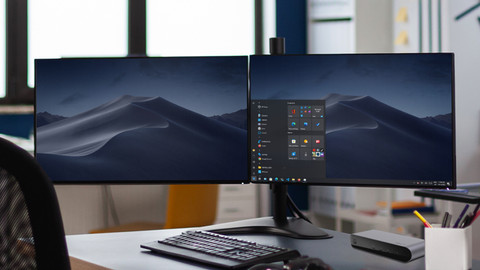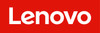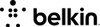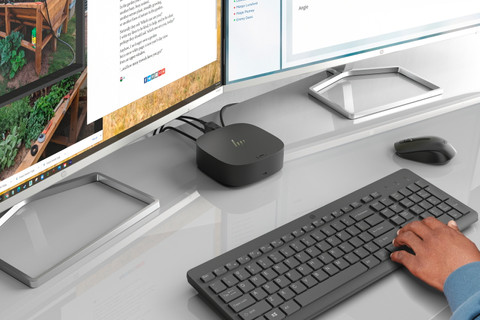Docking stations for laptops
End of Year Deals docking stations
View all docking station deals hereDocks for all laptops and 1 monitor
Want to buy a docking station? The docks on this page connect 1 monitor to a Windows laptop, MacBook, Chromebook, or Surface laptop.Docks for a Windows laptop and 2 monitors
Expand your Windows laptop with 2 monitors, a mouse, keyboard, and other peripherals with these docking stations.Docks for a MacBook and 2 monitors
Expand your Apple MacBook Pro or Apple MacBook Air with 2 monitors and other accessories with these docking stations.
The best End of Year Deals docking station deals
The best End of Year Deals in the store and online, just for you.
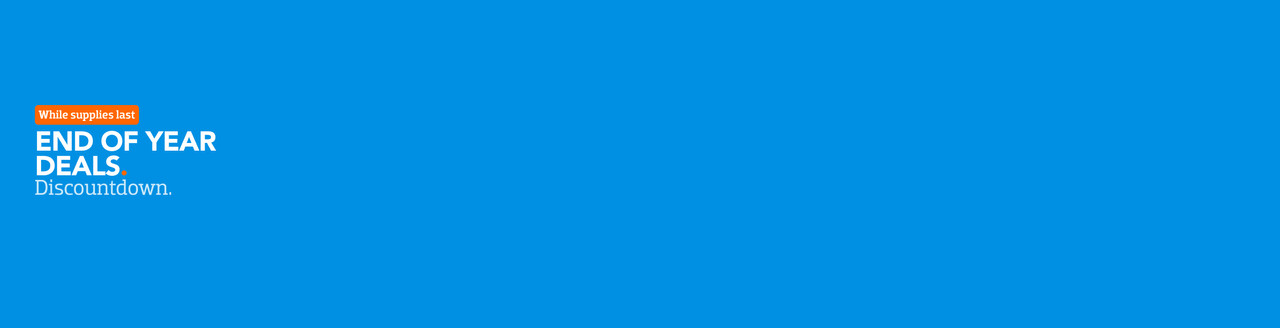
- Suitable for a single 4K monitor on all laptops.You can easily take it with you on the go.
- OffertunitiesRetail price269,-159,-Suitable for 2 monitors of 4K and your laptop screen on all laptops.Connect different accessories to this docking station.
- Suitable for 3 monitors of 4K and your laptop screen on your Windows laptop.Charge a laptop and mobile phone with this dock.
- Suitable for a single 4K monitor on all laptops.You can use this docking station as a laptop stand as well.
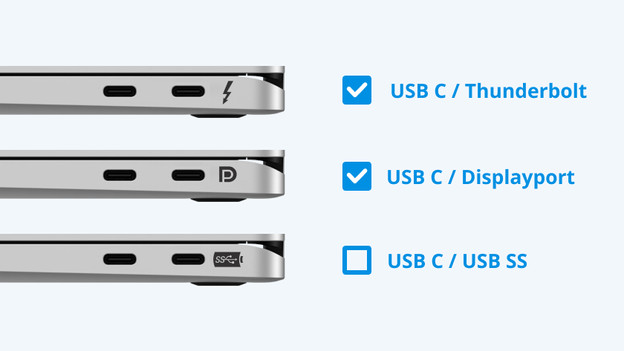
Is your laptop suitable for a dock?
Find the dock for your laptop
Start the product filter


USB-C docking stations
Types of USB-C docking stations
DisplayLink docking stations
Connect DisplayLink docking stations to any laptop with a USB port. This allows you to quickly and easily create a complete workplace.Thunderbolt 3 docking stations
With a Thunderbolt 3 docking station, you can connect accessories and monitors to your laptop. You can also charge it while working.Thunderbolt 4 docking stations
With a Thunderbolt 4 docking station, you can transmit the highest quality image, transfer data fast, and charge your laptop while working.
Docking station of the month

BlueBuilt DisplayLink Docking Station Pro with USB-C
Expand your laptop with 2 monitors of 4K quality via HDMI or DisplayPort with this BlueBuilt docking station. You can connect all of your accessories to the fast USB-A 3.1 ports. The dock supports Power Delivery up to 100W, so you can charge your laptop while working.
View all BlueBuilt docking stations
Delivered tomorrow
Frequently asked questions about docking stations
How do I choose the right docking station for my laptop?
It's important that you choose a docking station that suits the operating system of your laptop. That way, you're sure that it works with your Windows laptop or MacBook. Also consider the main connector that you connect the dock to.
What do I use a docking station for?
With a docking station, you can connect one or multiple monitors and all of your accessories to your Windows laptop or MacBook. This way, you connect all of your workplace equipment and create a workstation.
What should I do if my docking station doesn't transfer an image signal to my monitor?
Check whether the docking station is connected to the connector of your laptop that transmits a video signal. You can recognize this from a lightning bolt or the 'D' for DisplayPort Alt Mode.
How do you connect a docking station to your laptop?
You can connect your laptop to the docking station, usually via the USB-C cable of your dock. Then connect your peripherals and you're set.
How do you connect a monitor to a docking station?
Does your docking station have a separate power cable? Connect this first and then connect your monitor via the HDMI, DisplayPort, or USB-C cable. Connect the power cord of the monitor as well. Lastly, you connect the docking station to your laptop.