
Written by Maurits
Edited on
7 March 2025
·
18:18
Get started with your Bose QuietComfort Ultra Earbuds
You want to get started with your new Bose earbuds as soon as possible. We're happy to help you to get the most out of these earbuds in 7 steps. This way, you know exactly how to put in the earbuds and how to set spatial audio. In this article, you can read more about what else you can do.

Get started with the Bose QuietComfort Ultra Earbuds
If you follow these 7 steps, you'll get the most out of your Bose earbuds.
Step 1: connect the earbuds
Step 2: put the earbuds in properly
Step 3: download the app
Step 4: adjust your sound preferences
Step 5: adjust the noise canceling
Step 6: switch on spatial audio
Step 7: adjust the shortcut
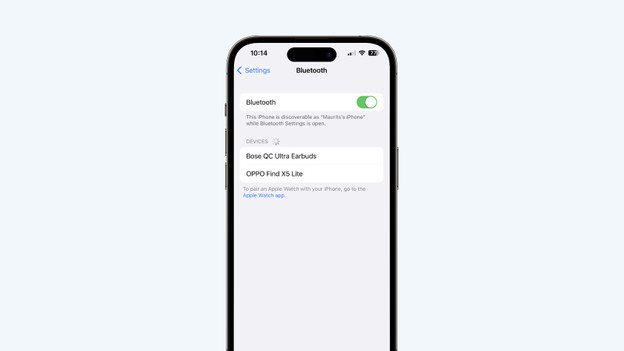
Step 1: connect the earbuds
Press and hold the button on the back of the charging case until the light on the front turns blue. The earbuds are now in pairing mode. Open Bluetooth on your smartphone, laptop, or tablet. You'll see 'Bose QC Ultra Earbuds' on your screen. Choose this device and connect the earbuds to your smartphone.

Step 2: put the earbuds in properly
The Bose QuietComfort Ultra Earbuds are in-ear earbuds with stability straps. First, put the earbud tips in your ear canal. Then, turn the earbuds so they fit in your ears properly. If your ear is much bigger than the earbud, choose large size stability straps and earbud tips. Are the standard size earbud tips and stability straps too large? Try the smaller size stability straps and earbud tips.
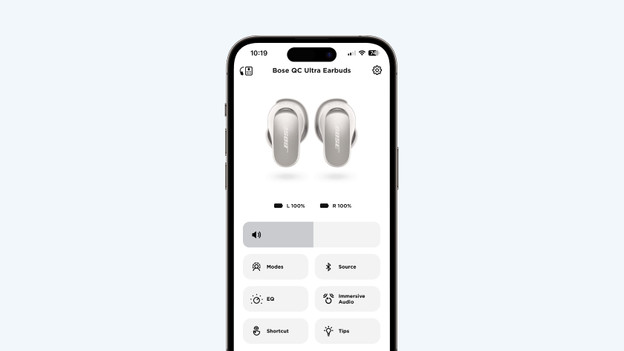
Step 3: download the app
When you connect your earbuds to a smartphone or tablet, download the Bose app. Use this app to go through steps 4, 5, 6, and 7.

Step 4: adjust your sound preferences
You can adjust your sound preferences in the Bose app. This allows you to listen to music the way you want. Go to 'EQ' in the app. Then, set your sound preferences with the 3-band equalizer. For example, you can emphasize the bass while the mids and treble remain the same.

Step 5: adjust the noise canceling
With the Bose app, you determine how much ambient noise you want to hear. Go to 'Modes' in the app. This contains 3 noise canceling options. Choose 'Silent' if you don't want to hear anything from your surroundings. If you want noise canceling while you listen to music via Bose Immersive Audio, choose 'Immersion'. Want to hear ambient noise? Select 'No NC'. And with the + icon, you can set how much you want to reduce ambient noise.
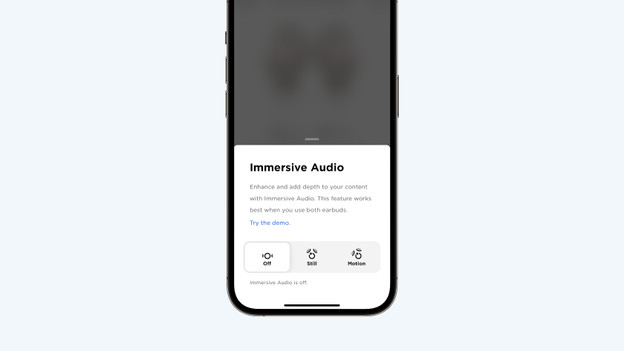
Step 6: switch on spatial audio
Enable Bose Immersive Audio in the Bose app. This is the Bose technology for spatial audio. This technology allows you to hear spatial audio. In the app, select the 'Immersive audio' button. Then, choose 'Static' if you want to experience spatial audio while sitting down. Choose 'Dynamic' if you want to hear spatial audio while walking. Don't want to hear immersive audio? Choose 'Off' to disable immersive audio.
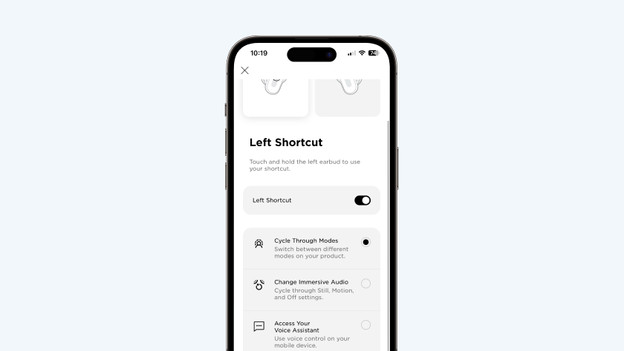
Step 7: adjust the shortcut
You can adjust the shortcuts in the app. Go to 'Shortcut' and choose your left or right earbud. As soon as you enable the shortcut, you can choose from different options. For example, enable immersive audio by pressing your earbud. You can also enable voice control, if you want. Don't want to use a shortcut function? Switch off 'Shortcut left' and 'Shortcut right'.
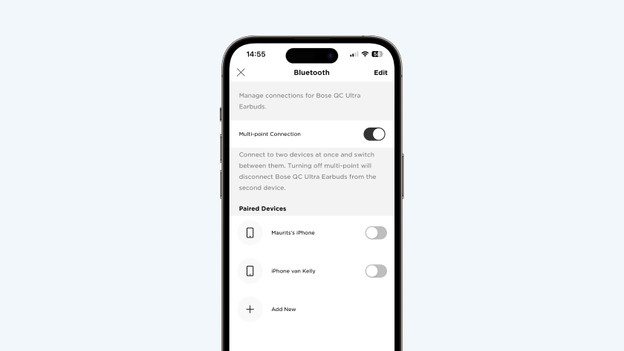
Step 8: enable multipoint pairing
With multipoint pairing, you can connect your Bose earbuds to 2 devices at the same time. For example, you can answer calls with your smartphone and listen to your music via your laptop. Go to 'Source' in the Bose app. You can turn on 'Multipoint connection' there. You can now connect your earbuds to 2 connected devices at the same time.
