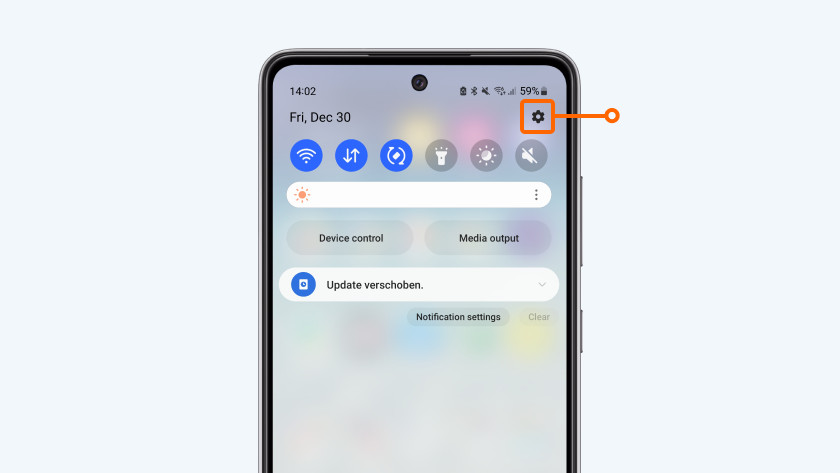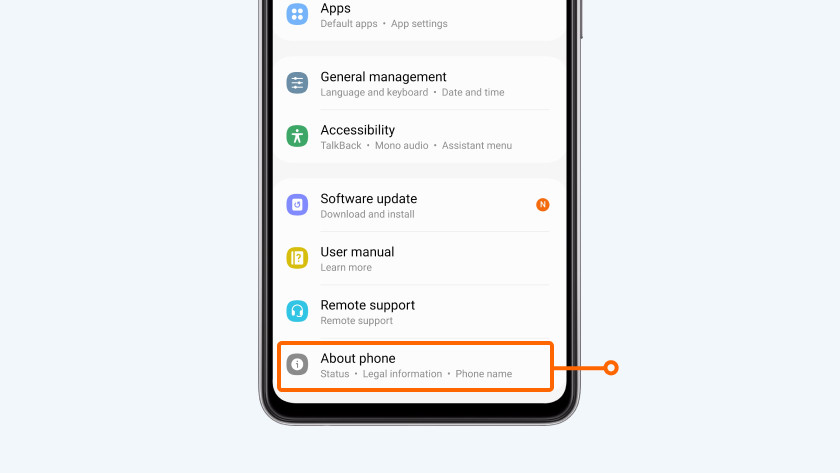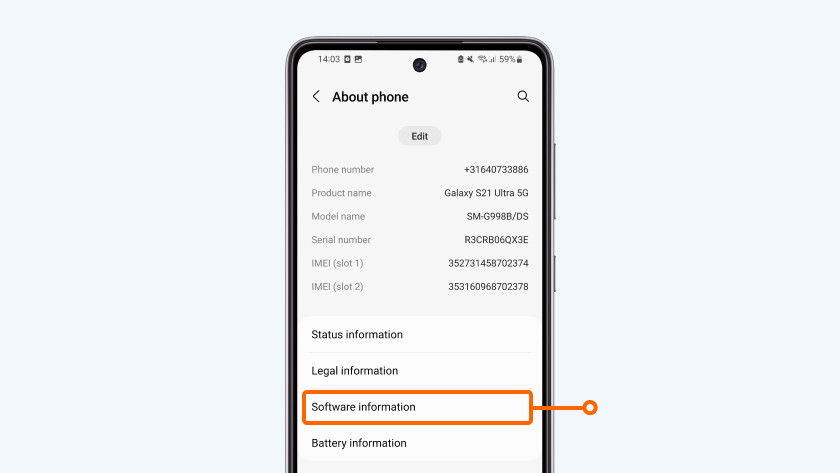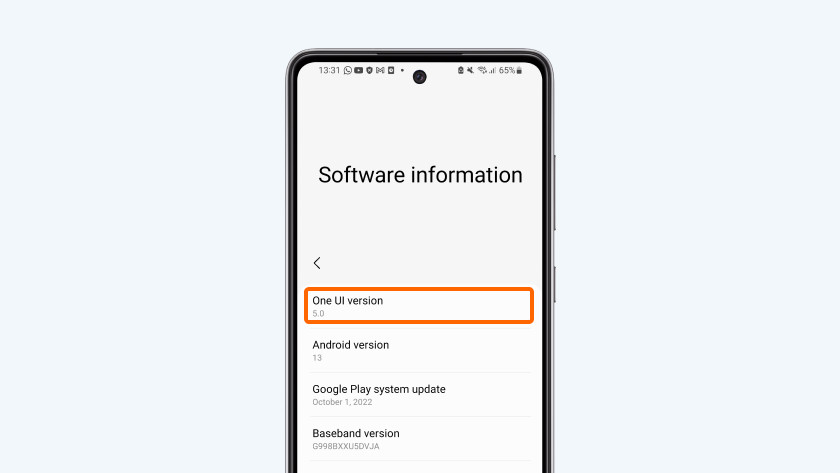What's One UI and what can you use it for?
What's One UI?
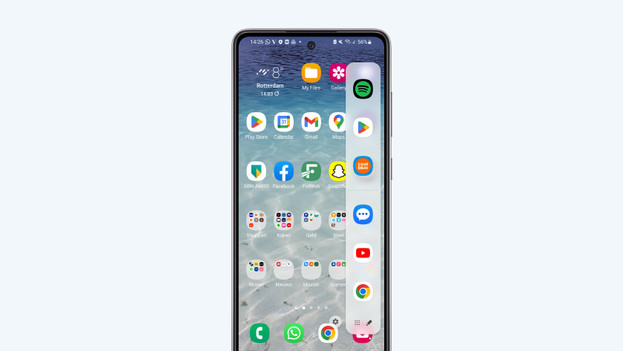
In the base, the Android operating system is the system for any smartphone. But the smartphone manufacturers each give their own twist to it. For Samsung, this is One UI. Android 13 has One UI 5 for example. In addition to the default Android apps, Samsung also installs its own apps. Think about the Galaxy Store or the Bixby assistant. You can also recognize the One UI interface by the rounded app icons and the so-called Edge Bar.
Customization
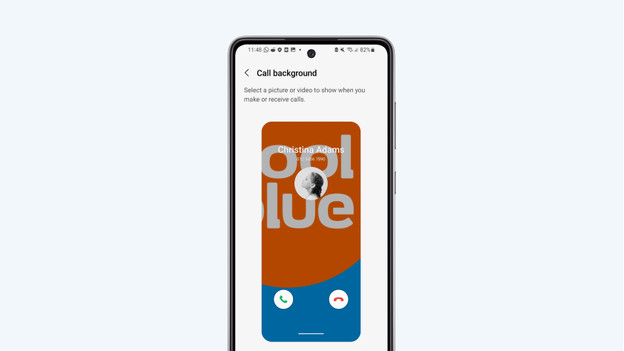
The new One UI 5 offers more options to customize your Samsung smartphone according to your liking. For example, you can set a video as the background of your lock screen. You can also set a different background for all of your contacts that appears when they call you. One UI 5 also offers more background options, themes, and color themes.
Modes and routines
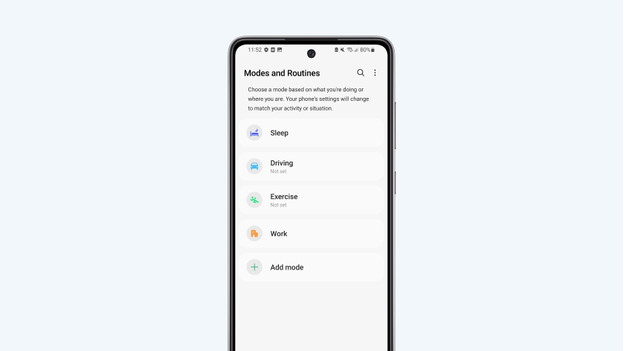
With One UI 5, you can set different modes and routines. There are 4 preset modes you can choose from, Sleep, Drive, Train, or Work. You can set at which time you want the mode to be activated and decide which settings are on or off during this time. In the sleep mode, you can automatically use dark mode, for example. Routines allow you to link settings to certain conditions. For example, the 'Do not disturb' mode is being activated the moment you connect to the office WiFi network.
Widgets
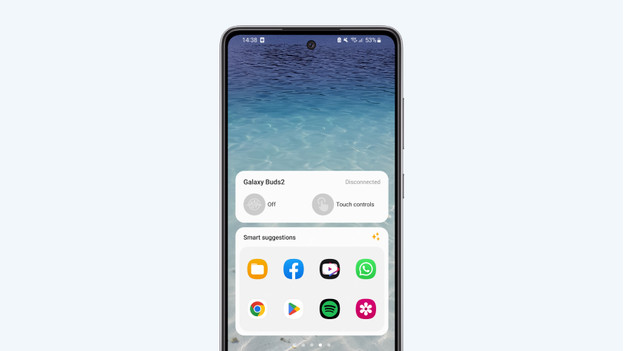
With One UI, you can use widgets both on your home screen and lock screen. In the WhatsApp widget, you can read your notifications without having to open the app. A new feature of One UI 5 is that you can stack widgets of the same size. That way, you'll have even more room for your favorite widgets. The 'Smart suggestions' widget is new too. Based on your usage, the widget recommends a few apps.
Multitasking
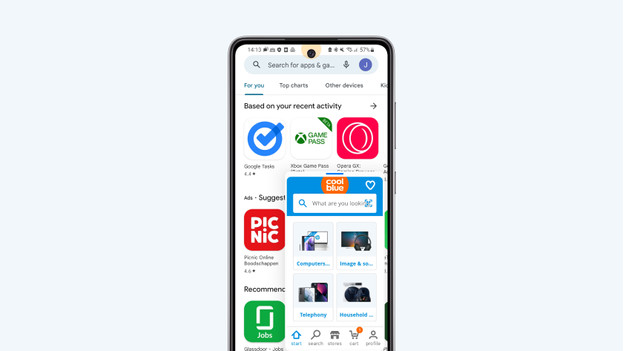
With One UI, you can easily use multiple apps at the same time. For example, you can open 2 apps in split screen or open 1 app in a pop-up window. Previously, you'd do this from the 'recent apps' window. You can now use gestures to do this. Use 2 fingers to swipe upwards from the bottom of your screen to go to split screen mode. Use 1 finger to swipe from the top corner to the center of your screen to display an app in a pop-up window.
How do you know which One UI version you have?
Do you want to know which One UI version runs on your Samsung smartphone? You can easily find this in the settings of your smartphone. Go through the following steps to find out which One UI version you have.
- Open Settings and scroll all the way down.
- Click Phone info.
- Click Software information.
- At the top, you'll find which One UI version your Samsung smartphone has.