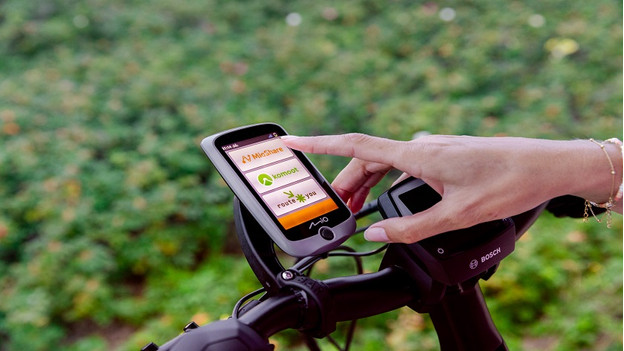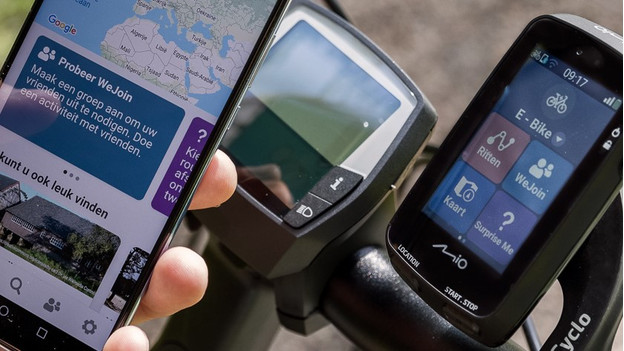What's CycloAgent and what can you use it for?
CycloAgent is the computer software by Mio that you need to get the most out of your Mio Cyclo. With CycloAgent, you can update your bike navigation and upload routes. On this page, we'll explain how to install the CycloAgent and what you can use it for.
Install CycloAgent on your computer
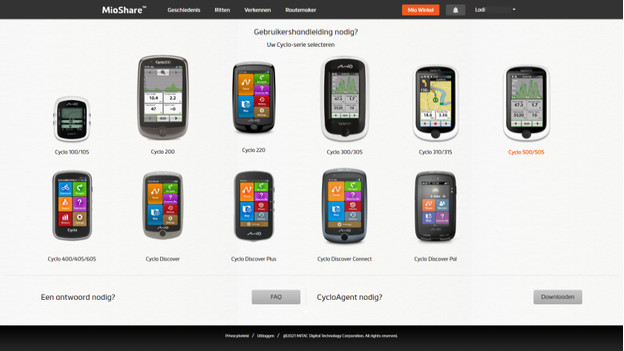
Here, you can read how to install CycloAgent on your computer step by step. This is similar for Windows and Mac computers.
- Create a MioShare account on the MioShare website and log in.
- Click on 'Download CycloAgent for Windows and Mac'. Here, you'll find the download link for your computer.
- Follow the instructions on the installation screen to complete the installation.
- You can now start CycloAgent by clicking on the accompanying icon on your computer.
Connect your Mio Cyclo to CycloAgent
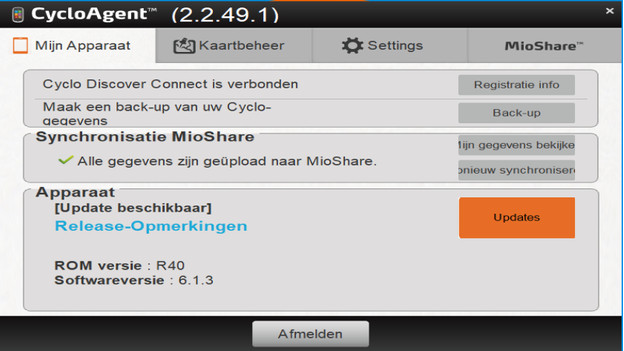
After you've installed CycloAgent on your computer, you can connect your Mio Cyclo bike navigation.
- Turn on your Mio Cyclo bike navigation. Connect the device to your computer with a USB cable.
- On your navigation system, click 'Connect to PC'. Usually, you can find this under 'Settings' or 'WiFi sync'.
- You'll now see a window of CycloAgent with 3 tabs. Go to the tab 'My devices' and click on 'Register'.
- Your Mio Cyclo navigation system has now been connected to CycloAgent.
- At 'My device', you can see if there are new updates available for your navigation system. Here, you can also make a backup of your information and update the maps.

Article by:
Lodi
Navigation System Expert.