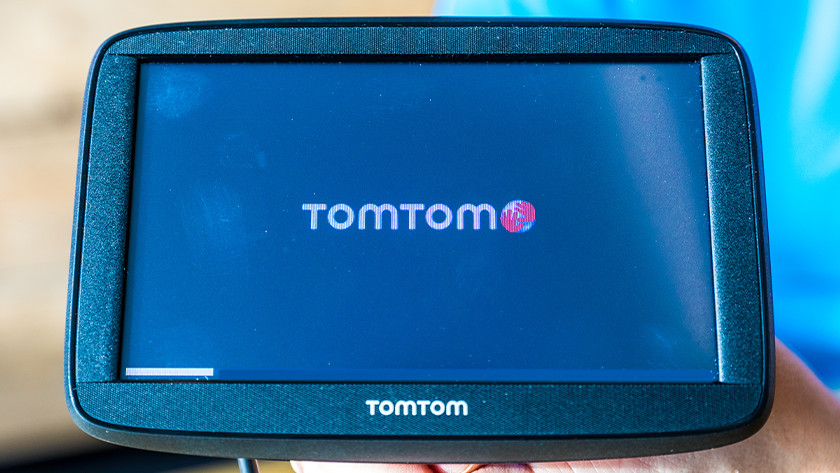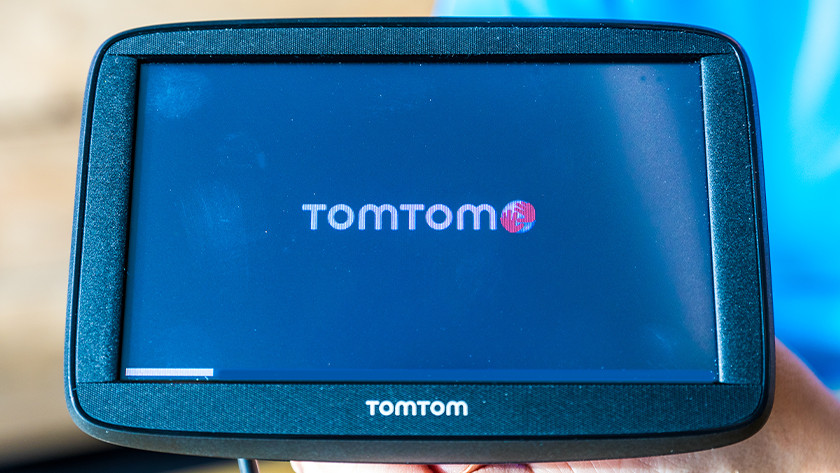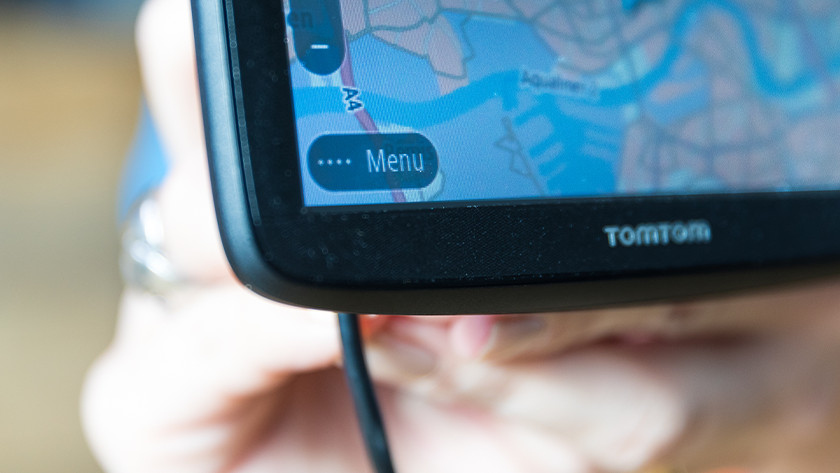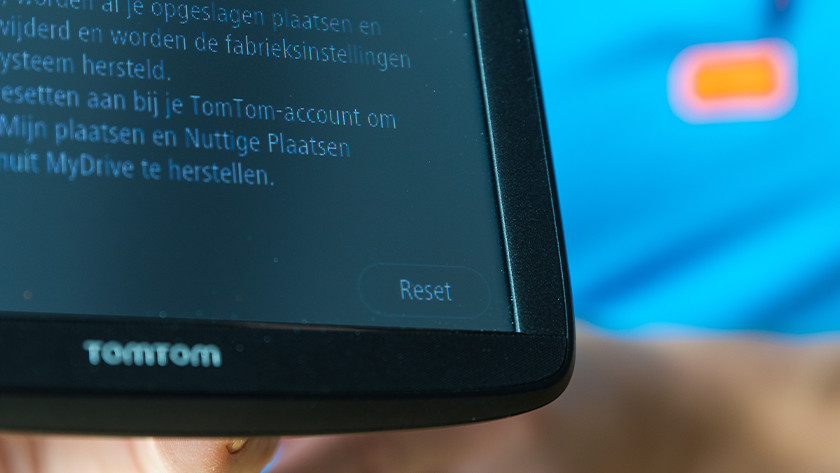How do you reset your TomTom navigation system?
It's possible that your TomTom crashes, your touchscreen doesn't work anymore, or your navigation system isn't getting a signal. Usually, it helps to reset the system or reset it to factory settings. We'll explain how to do that in the steps below. That way, your navigation system will soon send you on your way and you can get to your destination quickly and safely.
Get started with resetting your TomTom

You're having problems with your TomTom navigation system. What can you do to solve this yourself? We recommend to perform a soft reset first. If that doesn't work, reset the navigation system to factory settings. Keep in mind that if you do that, your saved locations and language, voice, and notification settings will be deleted.
Resetting your TomTom
- Charge your TomTom navigation system for at least 2 hours. This prevents it from switching off during the reboot.
- Press and hold the on/off button on the back of the device for about 30 to 60 seconds, until you hear a drum roll.
- Doesn't this solve the problem? Read what else you can do below.
Reset your TomTom to factory settings
-
Tap 'System'
-
Tap 'Reset device'
-
Tap 'Reset'
-
Tap 'Reset' again
- Make sure you fully charge the battery of your navigation system with the included USB cable.
- Go to the main menu and scroll to the right. Open 'Settings' and tap 'System'. Select 'Reset device'.
- Your TomTom asks you to confirm your choice twice and will then reboot.
- Follow the steps to reset the device.
- Log in to your TomTom MyDrive account to get access to your favorite locations again.

Article by:
Eveline
Navigation System Expert.