
3 tips when your Philips Wake Up Light won't connect to the app
Connect your alarm clock to the app and to WiFi

Won't your Philips Wake Up Light connect to the app on your phone? We'll give you 3 tips to solve this problem.
- Tip 1: check your WiFi router
- Tip 2: check the connection on your phone
- Tip 3: place the products within the range of your WiFI router
Tip 1: check your WiFi router
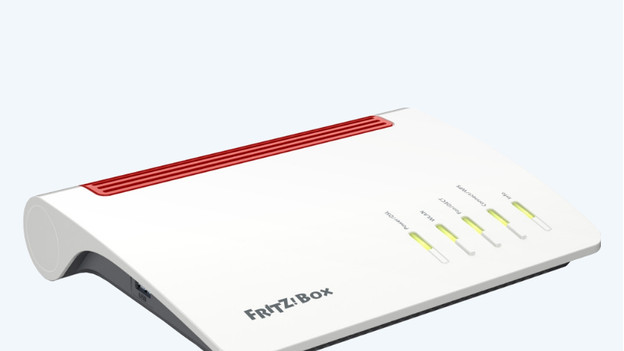
To set up your light alarm clock and the smartphone app, you need a 2.4GHz bandwidth. Follow these steps:
- Log in to your WiFi router with the instructions of your internet provider.
- Choose the 2.4GHz in the WiFi settings and temporarily turn off the 5GHz network.
- Set up your light alarm clock on the 2.4GHz network according to the Philips manual.
- After you've installed it, switch back to the bandwidth you want.
Tip 2: check the connection on your phone
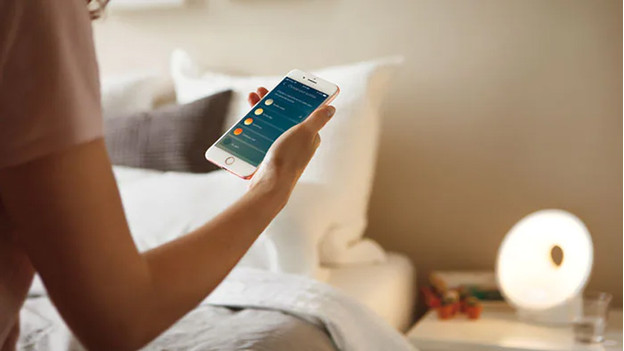
Can't get the smartphone app to synchronize with the light alarm clock? Check which network your phone is connected to. Your phone has to be connected to the same WiFi network as the light alarm clock, not to 4G or 5G.
Tip 3: check the range of the WiFi router
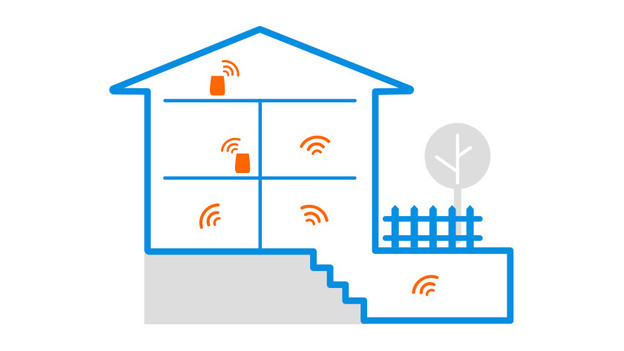
Sometimes, the light alarm clock and the phone are outside of the range of the WiFi router. In that case, place the light alarm clock and the phone closer to the router and reconnect the devices with the WiFi network.


