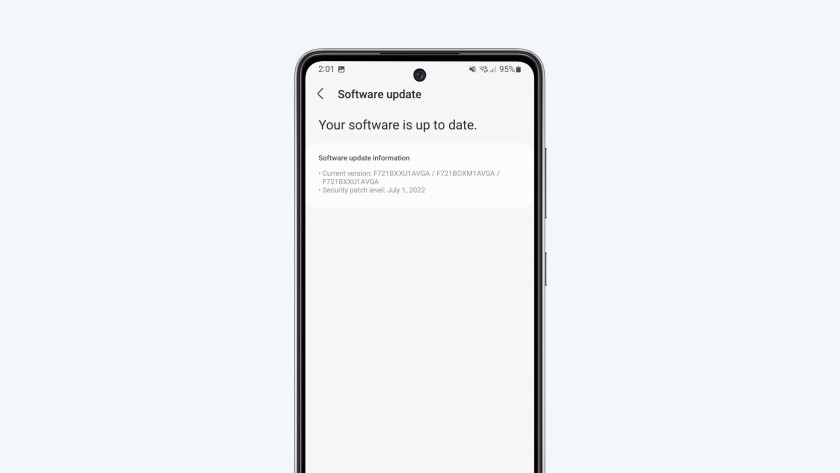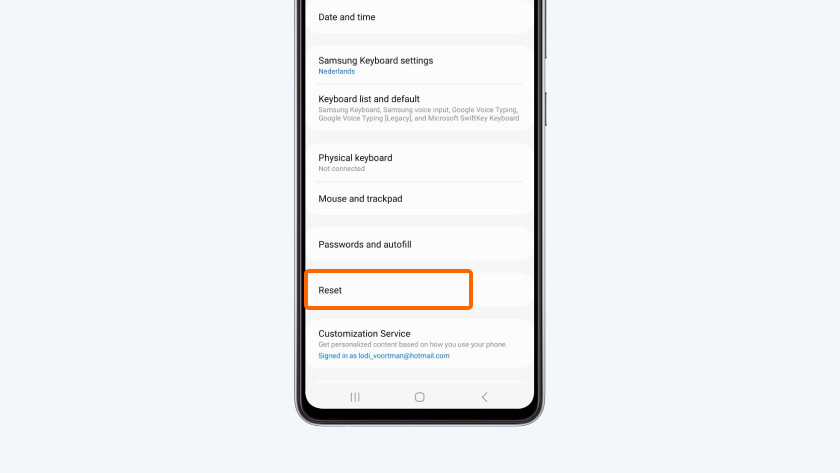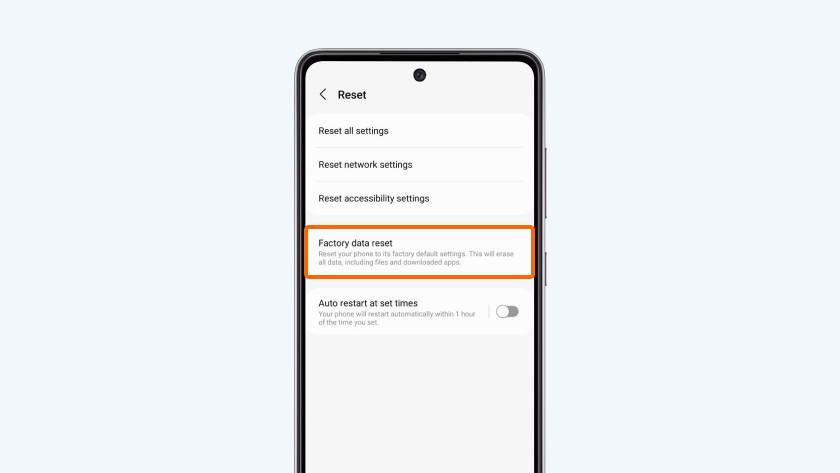6 tips for when Bluetooth doesn't work on your Samsung smartphone
Tips for when Bluetooth doesn't work

There are several possible solutions to this problem. Go through the tips below in that order.
- Tip 1: check all settings
- Tip 2: restart
- Tip 3: test with a different device
- Tip 4: update your smartphone
- Tip 5: reset your network settings
- Tip 6: reset to factoring settings
Tip 1: check all settings

First, check whether all settings are correct.
- Is Bluetooth on? Swipe down twice and see if the Bluetooth icon is blue.
- Is airplane mode turned off? Bluetooth doesn't work in airplane mode. Swipe down twice and check whether the airplane icon is gray.
- Is your smartphone within 10m of the device you want to connect to? A Bluetooth connection doesn't always work at a greater distance.
- Check if the other Bluetooth device isn't connected to another smartphone or tablet. Some Bluetooth devices can only be connected to 1 device.
Tip 2: restart
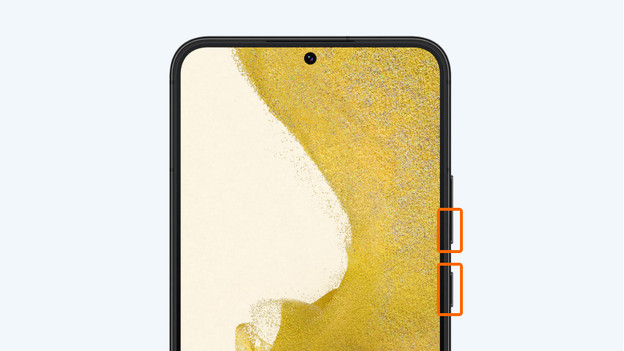
Sometimes, it helps to perform a soft reset on your smartphone. That's the same as restarting it. Follow the steps below to do that.
1: press and hold the standby button and the volume down button at the same time. 2: release the button when the device turns off. 3: press and hold the standby button to turn the device back on.
Tip 3: test with different device
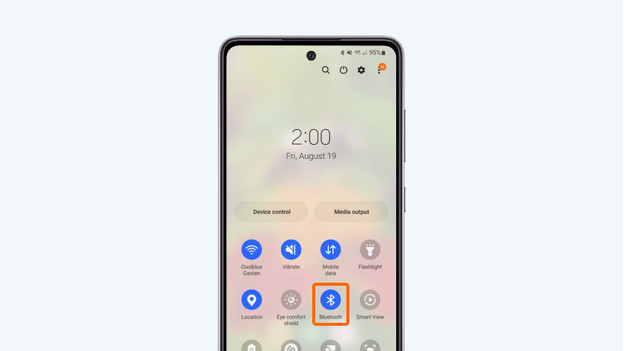
It's possible that your smartphone is working as it should, but the device you want to connect it to isn't. Follow the steps to rule out that the other Bluetooth device is what's causing the problem.
1: turn off Bluetooth on your smartphone. 2: find a different phone with Bluetooth. Use your old smartphone or your partner's, friend's, or colleague's device, for example. 3: turn on Bluetooth on the other phone. 4: try to connect it to the same Bluetooth device that your own smartphone won't connect to. 5: still can't make a Bluetooth connection? That means that the Bluetooth device is most likely broken. If you were able to connect it this time, try one or more of the solutions for your smartphone below.
Tip 4: update your smartphone
It could be that Bluetooth isn't working because your smartphone doesn't have the latest software. Go through the following steps and check whether there's an update available.
1: make sure that the device is charged up to 60% at least. If it's not, charge the phone. 2: go to Settings by tapping the icon with the gearwheel. 3: scroll down and choose Software update. 4: choose Download and install. Your phone will now search for any available updates. 5: is there an update available? Tap Install now.
Tip 5: reset your network settings

Sometimes, it helps if you reset all connections. Note: after this, you'll have to reconnect all your Bluetooth devices and your WiFi.
- Go to Settings
- Scroll down and choose General.
- Select Reset.
- Tap Reset network settings.
- Tap Reset settings and confirm with your password.
- Tap Reset.
Tip 6: reset to factory settings
Reset your Samsung to the factory settings with a hard reset. Make a backup of your data before you do so, since you'll delete all of it. Follow these steps:
- Make sure you've made a backup of your data. Apps, files, and photos easily get lost. You can read how to do that in the article below.
- Make sure your phone is at least charged for 60% or put the device on the charger.
- Go to Settings by tapping the icon with the cogwheel.
- Scroll down and choose General management.
- Tap Reset.
- Choose Factory data reset.
- At the bottom you'll find Reset.
- Enter your PIN code to confirm the rest of your smartphone to factory settings.