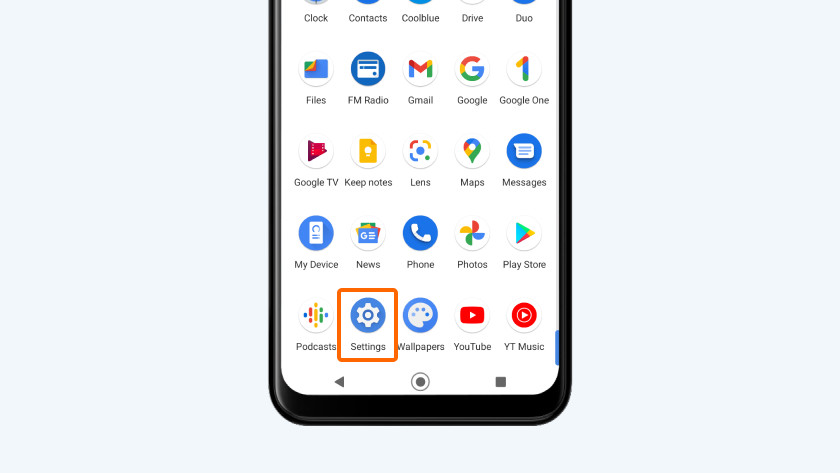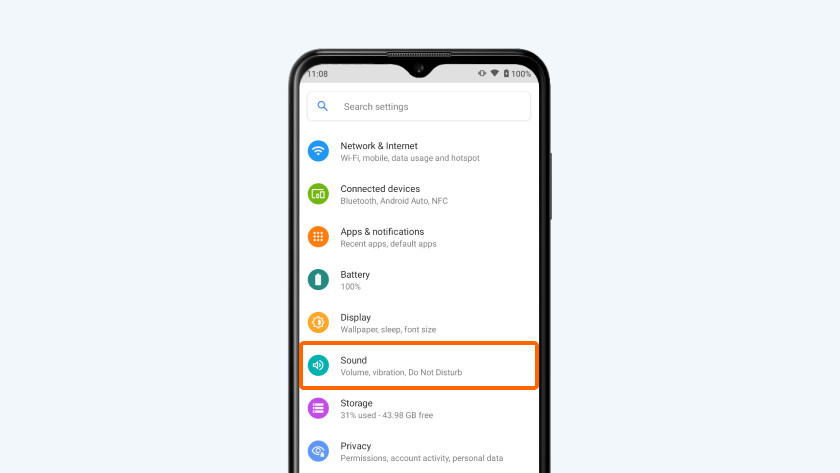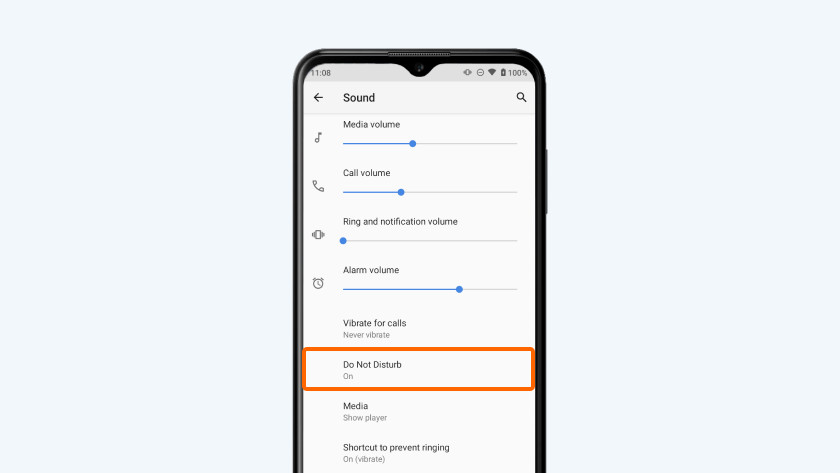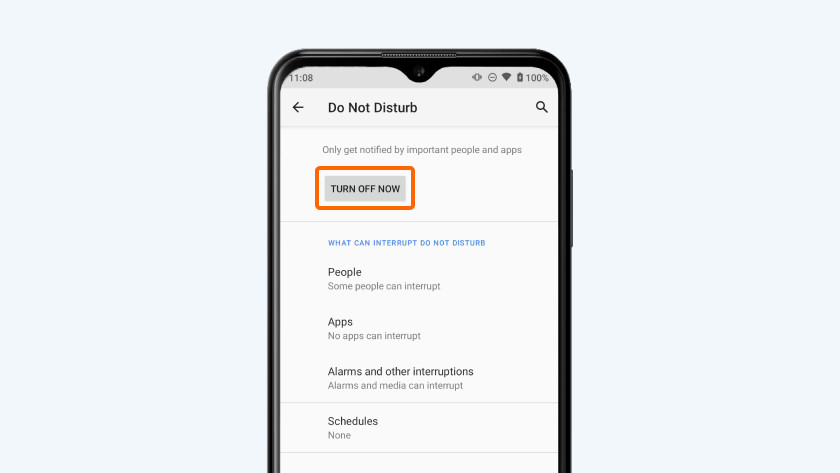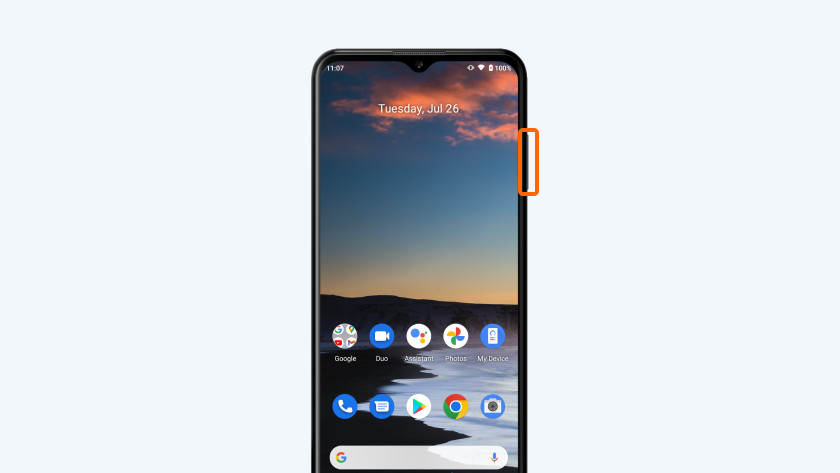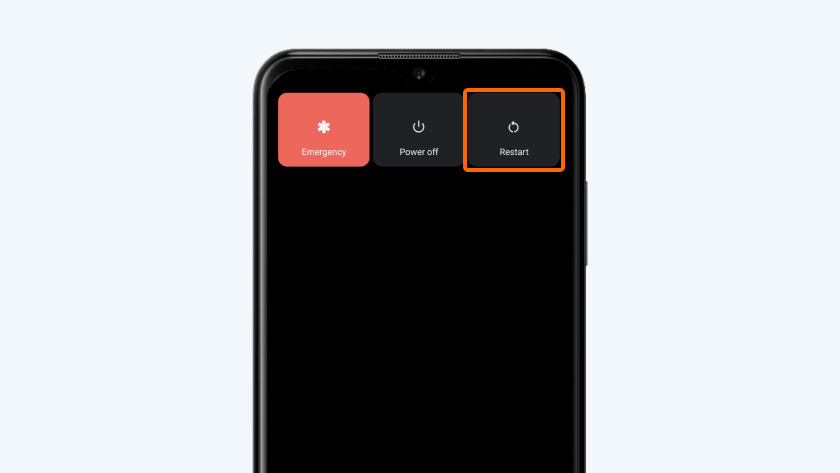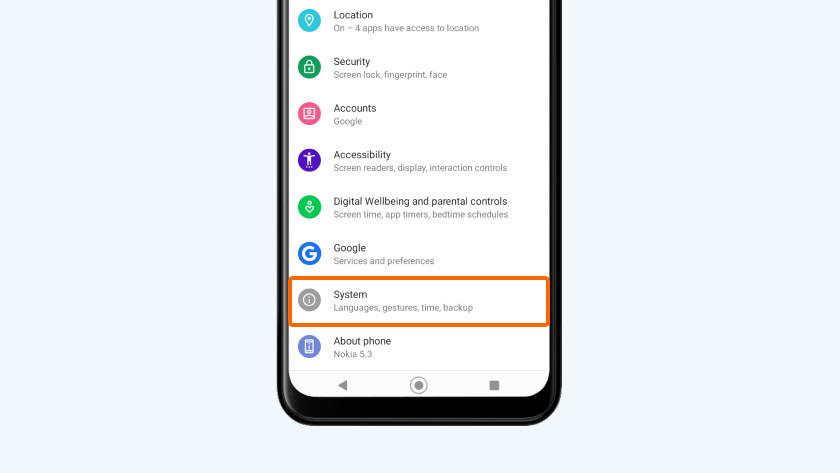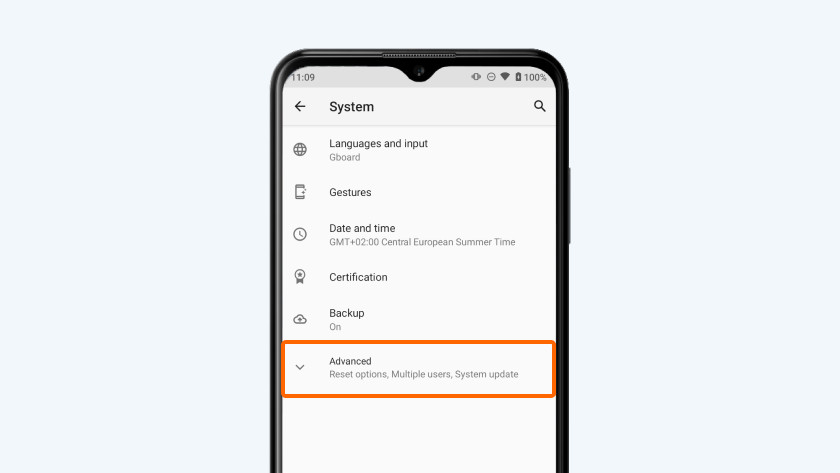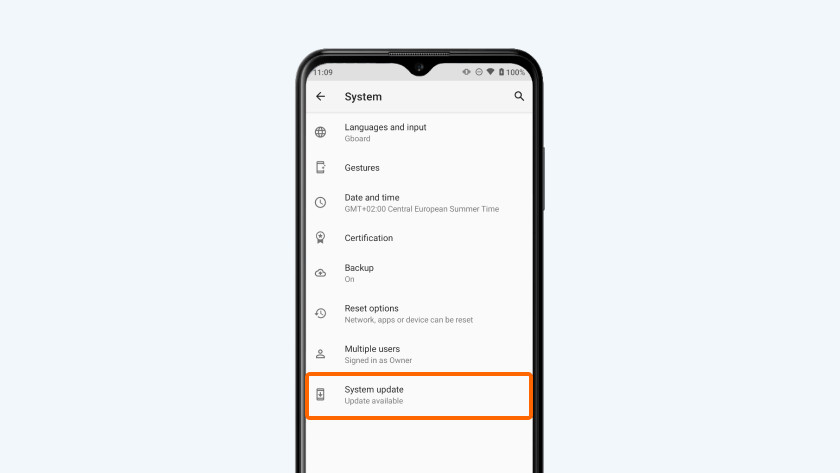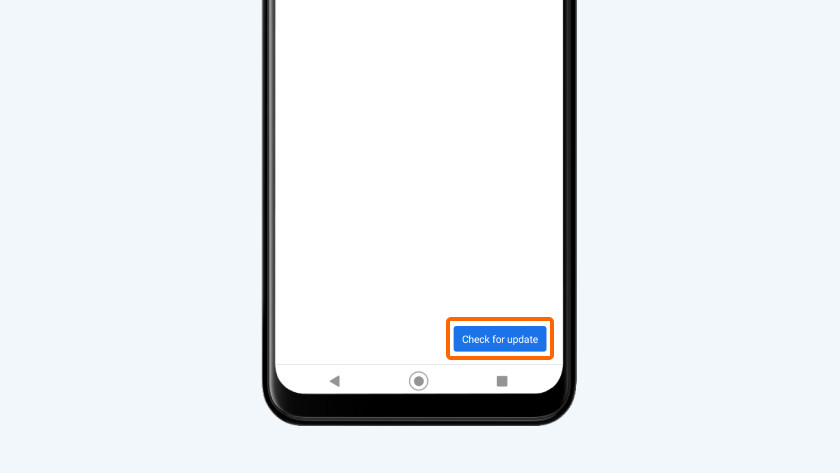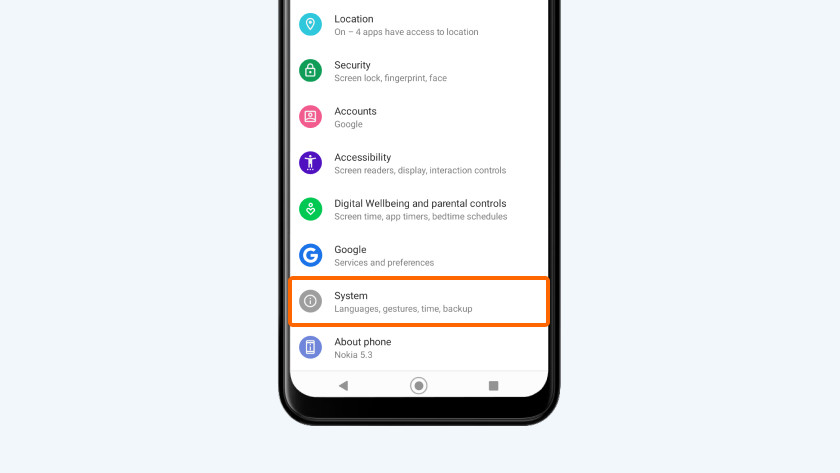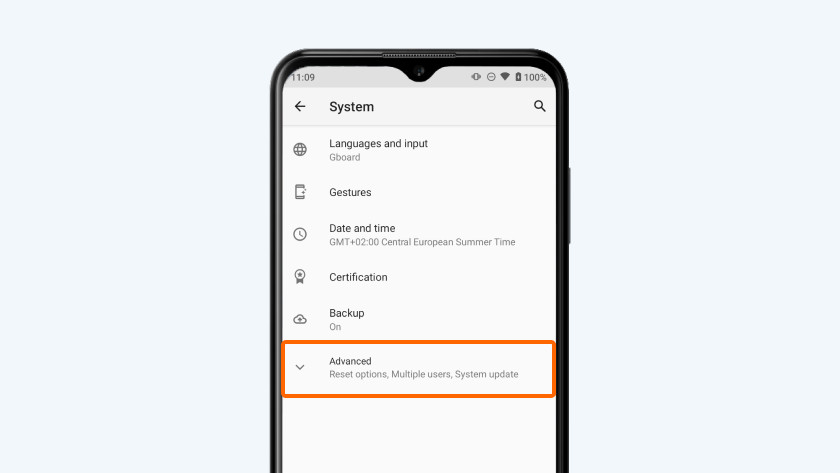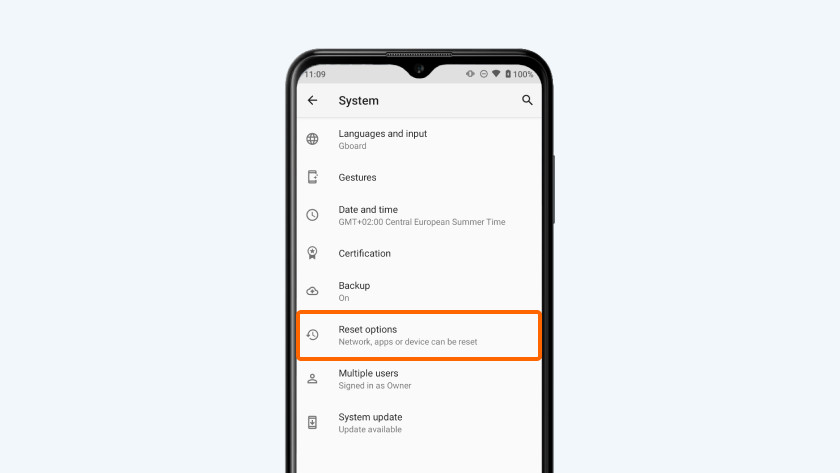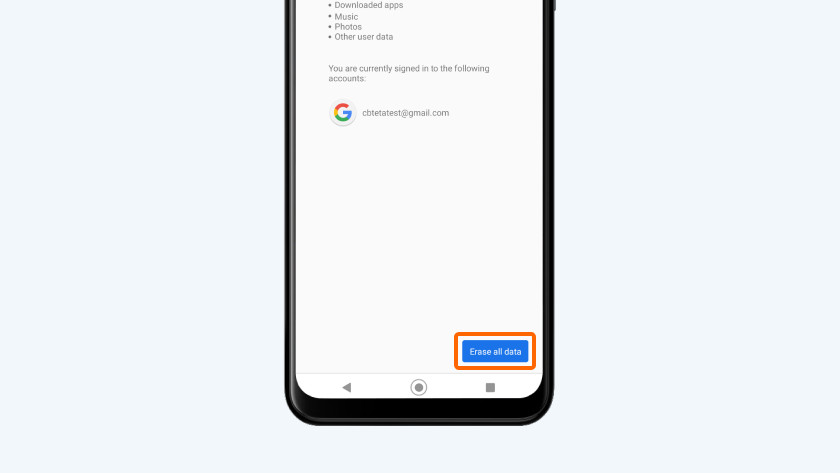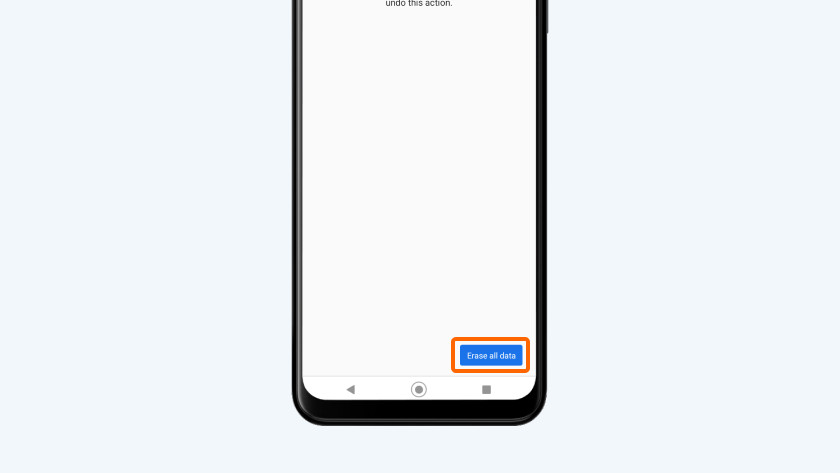4 tips to solve sound problems with your Nokia
4 tips to solve sound problems

You can solve sound problems with these tips.
- Tip 1: check the sound settings.
- Tip 2: restart your Nokia.
- Tip 3: update your smartphone.
- Tip 4: revert to factory settings.
Tip: check the sound settings
Isn't your sound working? Check if the volume is high enough first. You can find the button for this on the side, press the top button to increase the volume. The Nokia also has a silent mode, so check if it's accidentally turned on. You can turn off the silent mode with these steps:
- Go to Settings. You can go there by tapping the icon with the cogwheel.
- Select Sound.
- Select Do Not Disturb.
- Choose Turn Off Now.
Tip 2: restart your Nokia
When you restart your Nokia, you remove unnecessary data form the memory. This way, you smartphone might function better. You won't loose any data.
- Press and hold the standby button. This button is on the right side of your smartphone.
- Choose Restart in the menu.
Tip 3: update your smartphone
Update your Nokia, so you're sure your smartphone has the latest software. Go through these steps to update your device.
- Make sure your phone is at least charged for 60%. Otherwise, put the device on the charger.
- Check if your smartphone is still connected to WiFi.
- Go to Settings. That's the icon with the cogwheel.
- Scroll down and choose System.
- Tap Advanced. A number of new options appear.
- Go to System updates.
- Tap Check for updates. Is there an update available? Download it.
Tip 4: revert to factory settings
Reset your Nokia to the factory settings with a hard reset. This will erase all your data, so keep this as the last option when the other tips don't work. Follow these steps:
- Make sure you've made a backup of your data. Apps, files, and photos easily get lost. You can read how to do that in the article below.
- Make sure your phone is at least charged for 60% or put the device on the charger.
- Go to Settings by tapping the icon with the cogwheel.
- Scroll down and choose System.
- Tap Advanced. A number of new options appear.
- Choose Reset options.
- Tap Delete all data (restore factory settings).
- Choose Delete all data.
- Enter your PIN code to confirm.
- Choose Delete all data again.