
4 tips if your Nokia won't make a Bluetooth connection
4 tips if you have problems with your Bluetooth

Follow these 4 tips to solve connection problems with Bluetooth.
- Tip 1: perform a soft reset.
- Tip 2: check your Bluetooth settings.
- Tip 3: update your Nokia.
- Tip 4: perform a hard reset.
Tip 1: perform a soft reset
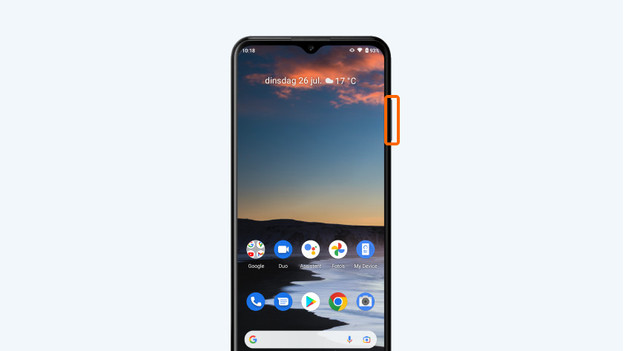
Sometimes your Bluetooth connection gets restored when you perform a soft reset on your device. This is the same as a restart. Go through the following steps for this:
- Press and hold the power button and volume up button at the same time.
- Release the buttons when the device turns off. That's after 10 to 15 seconds.
- Your smartphone will restart automatically.
Tip 2: check your Bluetooth settings

Maybe your smartphone isn't the problem, but the device you want to connect to is. That's why you should try to connect via a different Bluetooth device. Go through the following steps to check that your smartphone isn't causing the problem, but the Bluetooth device is.
- Turn off Bluetooth on your smartphone.
- Find a different phone with Bluetooth. Use your old smartphone, tablet, or laptop, for example.
- Turn on Bluetooth on the other phone.
- Try to connect it to the same Bluetooth device that your own smartphone won't connect to.
- Still can't make a Bluetooth connection? That means that the Bluetooth device is most likely broken. Were you able to connect? In that case, your own phone is probably the problem.
Tip 3: update your Nokia

Does your Nokia have all of the latest software? Update your smartphone if it doesn't. Go through these steps to update your device.
- Make sure your phone is at least charged for 60%. Otherwise, put the device on the charger.
- Check if your smartphone is still connected to WiFi.
- Go to Settings. That's the icon with the cogwheel.
- Scroll down and choose System.
- Tap Advanced. A number of new options appear.
- Go to System updates.
- Tap Check for updates. Is there an update available? Download it.
Tip 4: perform a hard reset
With a hard reset, you restore your Nokia to the factory settings. This is a drastic action, so try the options above first.
- Make sure you've made a backup of your data. Apps, files, and photos easily get lost.
- Make sure your phone is at least charged for 60% or put the device on the charger.
- Go to Settings by tapping the icon with the cogwheel.
- Scroll down and choose System.
- Tap Advanced. A number of new options appear.
- Choose Reset options.
- Tap Delete all data (restore factory settings).
- Choose Delete all data.
- Enter your PIN code to confirm.
- Choose Delete all data again.


