
How do I stream music to an AirPlay speaker?
Note: streaming music with a streaming service
Some services like Spotify or Apple Music have AirPlay support. This means that all I have to do is tap the AirPlay icon in the app to connect. This means it's not necessary to go through steps 2 to 4. If I do, I can send every sound from a mobile device to the speaker. That's useful if a streaming service doesn't support AirPlay. The disadvantage is that it also sends other sounds to the speaker, such as notification sounds.
Step 1: connect to WiFi

In order to use AirPlay, I have to connect both the speaker and the source to the same WiFi network. In the settings menu of my Apple device, I can select the WiFi option. I enable WiFi and choose the network I want to use. The way an AirPlay speaker makes a wireless connection differs per brand. You'll find an explanation of this in the manual included with the speaker.
Step 2: open the Control Center
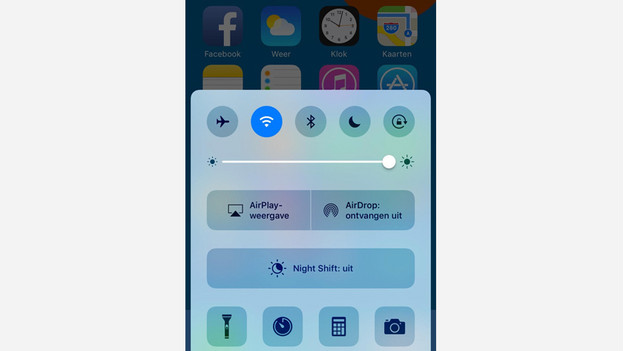
I swipe downwards on the screen of my device. This opens the control panel.
Step 3: connect to the speaker
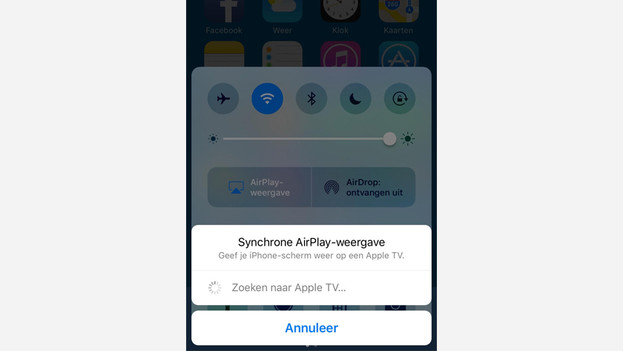
I tap the AirPlay icon in the Control Center. This opens a list of available AirPlay devices. I then choose the speaker I want to stream music to.
Step 4: control the music
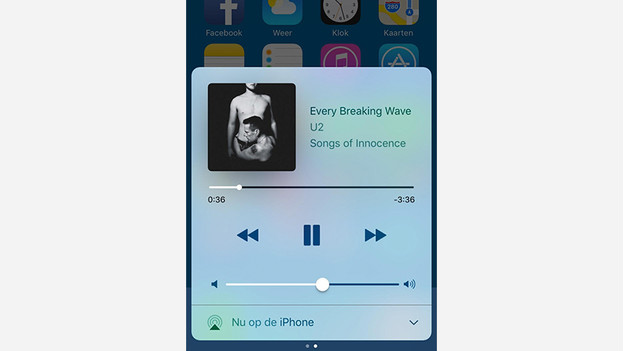
I go back to the Control Center to control the music. Via this window, I can switch between songs, pause music, or adjust the volume.


