
How do you reset your Synology NAS?
Before you start

Which methods are there?
To reset your Synology NAS, there are 2 ways. We'll list them here:
- A soft reset is to restore the user account and network settings of your Synology NAS. You use this when you lost the login information, for example.
- A hard reset deletes the whole operating system, technically speaking. You have to set up the NAS again afterwards.
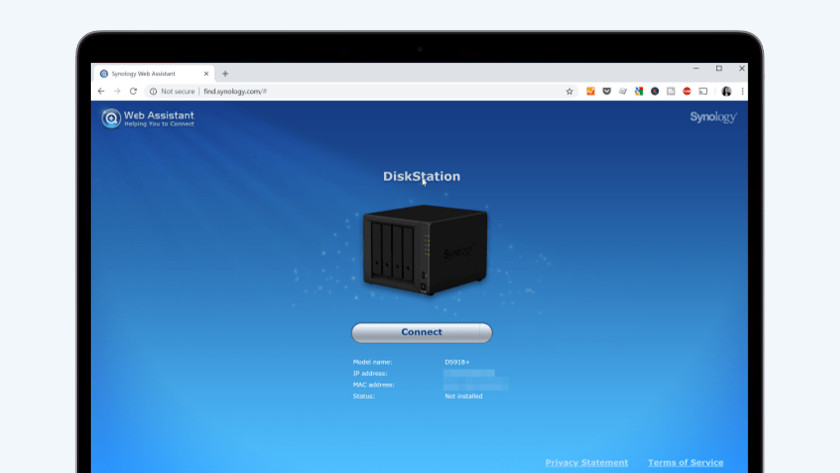
What do you have to keep in mind and what do you need?
Don't you want to lose your photos or files during a reset? No worries, because you won't lose data with either method. We do recommend to make a backup of your data every once in a while. This way, you can be sure of your data. To reset the NAS, you need a pen or paperclip, and turn on your NAS. You can tell by the LED lights at the front of the NAS. The LED on the power button must turn blue, and the status LED green. Now, you're ready to reset your NAS.
How do you perform a soft reset on your Synology NAS?

With a soft reset, you can set up the user account and network settings again. That useful if you forgot the password, for example. You can perform a reset in only 5 steps.
- Use the paperclip or pen to press and hold the reset button at the back of the NAS for about 4 seconds. You can find the reset button in a small round hole, next to the USB or Ethernet ports.
- After about 4 seconds, the NAS reboots. Wait until you hear a new beep. This beep indicates that you can use the NAS.
- Open Synology Web Assistant via http://find.synology.com in a web browser on a computer that's connected to the same network as the NAS.
- Set up a new password for your account and store it safely.
- Follow the steps that appear on the screen, like you did during the initial setup. Afterwards, you've set up your Synology NAS again, and it's ready for use.
How do you perform a hard reset on your Synology NAS?

With a hard reset, you delete the operating system from your Synology NAS. Don't worry about your data, this doesn't go away. You can perform this hard reset in 5 steps, just like the soft reset.
- Use the paperclip or pen to press and hold the reset button at the back of the NAS for about 4 seconds. You can find the reset button in a small round hole, next to the USB or Ethernet ports. Let go when you hear a beep.
- Right away after the beep, you press the reset button again. Do this within 10 seconds after the beep. You'll now hear a longer beep.
- The NAS now reboots, and you'll hear a new beep afterwards. When you hear this, the NAS is ready for setup again.
- Open Synology Web Assistant via http://find.synology.com in an web browser via a computer that's connected to the same network as the NAS.
- Follow the steps that appear on screen, like you did during the initial setup. You've set up your Synology NAS again, and it's ready for use.


