
How does the Philips OLED remote work?
Standard remote
Don't you have a Philips OLED TV? You probably have a different remote. Click the button below for an explanation about the standard Philips remote.
On/off button, Ambilight, and smart platforms
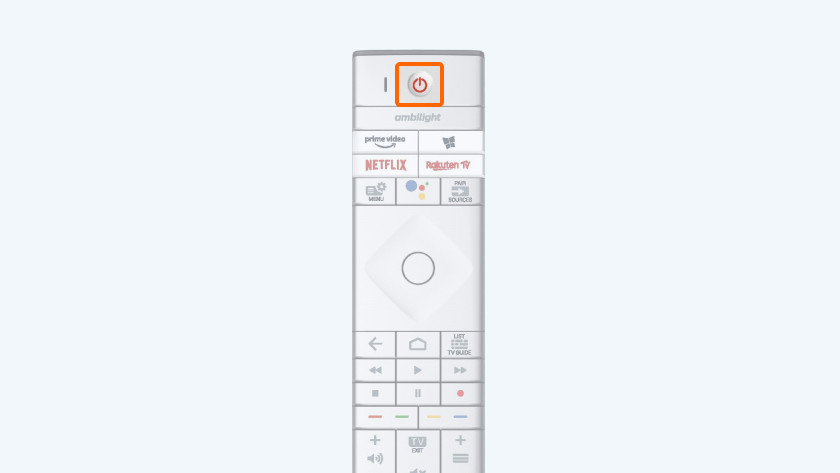
On/off button
Press this button and turn the television on or off.
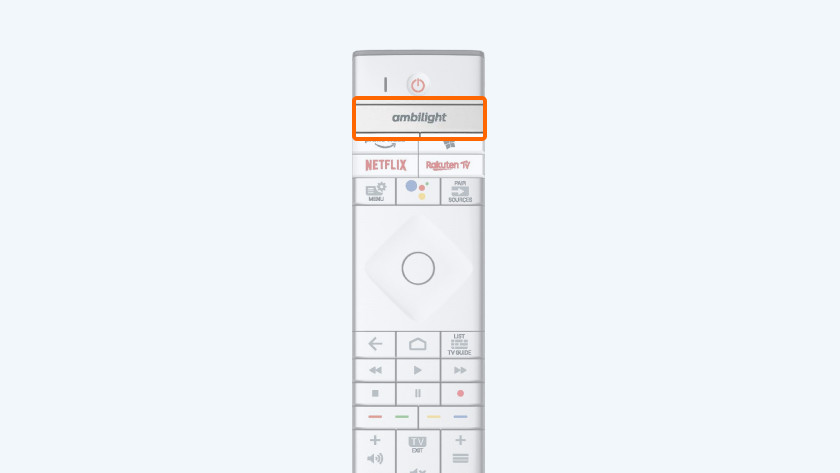
Ambilight
When you press this button, a menu appears with different Ambilight styles to choose from.
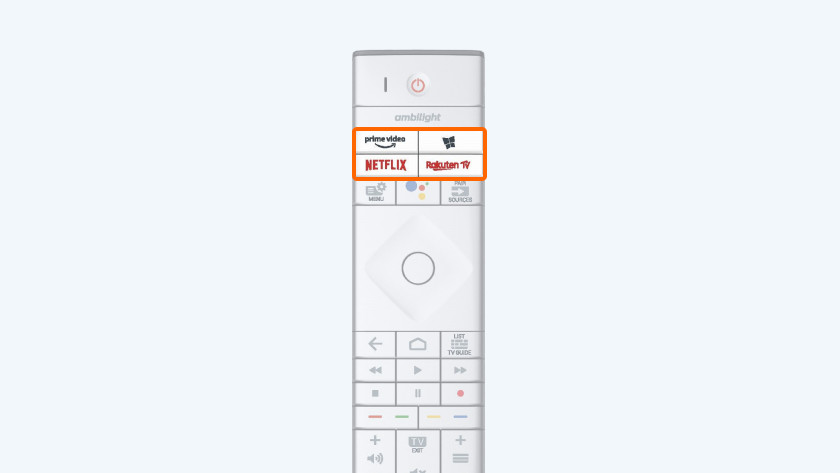
Streaming services
With these buttons, you can start one of the streaming services like Netflix or Amazon Prime Video right away. You won't have to go to the menu first.
Fast settings, voice control, and input

Quick settings
Press this button and a menu appears on the screen with important settings. This allows you quickly adjust the picture settings, for example.
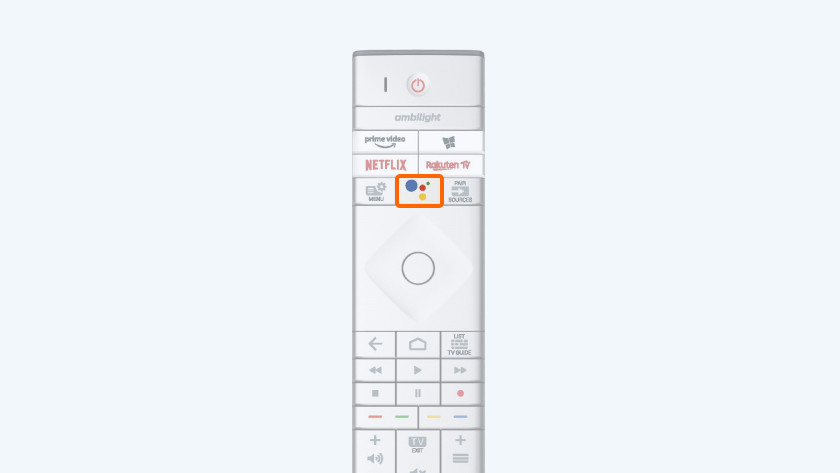
Voice control
With this button, you activate the microphone of the remote. Speak into the remote and your television will execute the command.
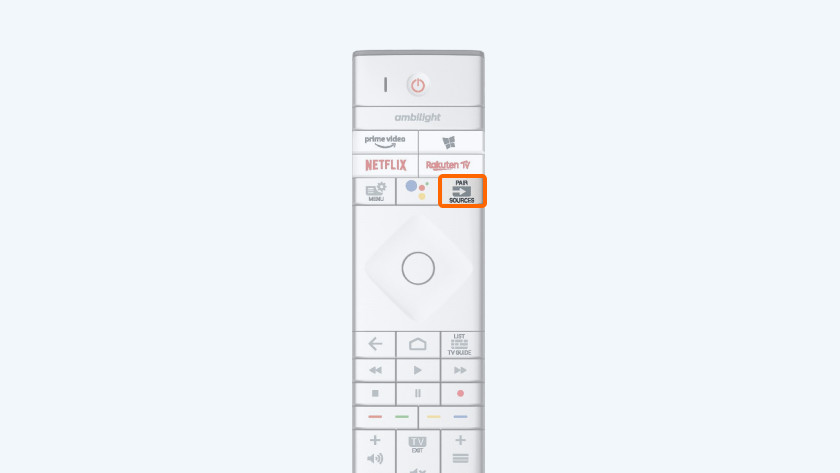
Input
With this, you switch from source to source. This allows you to easily choose between 2 HDMI devices, such as a console and media box.
Back, home, and guide
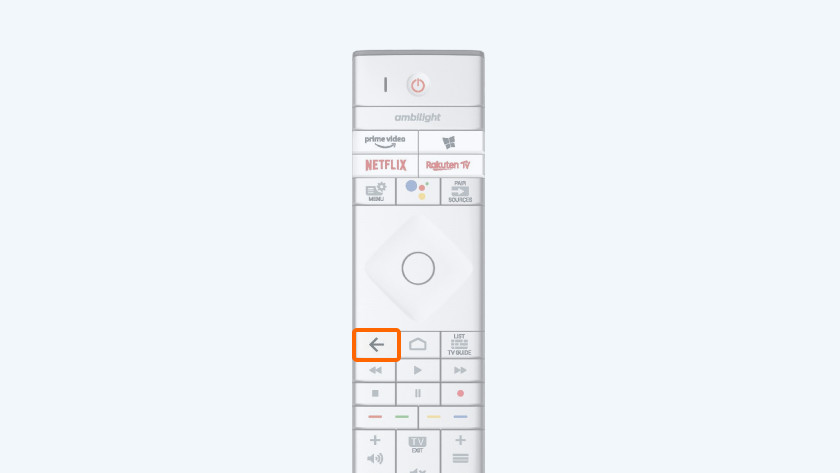
Back
With this button, you go back to the previous channel or the previous screen.
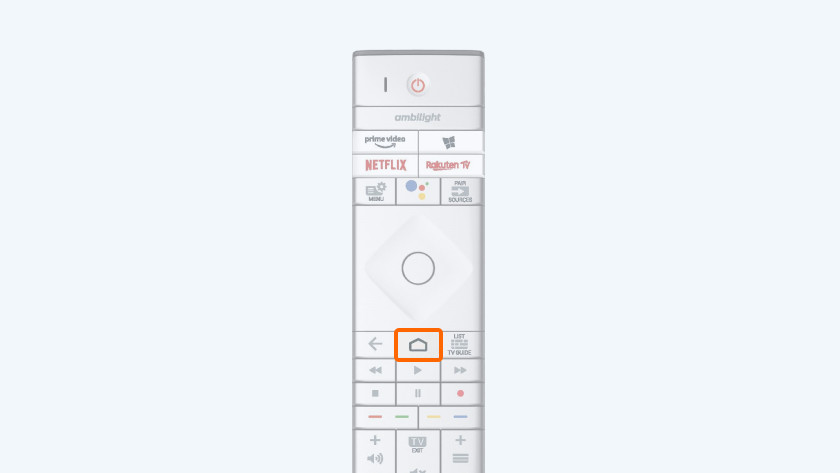
Home
Press this button to return to the home screen. In this overview, you can see your favorite apps and choose what to do.
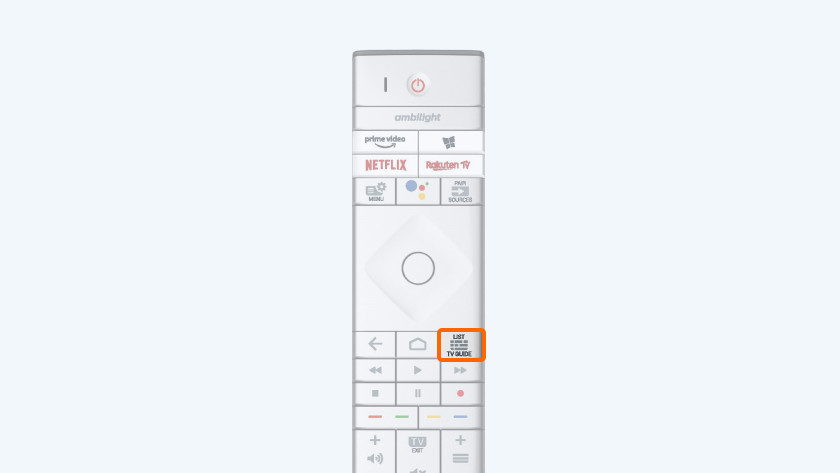
Guide
With this button, you open the TV guide. This way, you can see which show is running on which channel at a glance.
Record, colored buttons, and TV
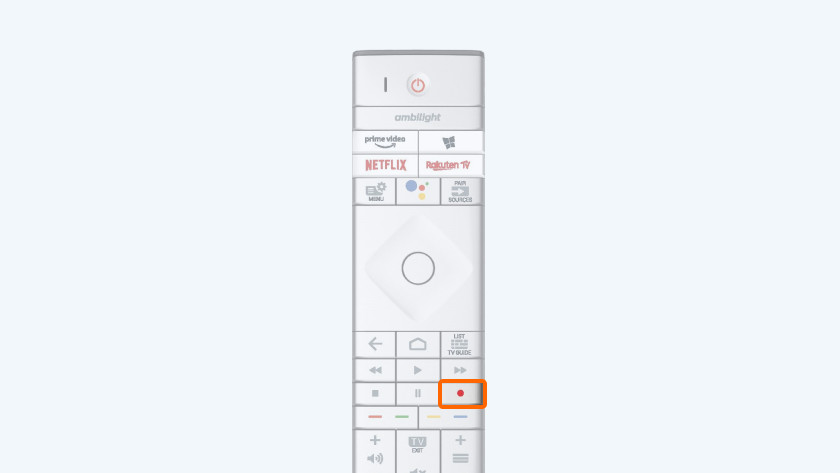
Recording
Via this button, you can record television shows, so you can watch them later.
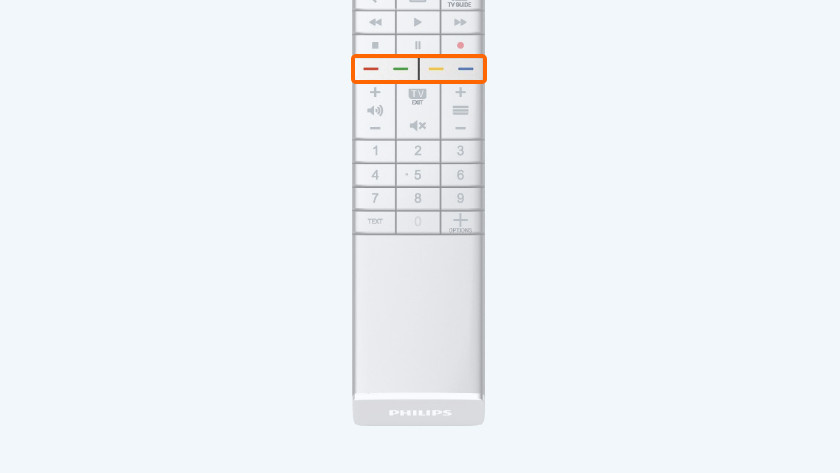
Colored buttons
With this, you can choose from different options. The available options differ per menu.
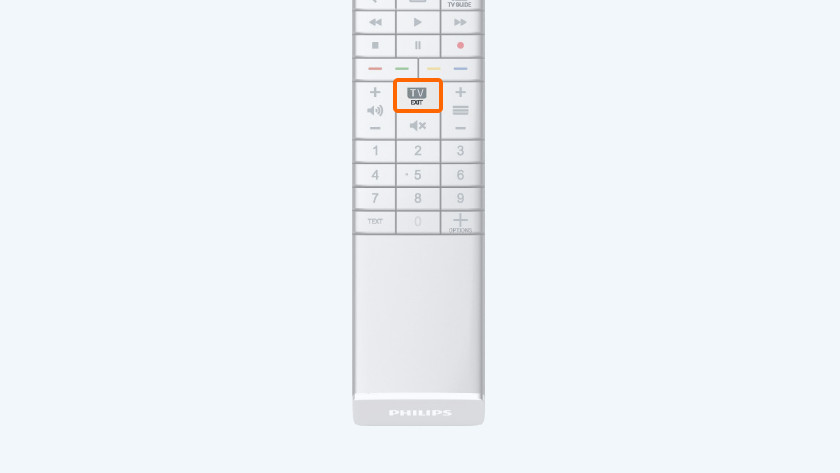
TV
If you want to switch from Netflix or some other app and go back to regular television, press this button.
Mute, teletext, and options
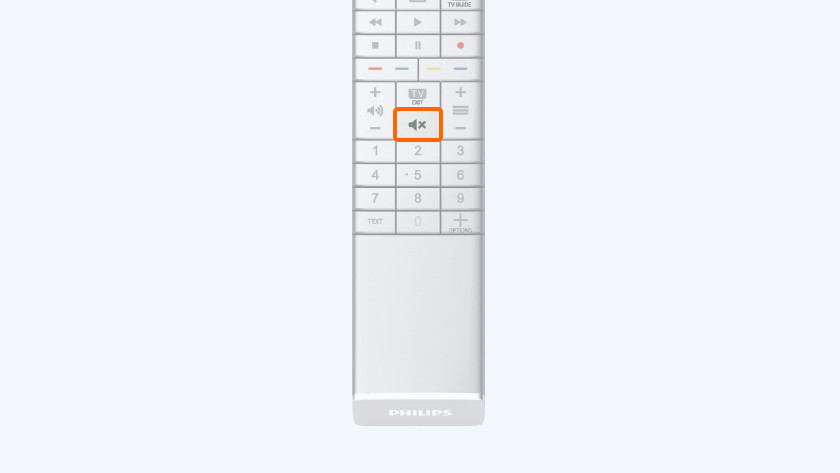
Mute
When you press this button, you mute the sound.
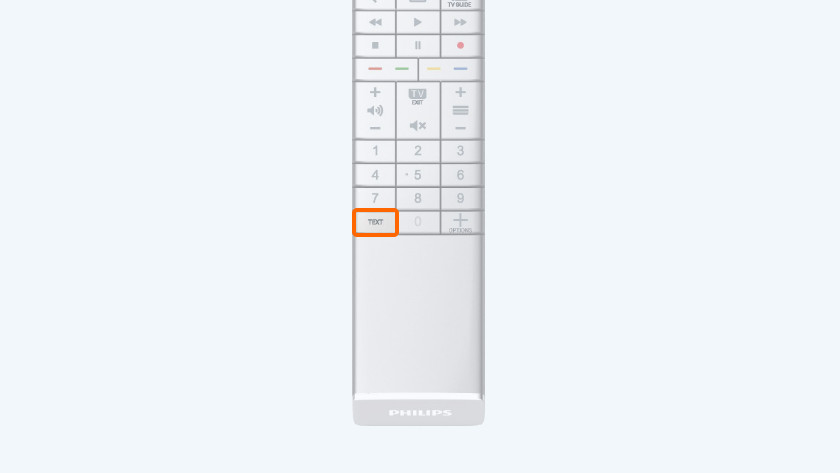
Teletext
Press this button to go the teletext page of the channel you're currently watching.
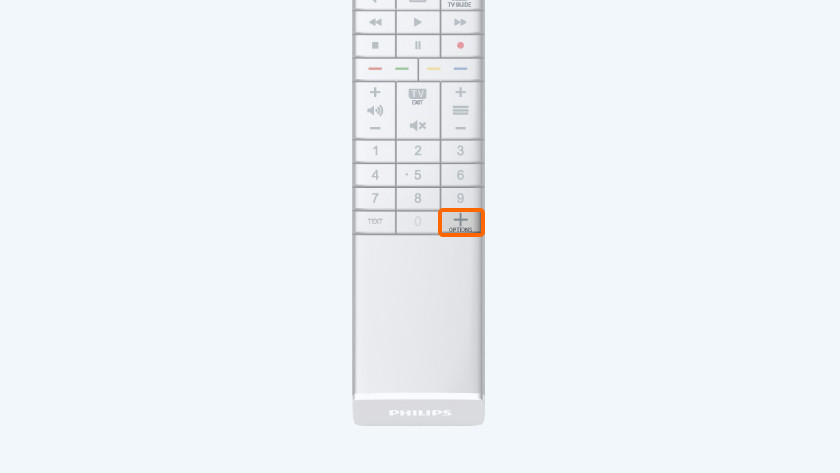
Settings
When you press this button, you open or close the settings menu.

