
Written by Sem
Edited on
30 November 2022
·
08:10
Get the most out of your HP gaming PC
You're the new owner of an HP gaming PC. You can get started right away. HP has software that lets you set up your PC. In this article, we'll explain how you can quickly and easily use this software.

Help with HP OMEN software
If you want to get started with your gaming PC right away, you have to download the software and choose the proper settings. With HP OMEN, you can personalize your gaming PC to your liking. In addition, HP OMEN allows you to play with friends and stream your gameplay. We'll tell you all about the most useful functions of this software.
- Tip 1: download HP OMEN
- Tip 2: Oasis Live
- Tip 3: Launcher and Gaming Hub
- Tip 4: Light Studio
- Tip 5: other functions
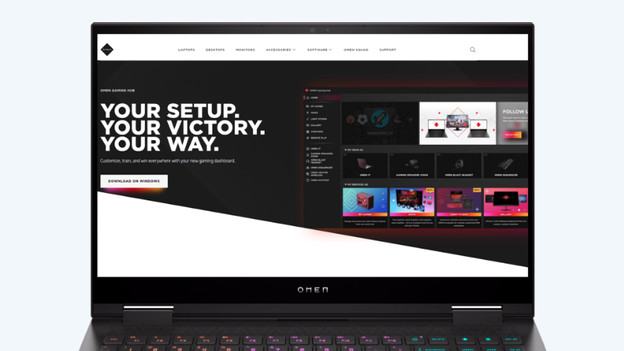
Tip 1: download HP OMEN
With the software from HP, you can completely personalize your gaming PC. OMEN allows you to select the PC settings, stream gameplay, and play with your friends. You can play your favorite games from the Launcher and unlock free games by playing frequently. To adjust functions like RGB lighting on your HP gaming laptop, you need special software. This software is called HP OMEN. You can easily download this application on your PC. follow the link below to the HP OMEN homepage. Click 'Download for Windows' and go through the steps in the setup for the application.
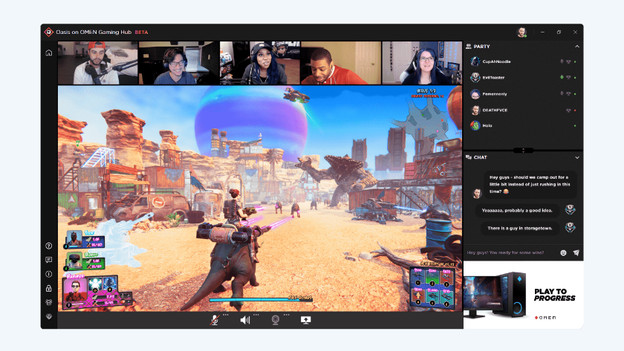
Tip 2: game together in Oasis Live
Oasis Live is a virtual room where you and your friends can game together. Talk to your friends via your microphone and use the webcam to feel real team spirit. Oasis Live doesn't cause any lags while you game, so you can continue to play uninterruptedly with your friends. You download the application to your Gaming Hub. Then you open the group chat from the sidebar in the main menu.
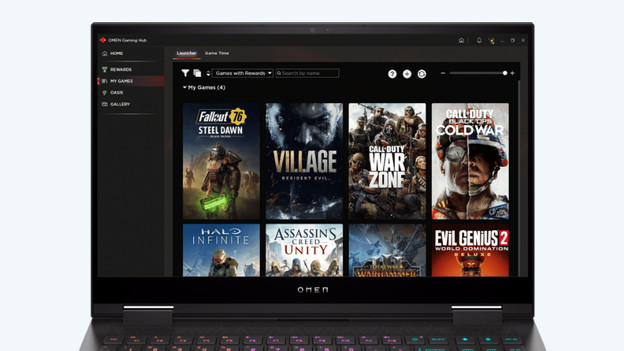
Tip 3: game from the Launcher and Gaming Hub
In the Launcher, you can find an overview of all your games. The dashboard is the easiest way to play your saved games. You play straight from your library. The Gaming Hub tracks your game time. That way, you can see exactly how many hours you've played each game. The Launcher and Gaming Hub are included in the HP OMEN menu by default, so you don't have to download them.
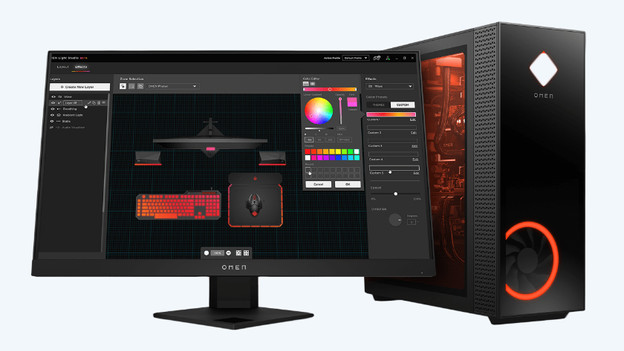
Tip 4: personalize RGB lighting
Choose the color scheme of your own gaming PC. From spatial light animations to interactive effects, the options for personalization are endless. Find the perfect color scheme for your gaming setup. With 16.8 million colors to choose from and different animations, you can adjust all of the lighting on your HP device to your tastes. In the HP OMEN main menu, you can find the header 'Lighting'. Here, you click on the gearwheel to adjust the settings of your RGB profiles.
Tip 5: use more functions
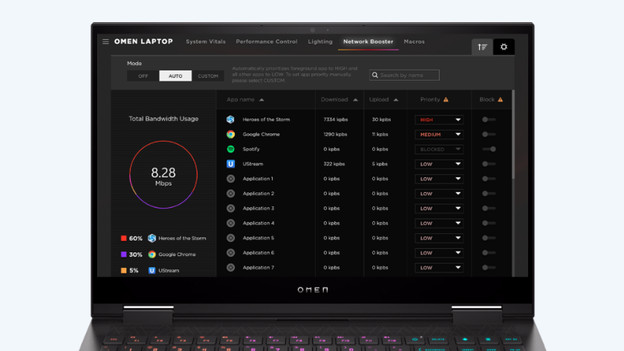
Network booster
Ensure a strong connection during your next team fight. The Dual Force function makes sure that the connection for your game is wired, while streams and media use WiFi. That way, you'll always have the fastest connection while you game. Click the header 'Network Booster' at the top of the task bar of the OMEN Gaming Hub to adjust your settings.
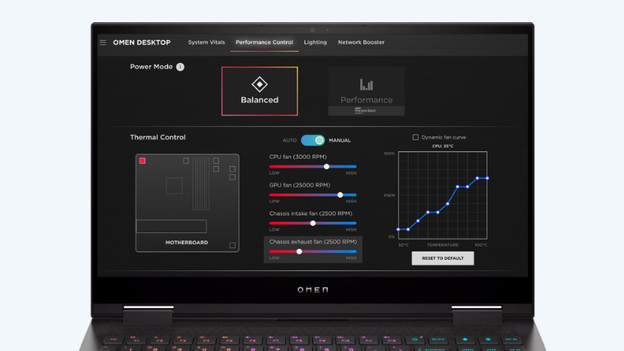
Performance control
Manage the performance of your PC with 3 optimized modes. Use 'Comfort' to reduce the sound and temperature, 'Standard' for everyday tasks, and 'Performance' when you need the maximum power of your PC. Click the header 'Performance control' at the top of the task bar of the OMEN Gaming Hub to adjust your settings.
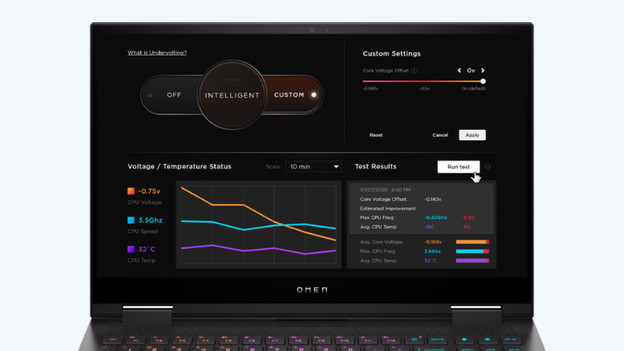
Undervolting
Beat the heat with the Undervolting function. The OMEN Gaming Hub software has intelligent Undervolting. This ensures that your PC is automatically set to the most suitable setting. That way, your PC will remain cool during gaming. Click the header 'Undervolting' at the top of the task bar of the OMEN Gaming Hub to adjust your settings.
Article by Sem
Gaming Expert.
