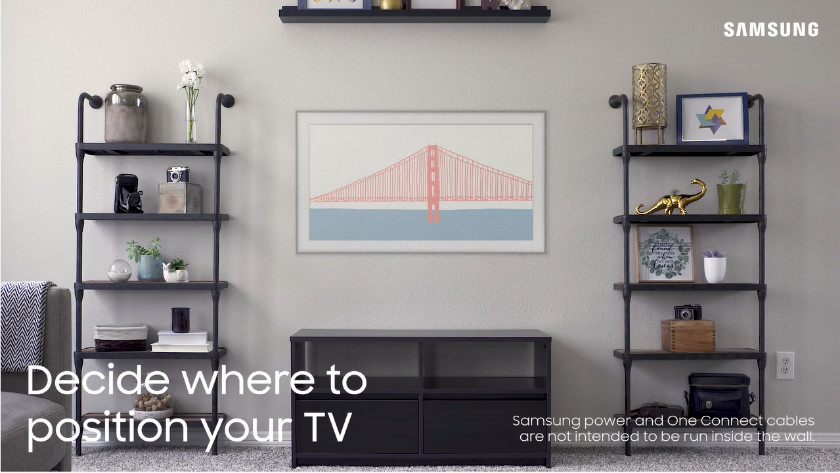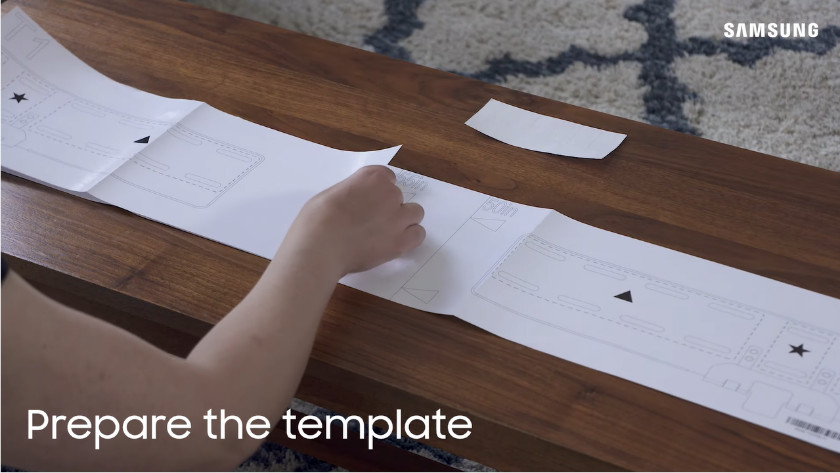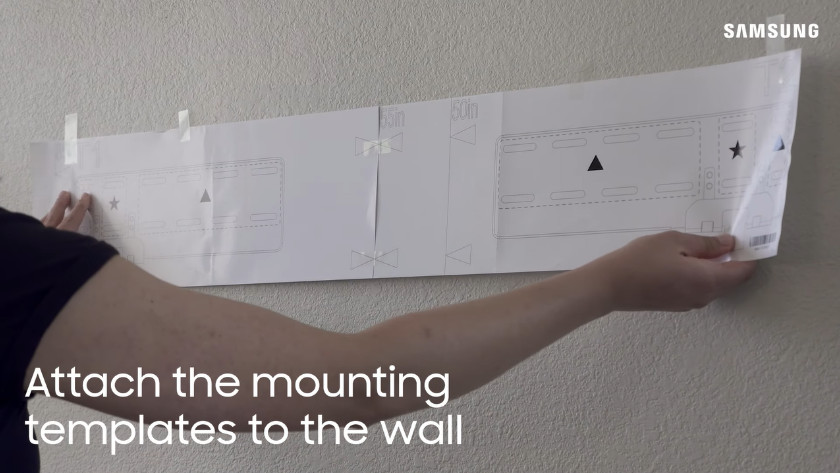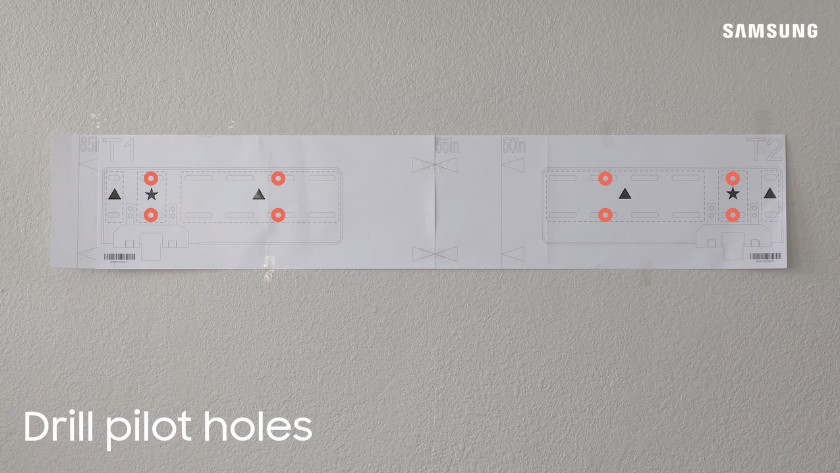How do you mount the Samsung Slim Fit Wall Mount?
Get started with the Slim Fit Wall Mount
Follow these steps to mount your Samsung TV to the wall with the Slim Fit Wall Mount. Note: the Samsung Slim Fit Wall Mount is suitable for the Samsung Crystal UHD, QLED, and QLED televisions from 2021, except the Samsung Crystal UHD 7100 and Q80A.
- Step 1: carefully unpack the TV and the mount.
- Step 2: apply the protective stickers.
- Step 3: screw the mounts onto the TV.
- Step 4: apply the foam strips on the TV.
- Step 5: connect the One Connect cable.
- Step 6: find the right place on the wall.
- Step 7: prepare the mounting template.
- Step 8: attach the Slim Fit mounts to the wall.
- Step 9: hang the TV onto the mounting kit with the mount.
- Step 10: move the TV to the right position.
Step 1: carefully unpack the TV and the mount
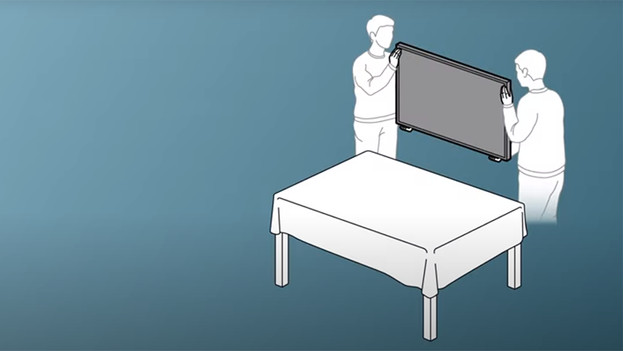
- A tip: ask someone to help you unpack the TV.
- Put the box upright, remove all the clips, tape, and/or zip ties, and slide off the top from the bottom.
- Remove the accessories and polystyrene from the top and lift the TV.
- Place the television on a soft flat surface with the screen facing down. This prevents you from damaging the screen.
- Check whether all the parts and accessories are included. If you've purchased the Slim Fit Wall Mount separately, check if you have all the parts with the manual.
Step 2: apply the protective stickers

- Check carefully where you're going to attach the parts of the wall mount later. Apply the protective stickers around the screw holes and make sure the arrows on the stickers point inwards.
- On the Samsung The Frame TV, the special notches in the TV are where you apply the stickers.
Step 3: screw the mounts onto the TV
-
Secure the mounts with screws
-
Pull out the bracket of the TV
- Place the mounts on the protective stickers and secure them with a Phillips screwdriver. But not too tightly, or you'll damage the screws and they'll lose grip.
- After you've attached them, pull out the movable part of the mount so you can easily hang it.
Step 4: apply the foam strips on the TV

Apply the 2 protective foam strips on the TV to prevent the television from scratching the wall.
Step 5: connect the One Connect cable

- Connect the cable of the One Connect Box to the TV.
- Guide the cable through the designated notch in the TV.
- Secure the input with a screw, or you won't be able to reach it once you've mounted the TV. Make sure you connect the cable to the One Connect Box after you've mounted the TV.
Step 6: find the right spot on the wall
-
Determine where you want to mount the TV
-
Find the right spot for the mount
- Determine where you want to mount the TV.
- Want to mount the TV to a hollow wall? Find the beams behind the wall to screw the mounting kit into.
- Knock on the wall and listen closely where to check which spots are hollow and which aren't. You don't have to do this if you have a brick or concrete wall.
- Are you not sure? Always ask a professional for help. You can ask someone to advise you at a hardware store or have a professional come take a look, determine the place, and maybe even finish the job.
Step 7: prepare the mounting template
-
Prepare the template
-
Apply the template on the wall
-
Drill holes in the right spots
- Fold out the included templates and tape them together at the right inch size of your TV. The templates are taped together correctly if the arrows connect at the right inch size.
- Hang the template on the spot on the wall where you'll mount the mounting kit and the TV with tape.
- Drill holes on the right spots. The template shows exactly where you should drill the holes for the mounting kit. Always drill at least 4 holes per mount. After that, you can remove the template and put the right plugs in the holes.
Step 8: mount the Slim Fit mounts to the wall
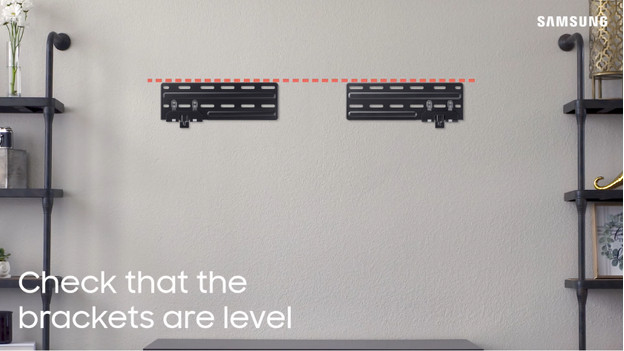
- Screw or drill the mounts onto the wall.
- Check whether the mounts are level so your TV won't be mounted crookedly.
Step 9: hang the TV onto he mounting kit with the mount
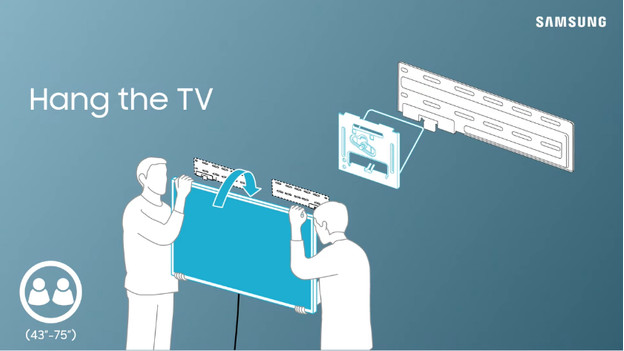
Carefully pick up the TV together and hang it onto the mounting kit with the unfolded bracket.
Step 10: move the TV to the right position
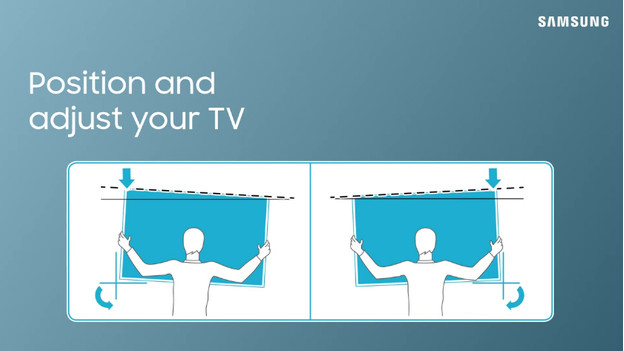
Move the TV towards the wall and make sure it's straight. You can use a level if you want to. Tilt it to the front or back a bit as you wish, so you can put it in a position you like.