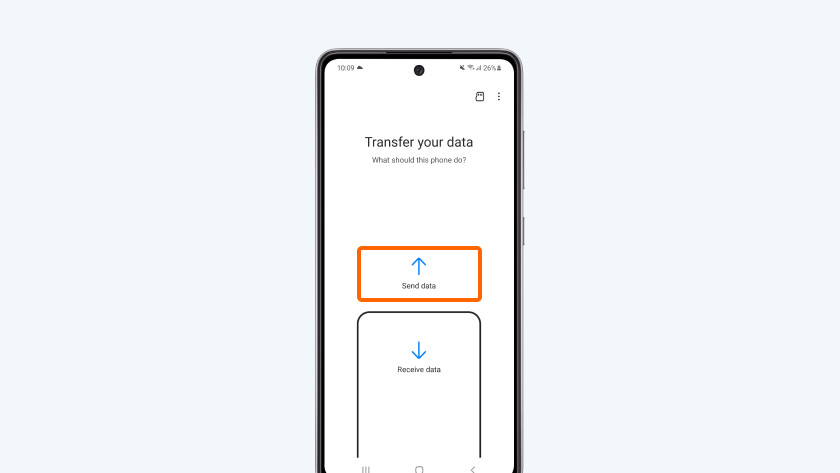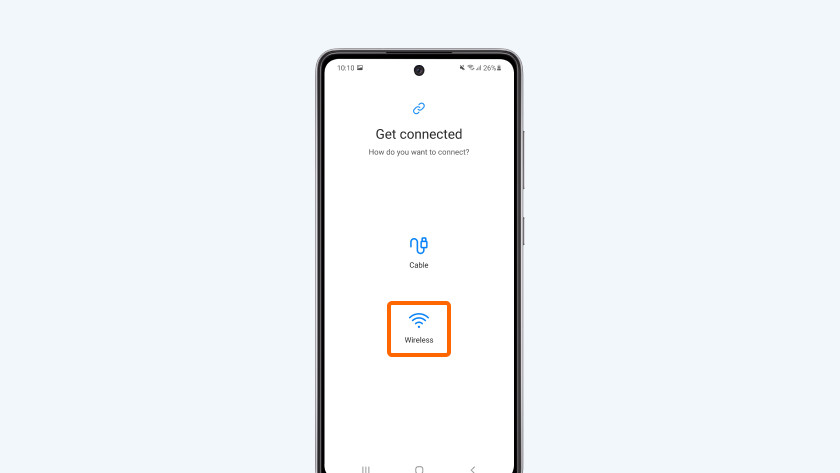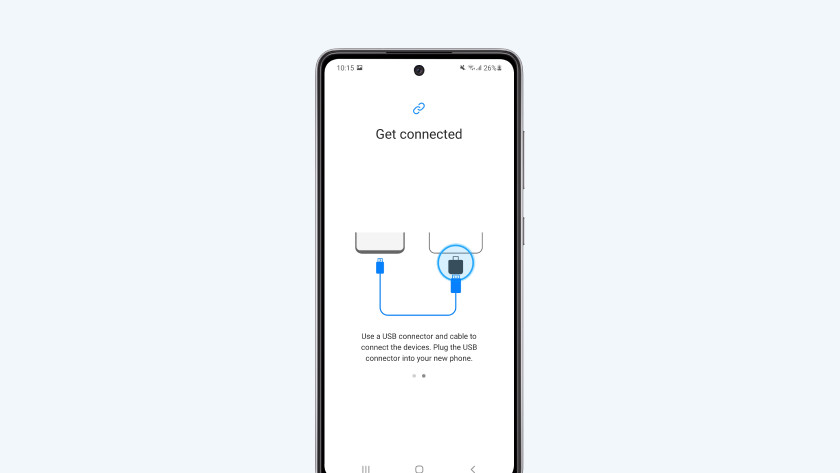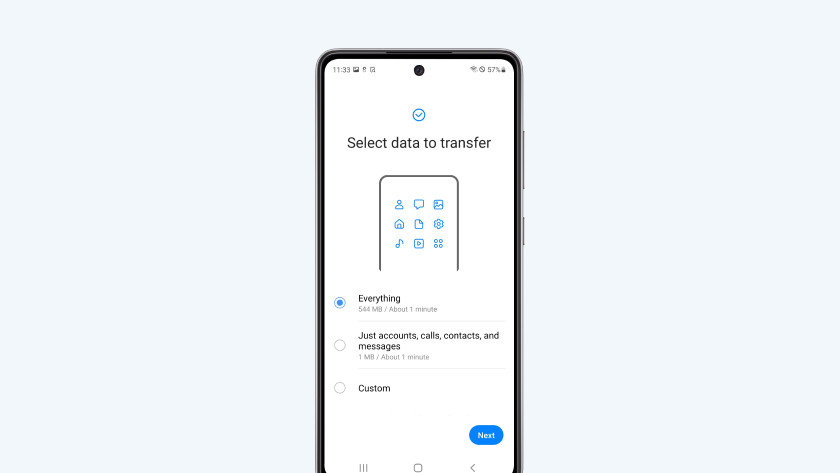How does Samsung Smart Switch work?
How long does it take?
What do you need?
- Your old smartphone
- Your new smartphone
- A WiFi connection or a USB-C to USB-C cable
Switch with Samsung Smart Switch
With Samsung Smart Switch, you can transfer data wirelessly or via a cable. This isn't just for smartphones, but for Samsung tablets as well. Smart Switch copies your old data to your new device automatically. This means that your data will still be on the old device as well. This is the same for every device.
- Download and open the Samsung Smart Switch app on both devices.
- Choose if you want to switch wirelessly or via cable.
- Select all the data on your old device that you want to transfer.
Note: it doesn't matter if you insert your SIM card into your new smartphone before or after this. Both options work well.
Download Samsung Smart Switch
- Connect both devices to the same WiFi connection.
- Download and open the Samsung Smart Switch app on both your old and new device.
- Tap Transfer data on your old device and select Receive data on your new device.
Connect both devices
You can choose whether you want to transfer your date wirelessly or with a cable yourself. So you don't have to do both.
Wireless
Want to transfer your data wirelessly? Choose 'Wireless' on both devices. The smartphones or tablets will now connect.
Via cable
You can also transfer data via a cable. You need a USB connector for this. You need this adapter to connect the cable to both devices. Connect the 2 devices to each other with a cable. Choose 'Cable' on both devices in the Samsung Switch app.
Note: Samsung no longer includes a USB connector. Don't you have a USB connector? Samsung Smart Switch will only work wirelessly.
Transfer data
Select the data on your old device that you want to copy and tap Transfer. Smart Switch will now copy your data to your new device, even your apps. This can take some time, because these apps will all be installed on your new device.