
How do you solve uneven volume with your Sony headphones?
Solve uneven volume with 4 tips

With the following 4 tips, you can solve uneven volume.
Tip 1: put on the headphones properly
Tip 2: turn your headphones off and on
Tip 3: check for updates
Tip 4: reset your headphones to factory settings
Tip 1: put on the headphones properly

If you hear uneven volume, your headphones may not fit in your ears properly. Most Sony headphones are all over-ear headphones. The ear cushions of over-ear headphones go over the ears. Once the ear cushions are in the right position, adjust the headband. With on-ear headphones, the headphones go on your ears. Make sure that the part where the speaker is located is close to your ear canal.
Tip 2: turn your headphones off and on

Sometimes, the solution is to turn your headphones off and on the old-fashioned way. This is how you reconnect the headphones to your device. You can turn your headphones off and on with the button on the right ear cup.
Tip 3: check for updates
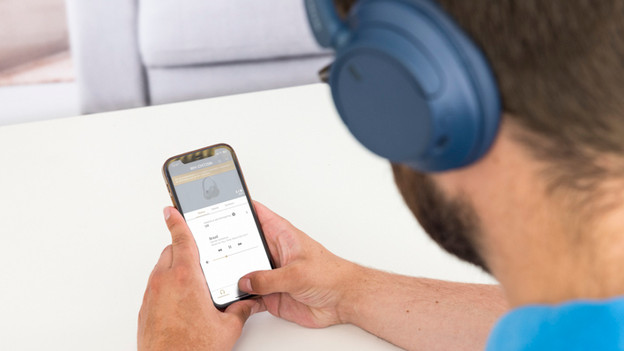
In the Sony Headphones App, you can see whether your headphones need a hardware update. This often makes your headphones work better. A software update of the app also helps to improve the performance of your headphones. You can see whether a software update is available in the Google Play Store or the App Store.
Tip 4: reset your headphones to factory settings

Finally, reset the Sony headphones to factory settings. Sony calls this initialization. You can read how to reset your headphones to factory settings in the product manual. Note: reconnect your Sony headphones to your smartphone afterwards.


