
How do you solve set up problems with your Meta Quest VR headset?
Connect your Meta Quest VR headset to WiFi for the first time
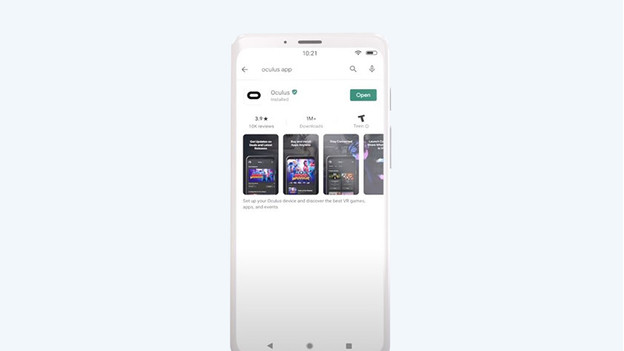
During the setup of your Meta Quest VR headset, you need to connect the headset to the internet. You can use the Meta app on your phone for this.
- Open the Meta app and go through the steps for the installation.
- Select the 'Meta Quest 2' or 'Meta Quest 3(S)' in the app and the headset will connect automatically.
- Once the headset has been connected, select 'Controller or Headset Problem' in the app and select the problem you run into. Follow the steps in the Meta app.
If this doesn't help, restart the Meta Quest VR headset or restore the factory settings.
Your Meta Quest VR headset freezes while updating

You have to download an update during the setup and your headset keeps freezing during the update. Very annoying, but luckily, we have a solution. Make sure your Meta Quest VR headset is connected to the charger. After 30 minutes, updates will be downloaded automatically. Still not the case after 1 hour? Restart the VR headset.
You'll see a black screen during the installation

You may see a black screen during the set up. The solution is pretty simple, you just have to restart the Meta Quest VR headset. You can do this by pressing and holding the 'on/off' button until you see the shutdown screen.
You're having problems with your Meta Quest VR controllers

During the setup of your Meta Quest VR headset, you need to connect the headset to the internet. You can use the Meta app on your phone for this.
- Open the Meta app and go through the steps for the installation.
- Select the 'Meta Quest 2' or 'Meta Quest 3 (S)' in the app and the headset will connect automatically.
- Once the headset has been connected, select 'WiFi or Controller Issues?' in the app and select 'Pair Controllers'.
- Follow the steps in the Meta app.
If this doesn't help, check if the batteries in your controllers are fully charged.
Your Meta Quest VR headset doesn't appear in the app

You can solve many problems via the Meta app. That's why it's difficult when you can't find your Meta in the app anymore. Follow these tips to solve this.
- Open the Meta app on your smartphone.
- Tap your profile picture at the top left.
- Check if you have the latest version of the app at the bottom.
Do you have the most recent update, but does your Meta Quest VR headset still not appear in the app? Restart your phone and install the Meta app again.


